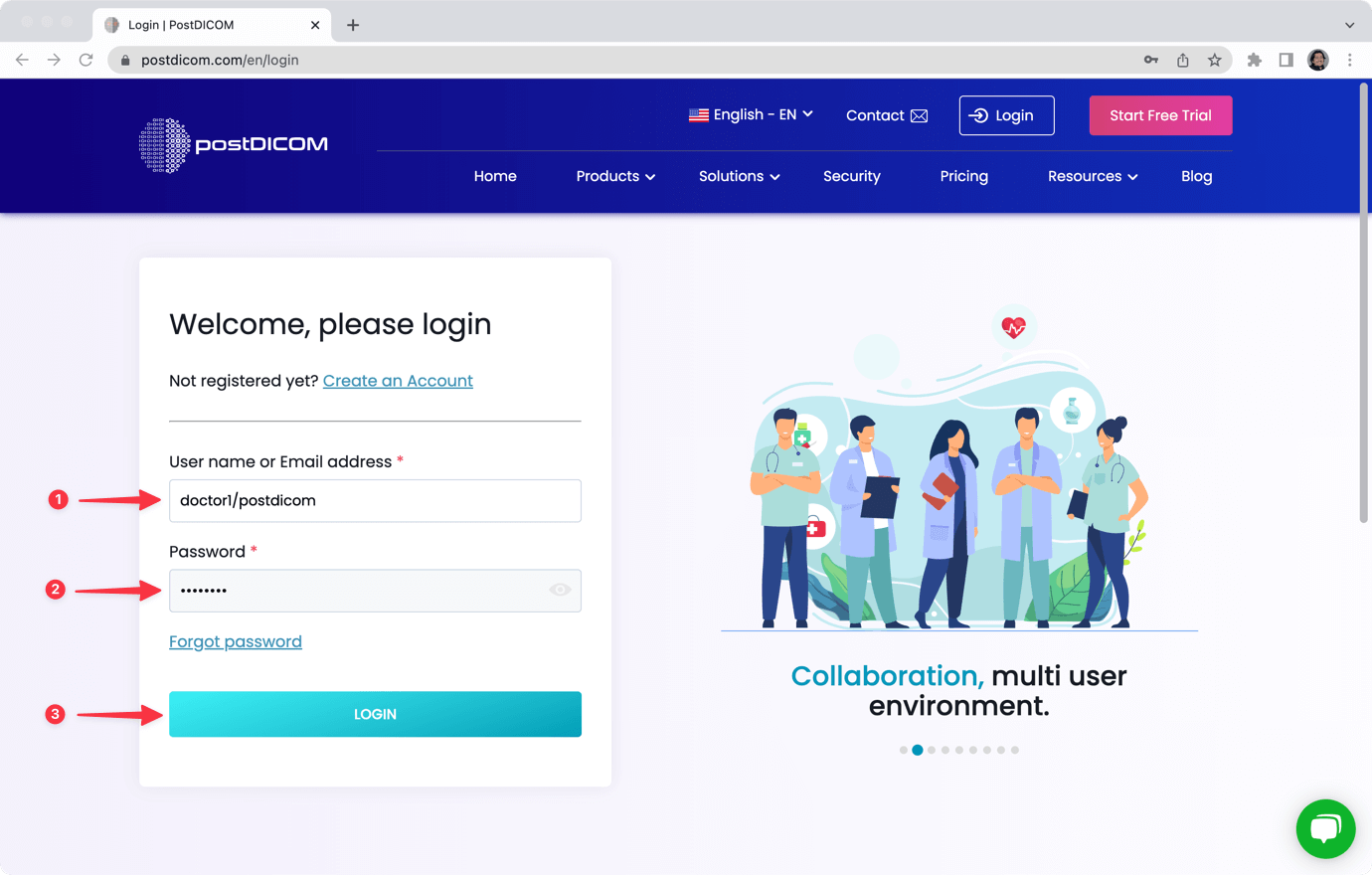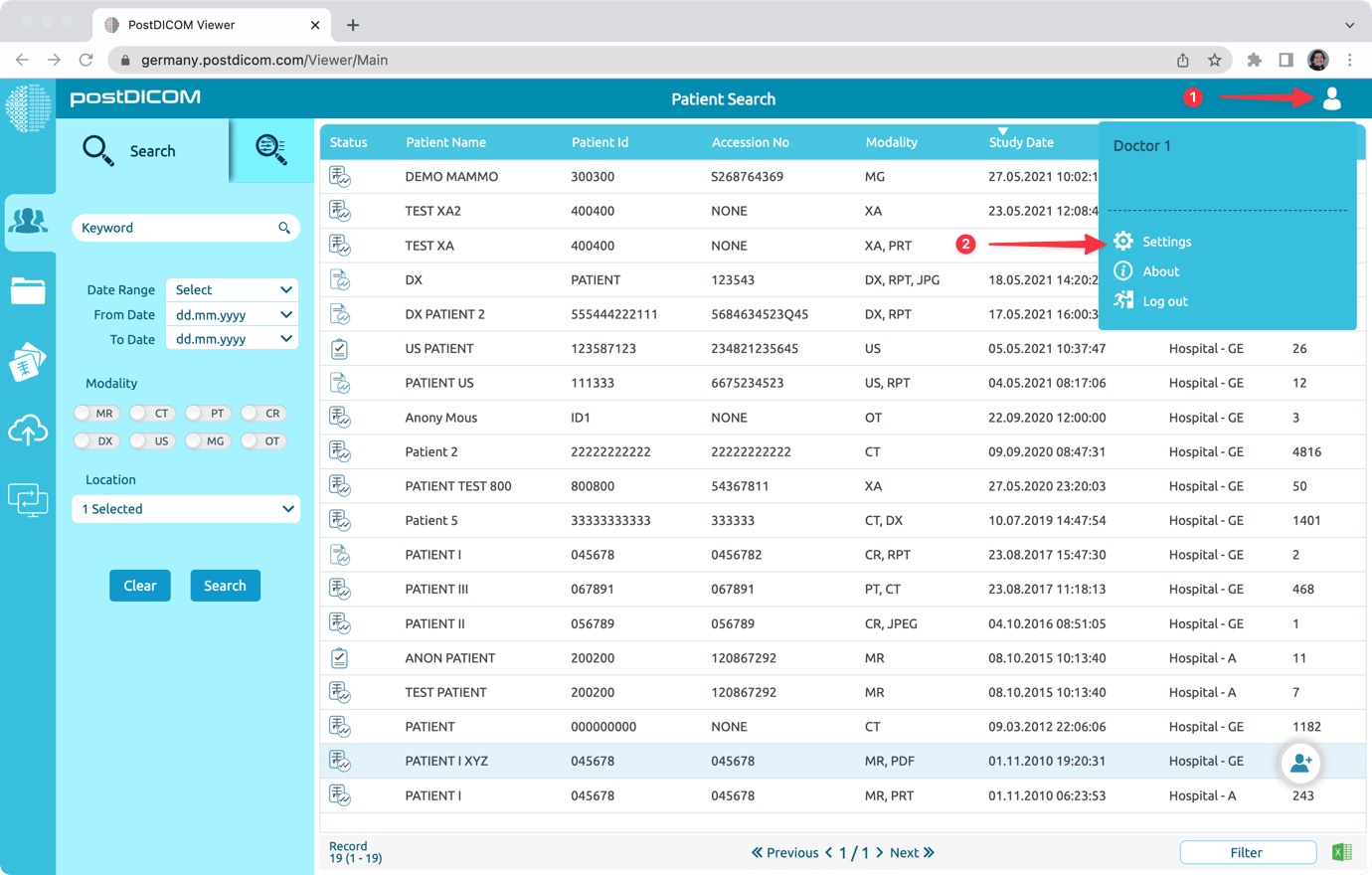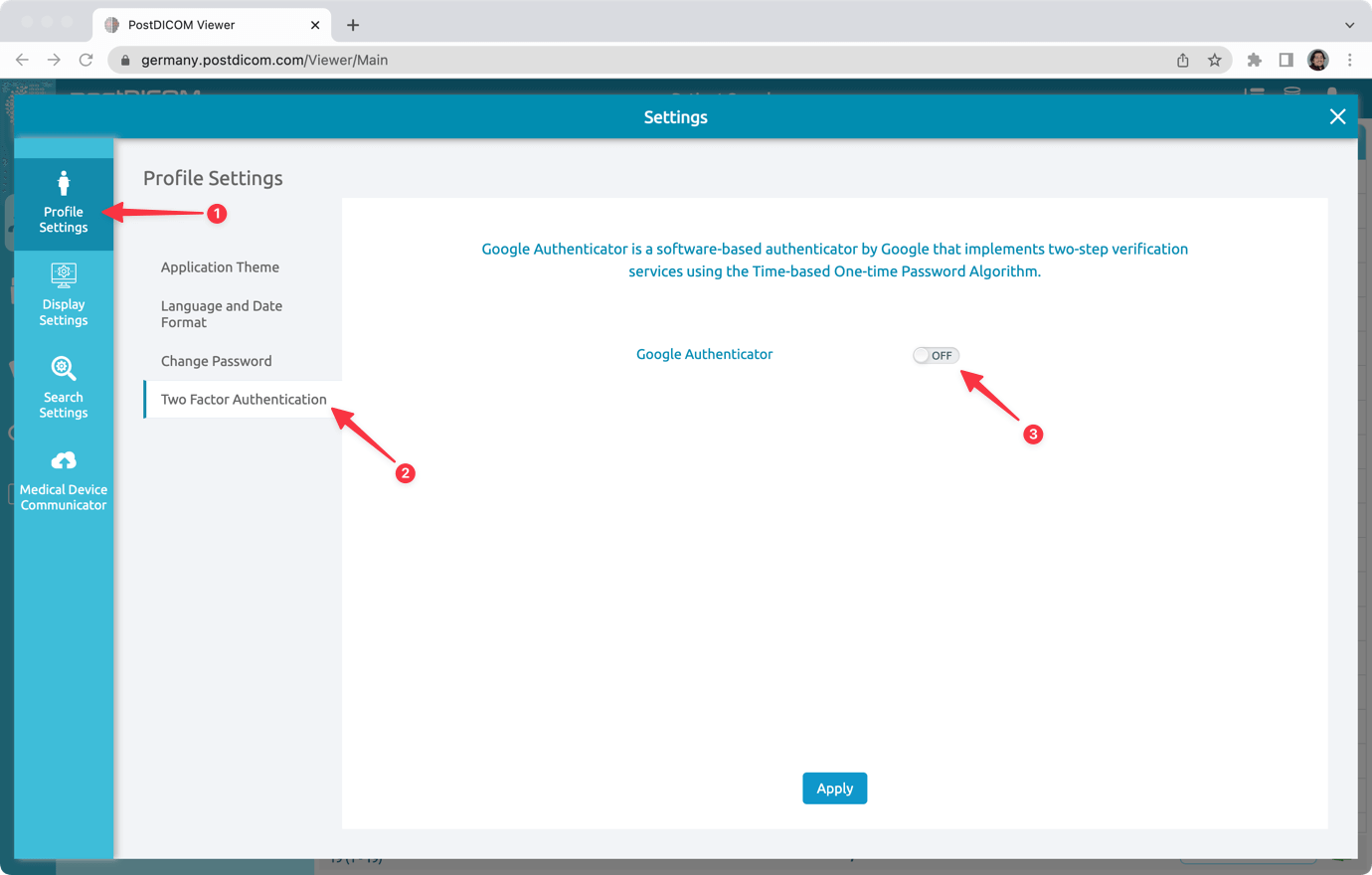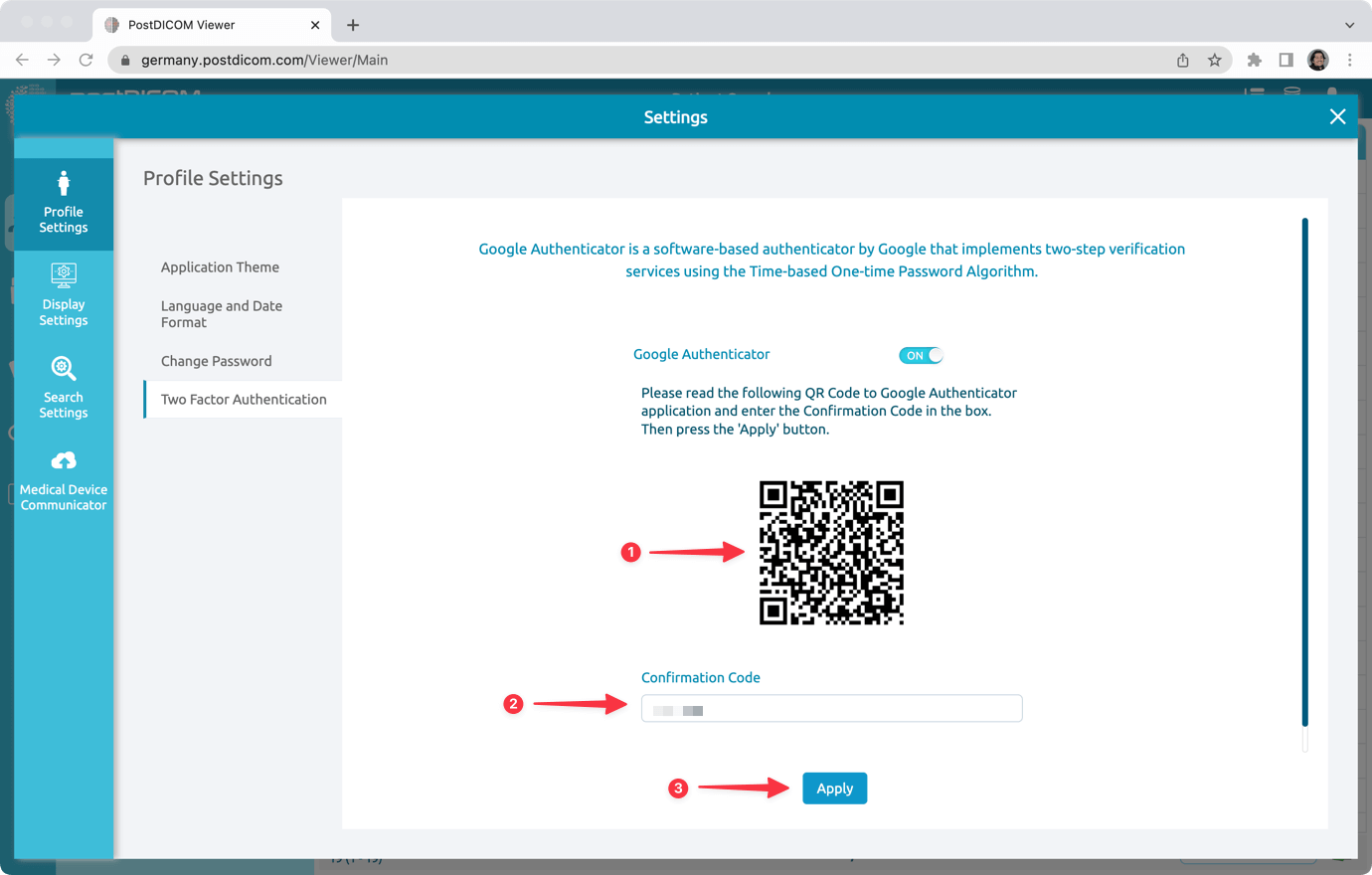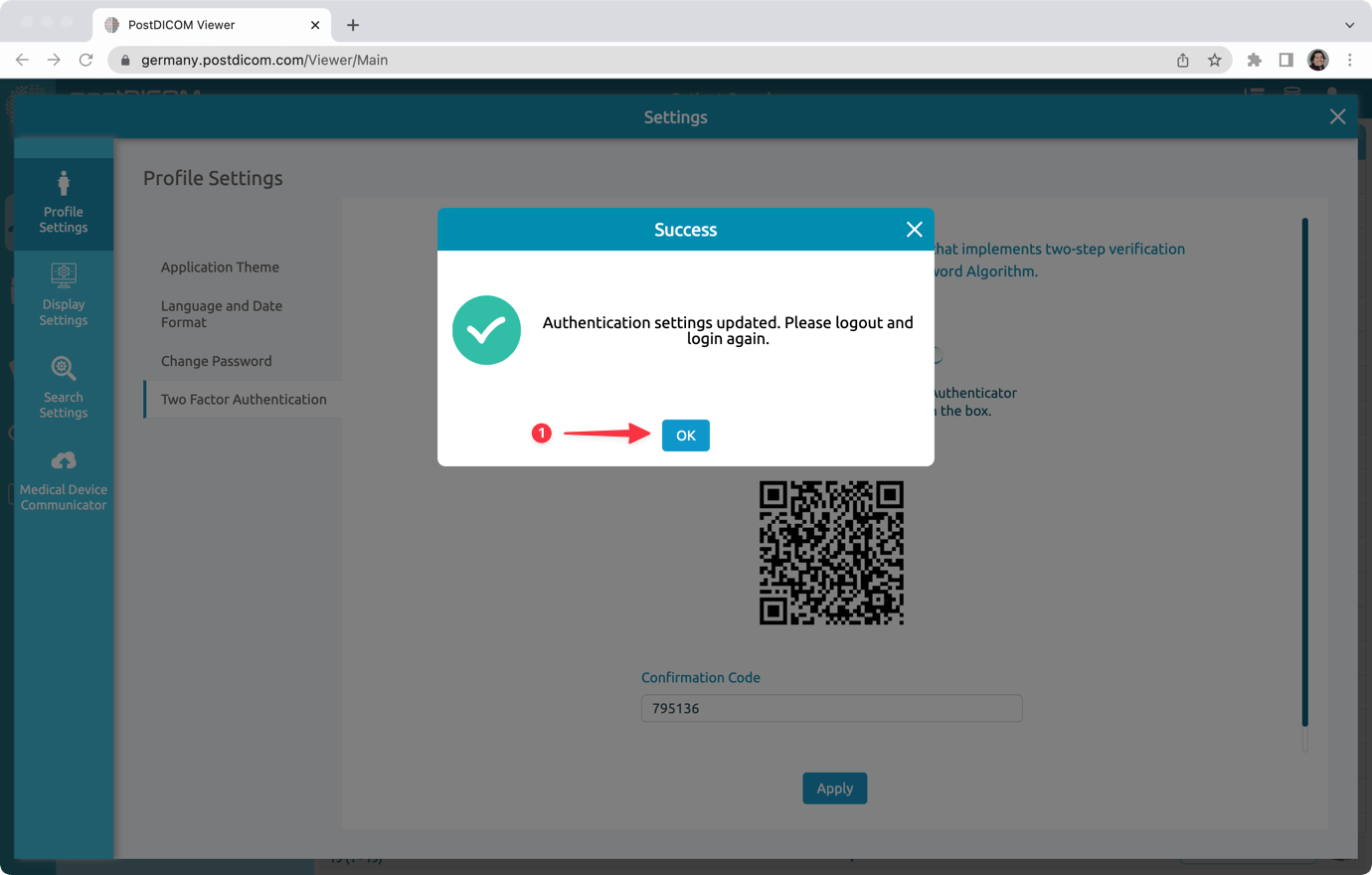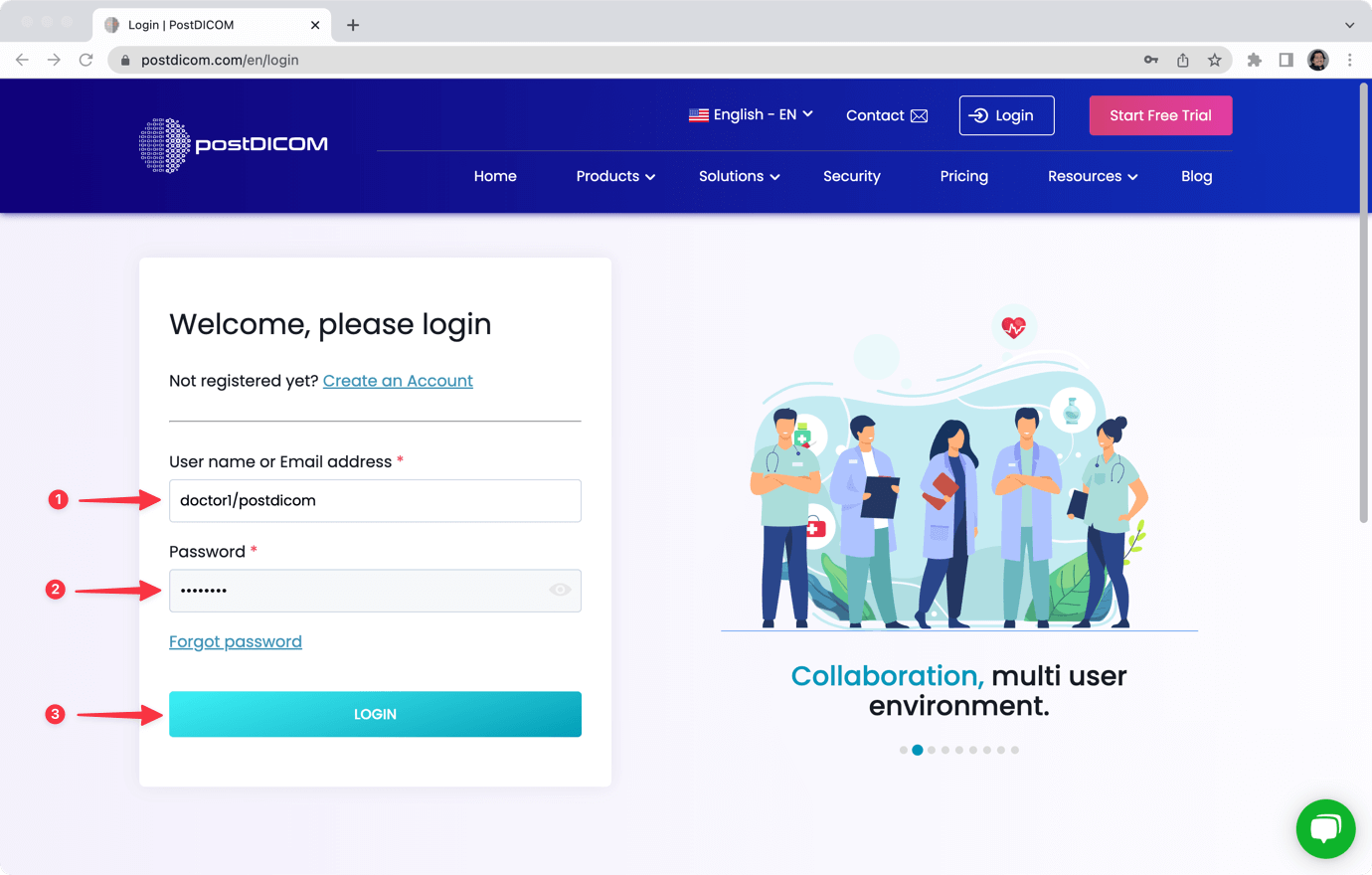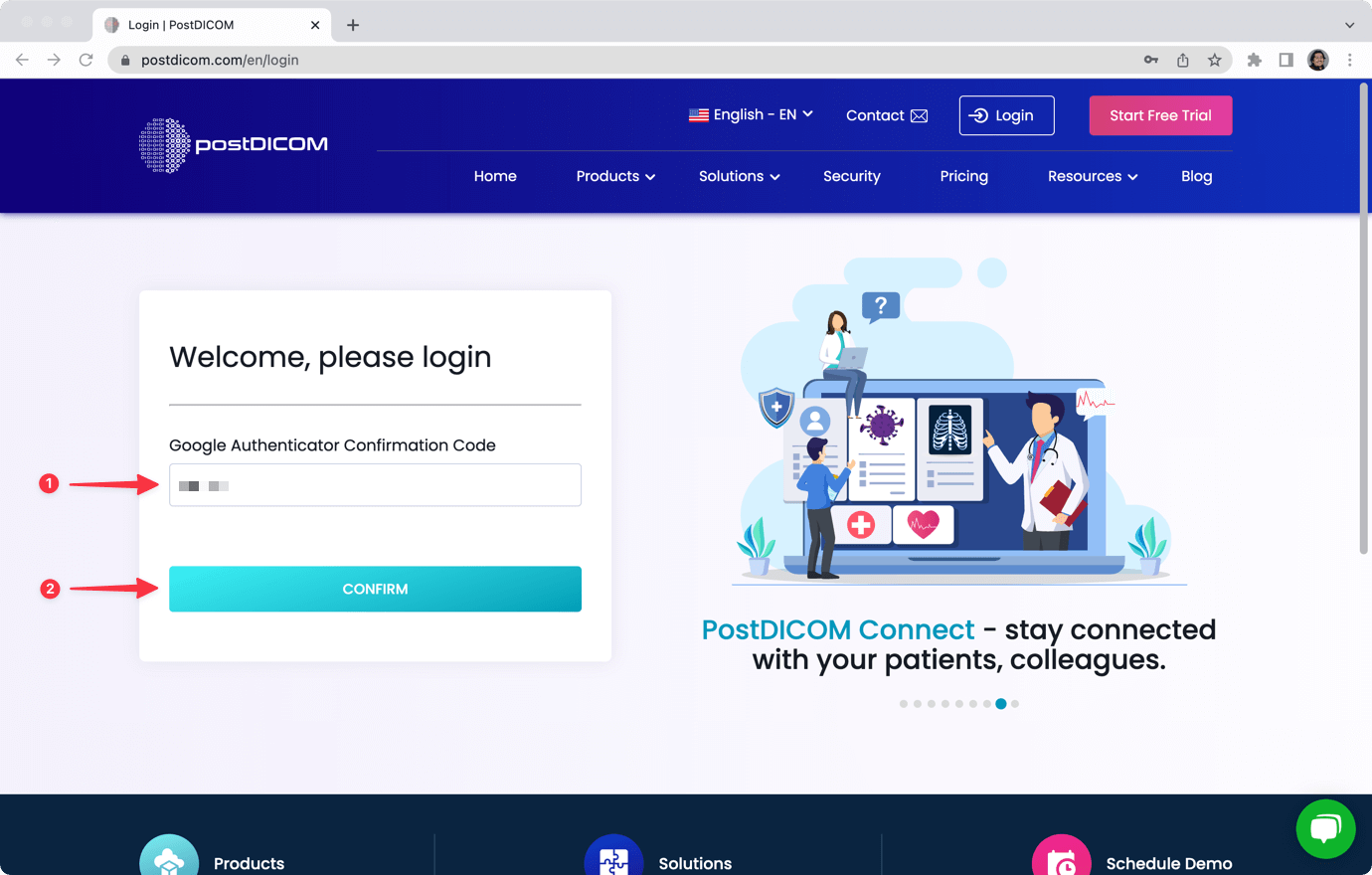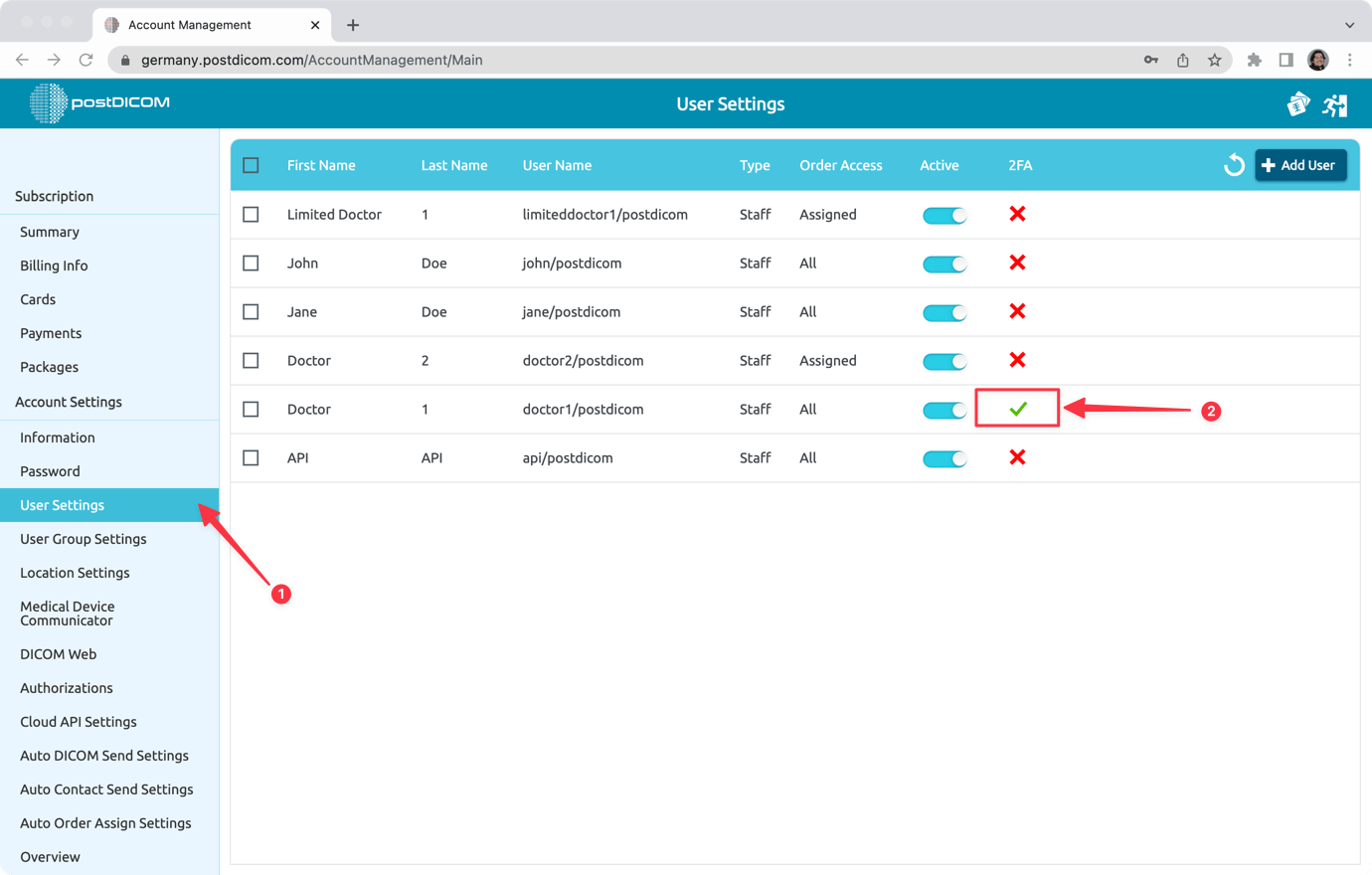Du kan konfigurere en tofaktorgodkendelse for yderligere at beskytte din PostDicom-konto.
For at gøre det skal du logge ind på din PostDicom-konto.
Gå til „Profil og indstillinger“ og klik på „Indstillinger“.
Vælg „Tofaktorgodkendelse“ under „Profilindstillinger“. Tænd derefter Google Authenticator „ON“. Du kan bruge Google Authenticator, Microsoft Authenticator program på din mobiltelefon.
Åbn din autentificering (Google Authenticator, Microsoft Authenticator), og scan QR-koden på skærmen. Din autentificering viser dig en kode. Indtast denne kode til PostDicom-grænsefladen, og klik på knappen „Anvend“.
Godkendelsesindstillinger opdateres. Klik på „OK“. Log ud fra din PostDicom-konto, og log ind igen.
Indtast dit PostDicom brugernavn og adgangskode som normalt, og klik på knappen „Login“.
Åbn din Authenticator, og indtast koden til PostDicom-grænsefladen. Hvis koden er korrekt, kan du indtaste din PostDicom-konto.
Hvis du har underbrugere på din PostDicom-konto, kan du se, om dine underbrugere indstiller tofaktorgodkendelse (2FA) eller ej. For at se det skal du gå til „Kontohåndtering“ og klikke på fanen „Brugerindstillinger“. Der vil du se underbrugerne i din PostDicom-konto og deres indstillinger.