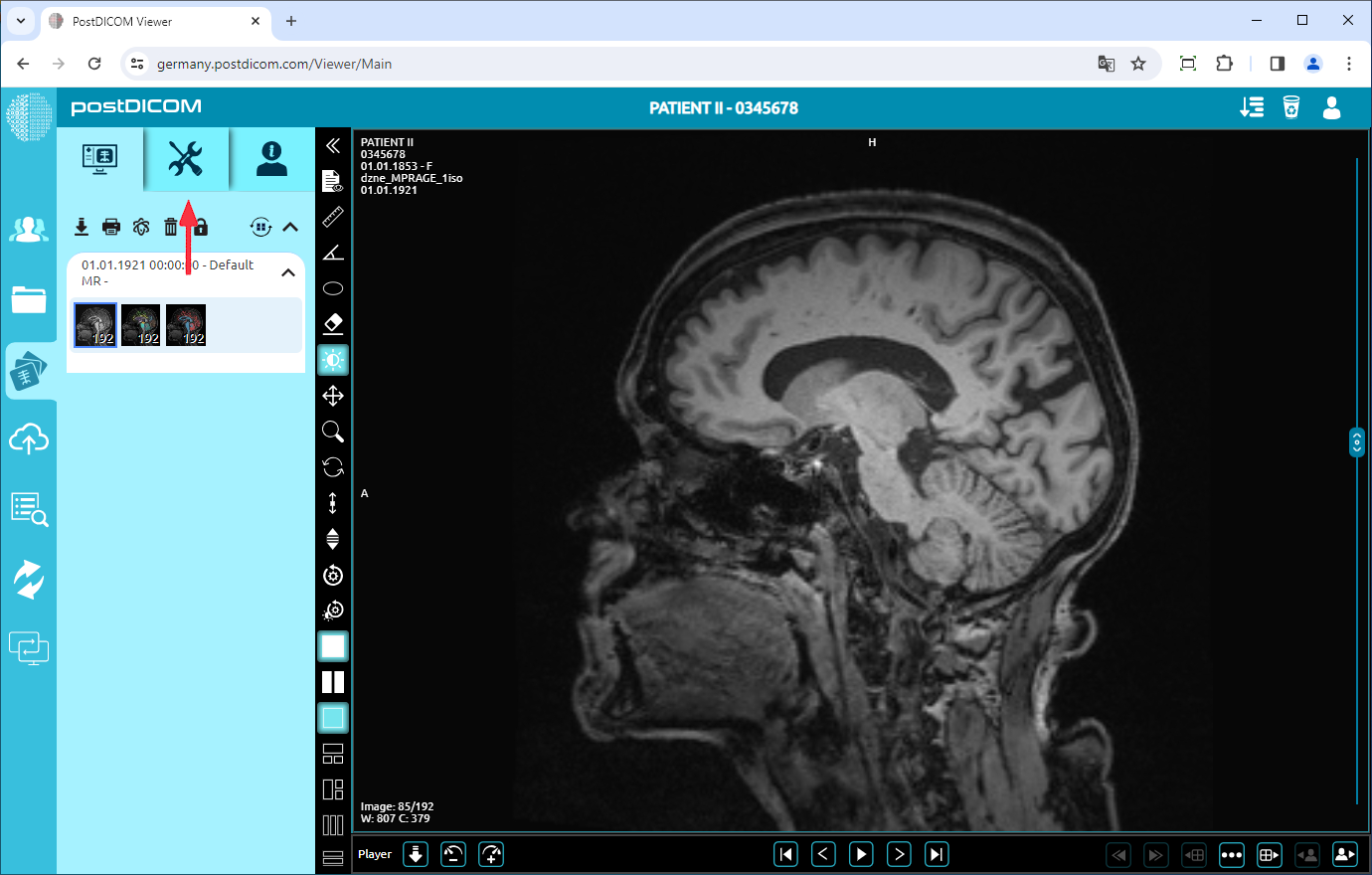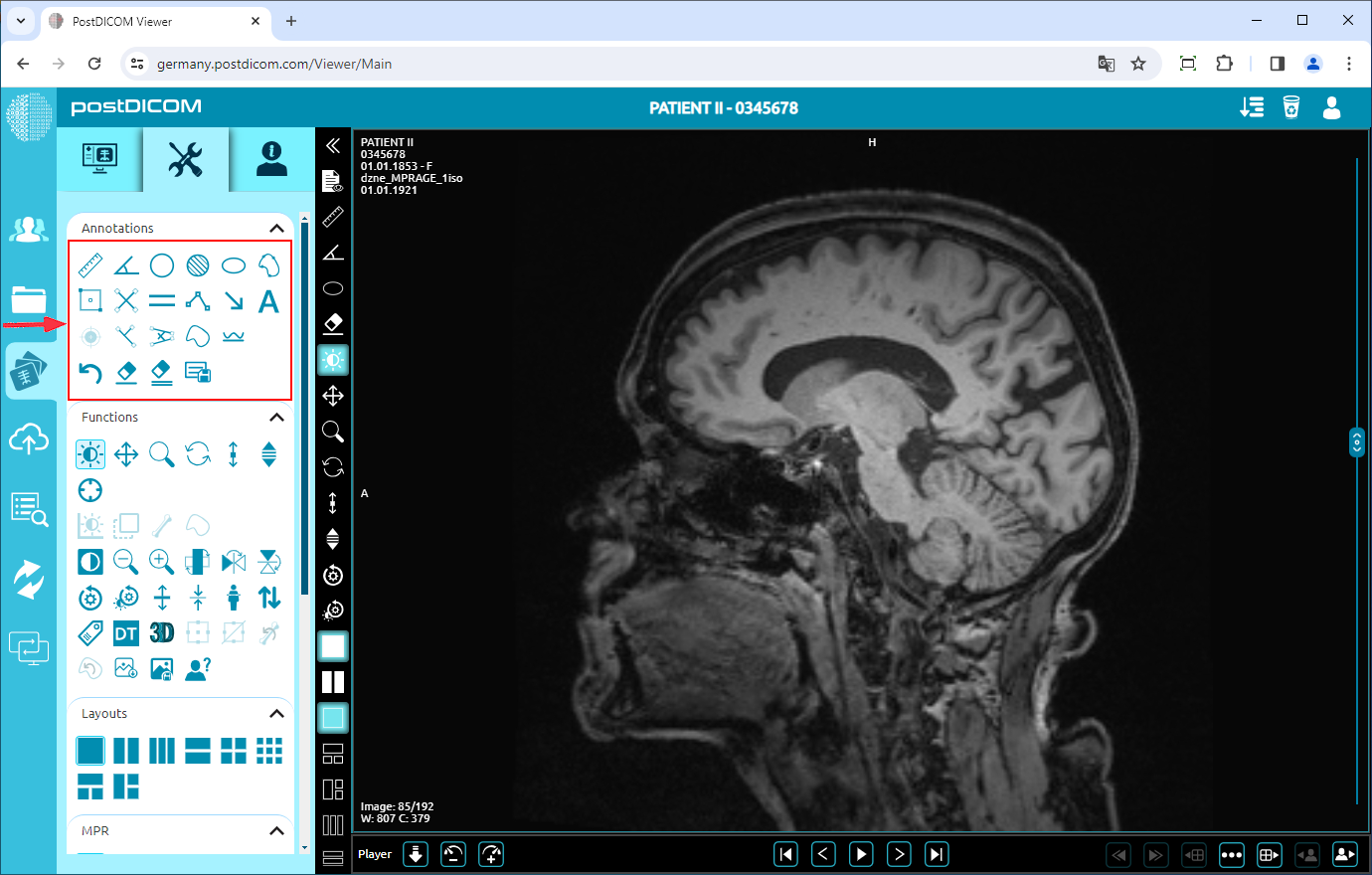On the “Patient Search” page, all patient orders in your account will be displayed. Double-click on the order you want to view the images. The “View” page will be opened. Click on the “Tools” icon on the upper left side of the page.
After clicking, the tools section will be displayed. Initially, in the “Annotations” field, there is no annotation selected. You can select an annotation and start to make the measure.
After you have clicked, the tools section will be displayed. This field includes ruler, angle, elliptical ROI, cross ruler, cobb-angle, arrow, and clear and clear all icons respectively. Related links are below the page.
Before using annotations, you must view an image on the viewport. When you click on the icon, it will turn into blue color, and selected annotation's sign will be shown at the bottom of your mouse pointer.