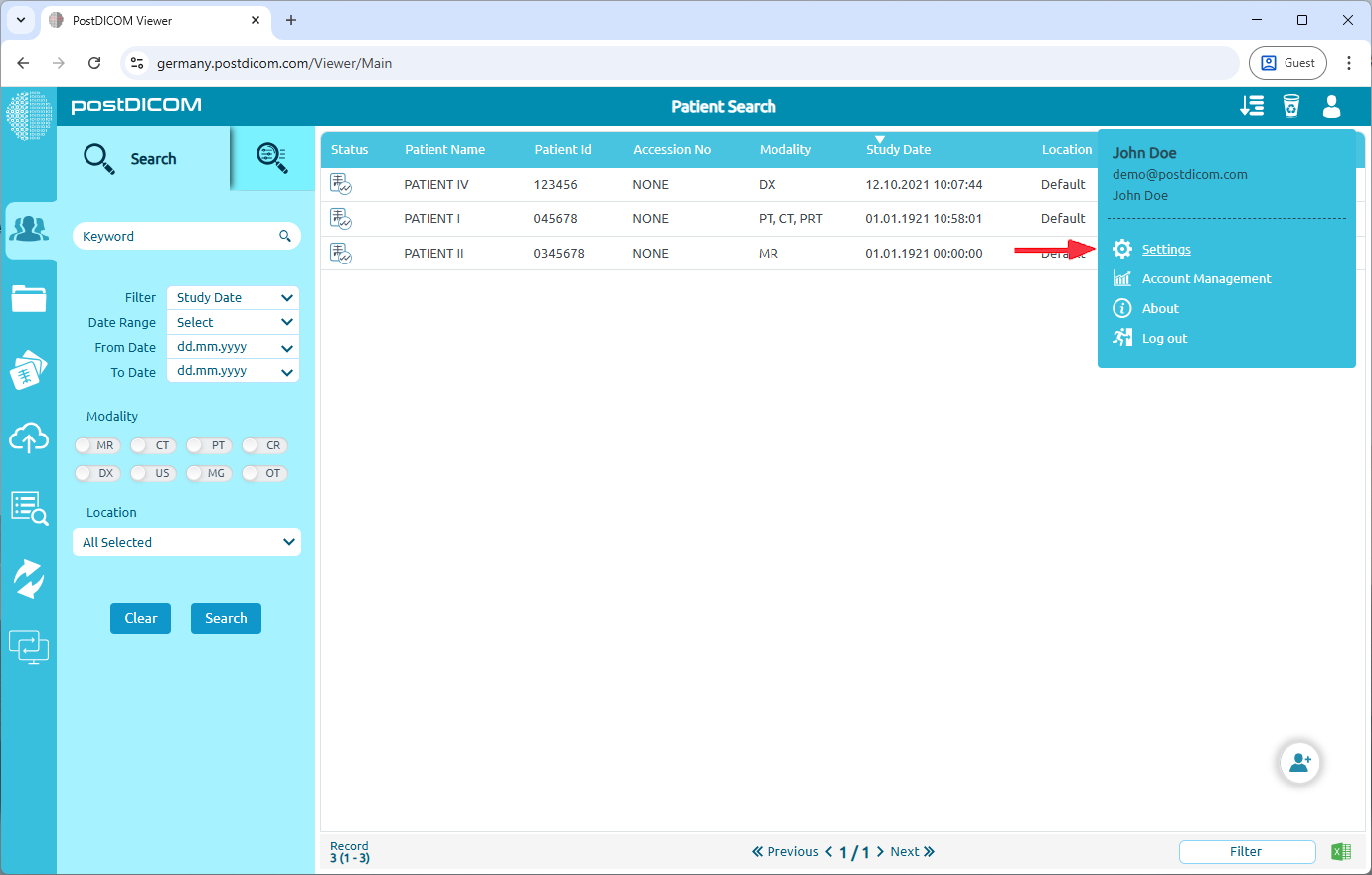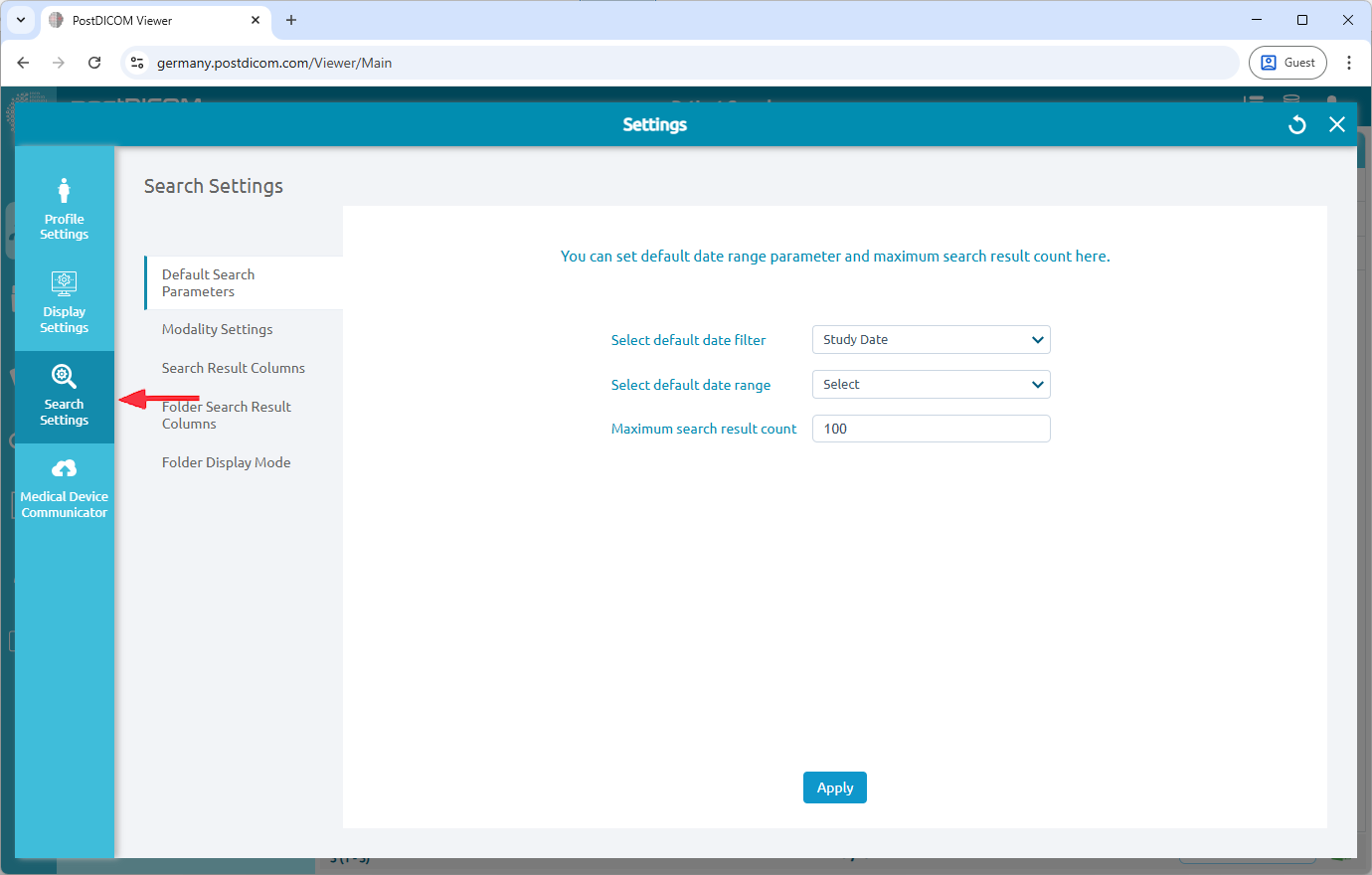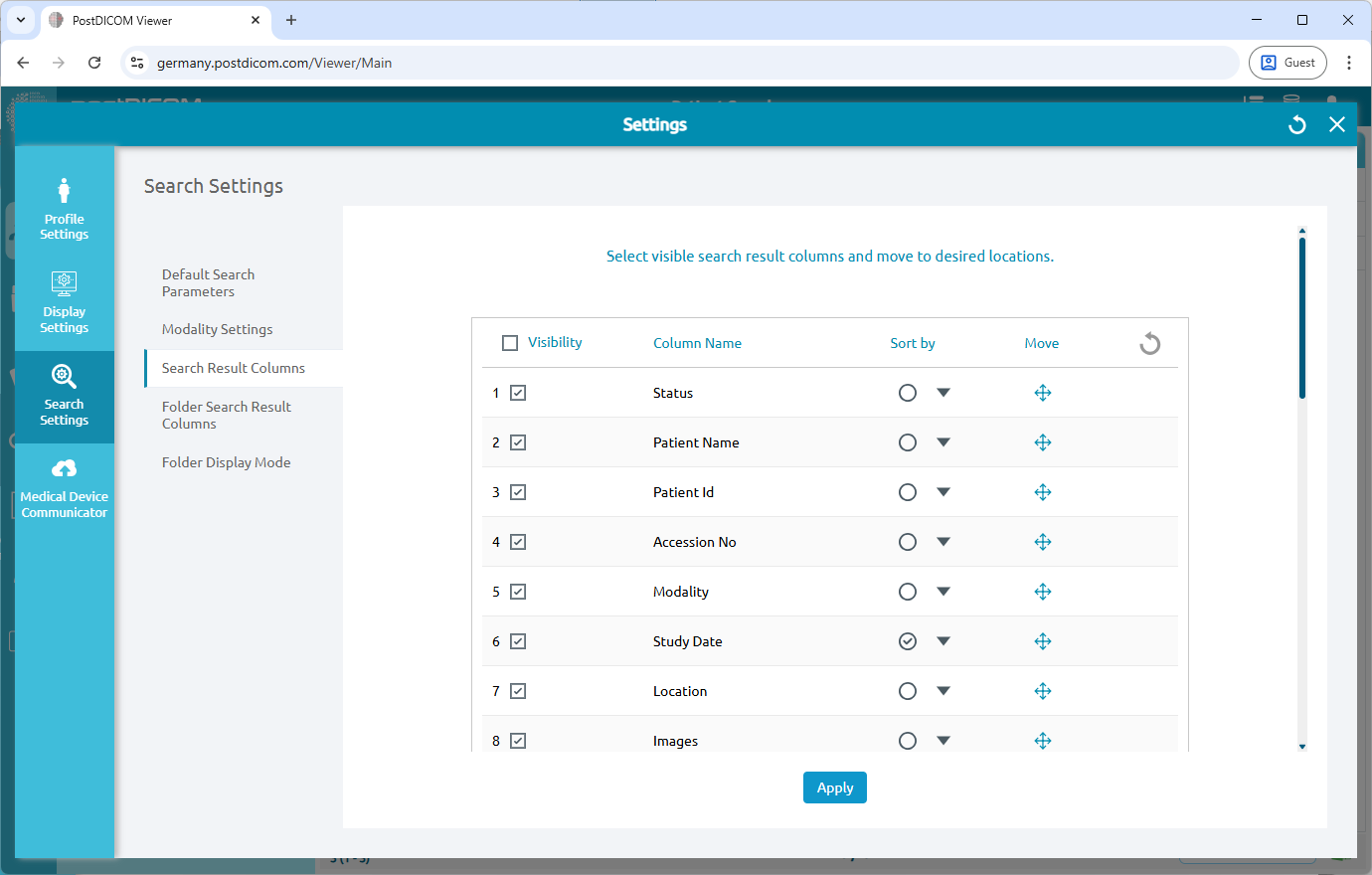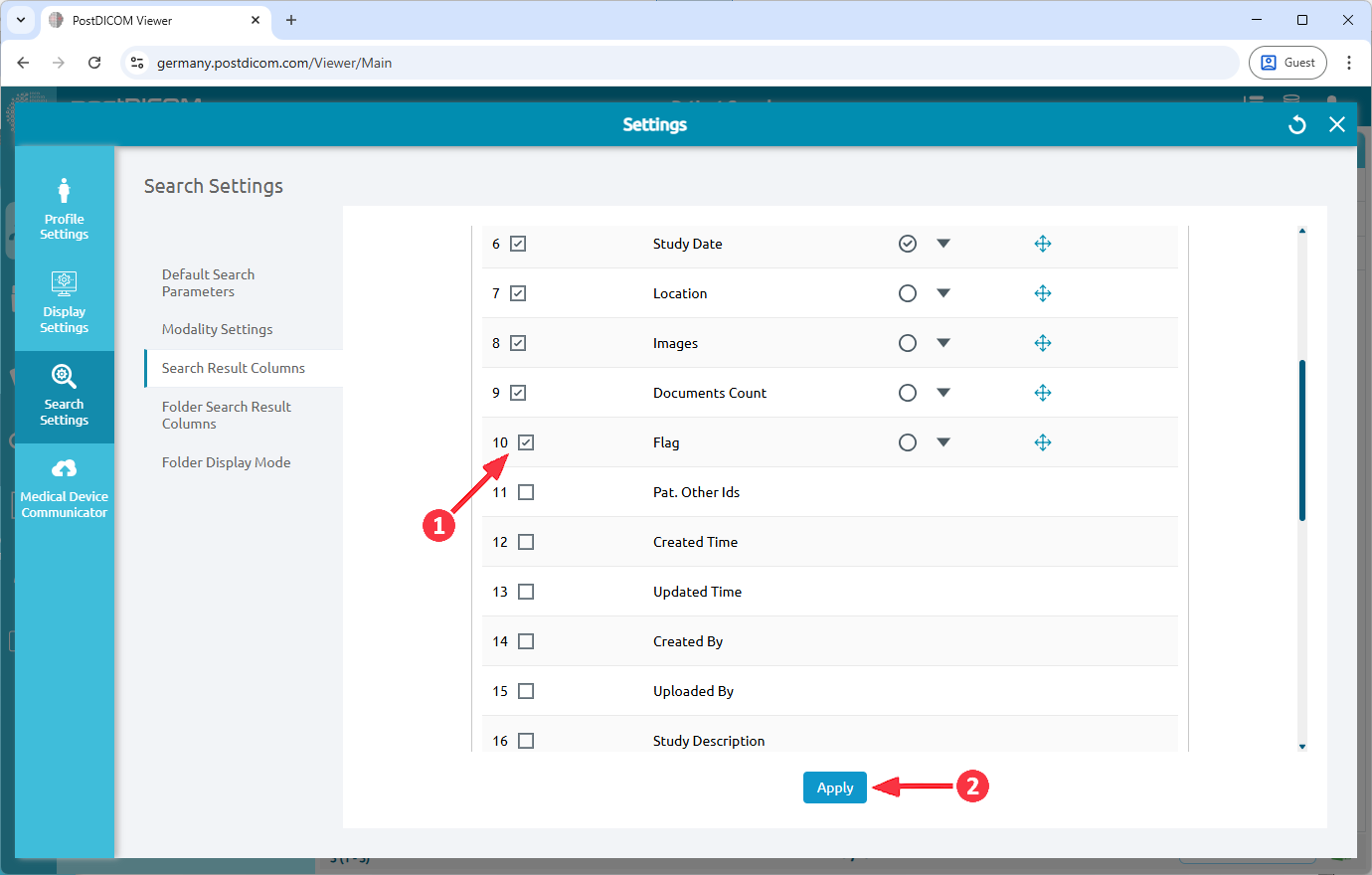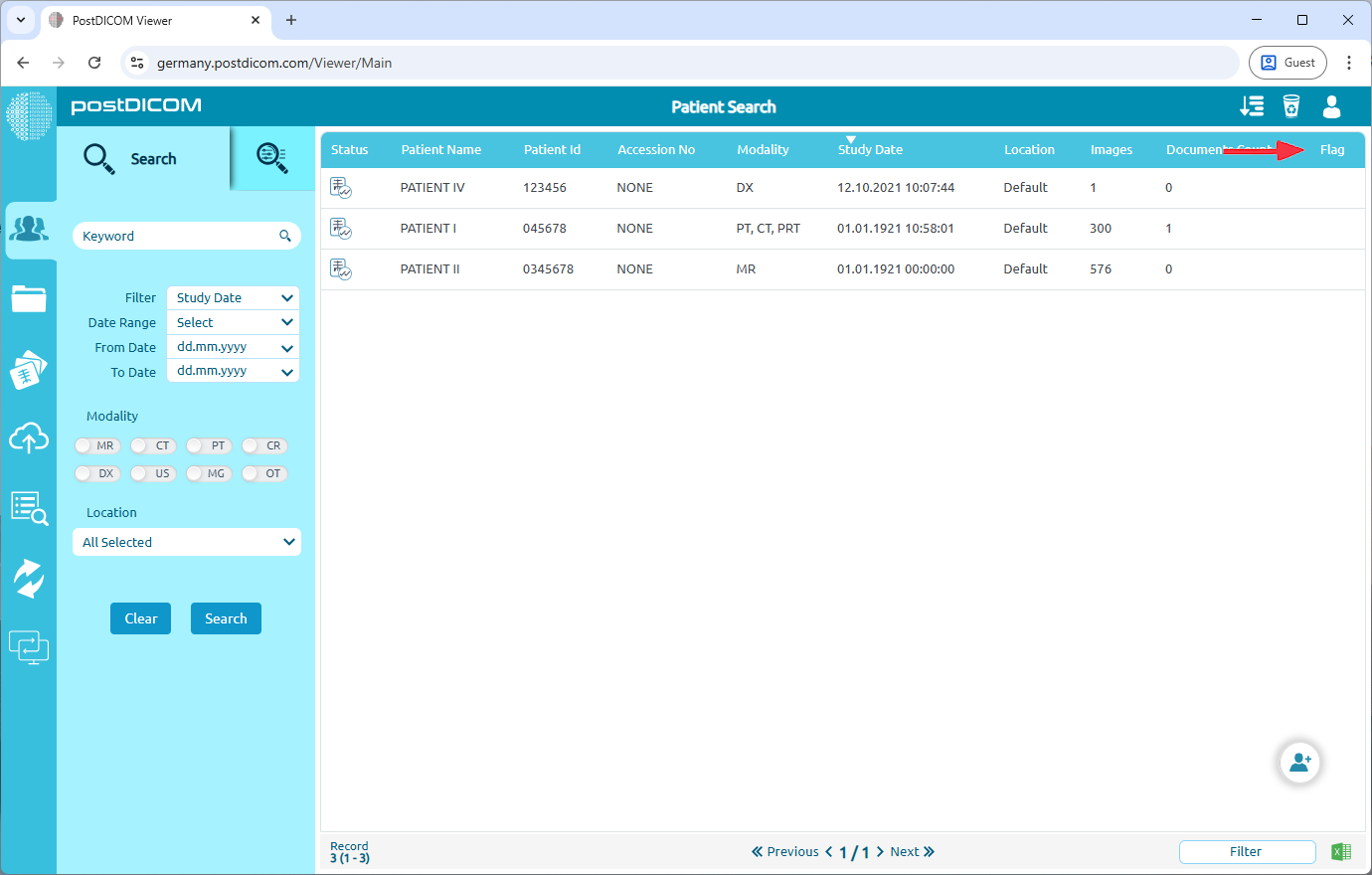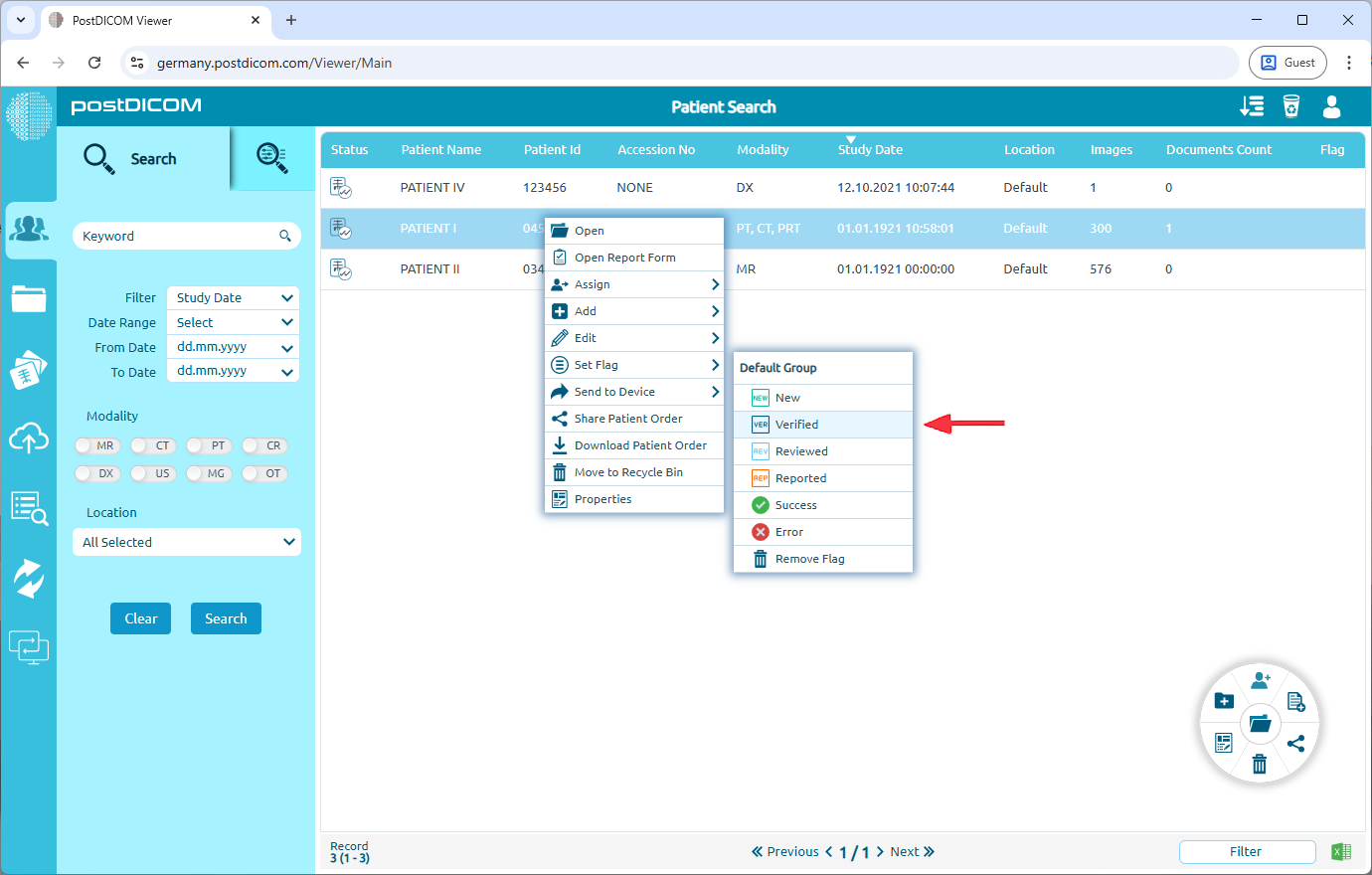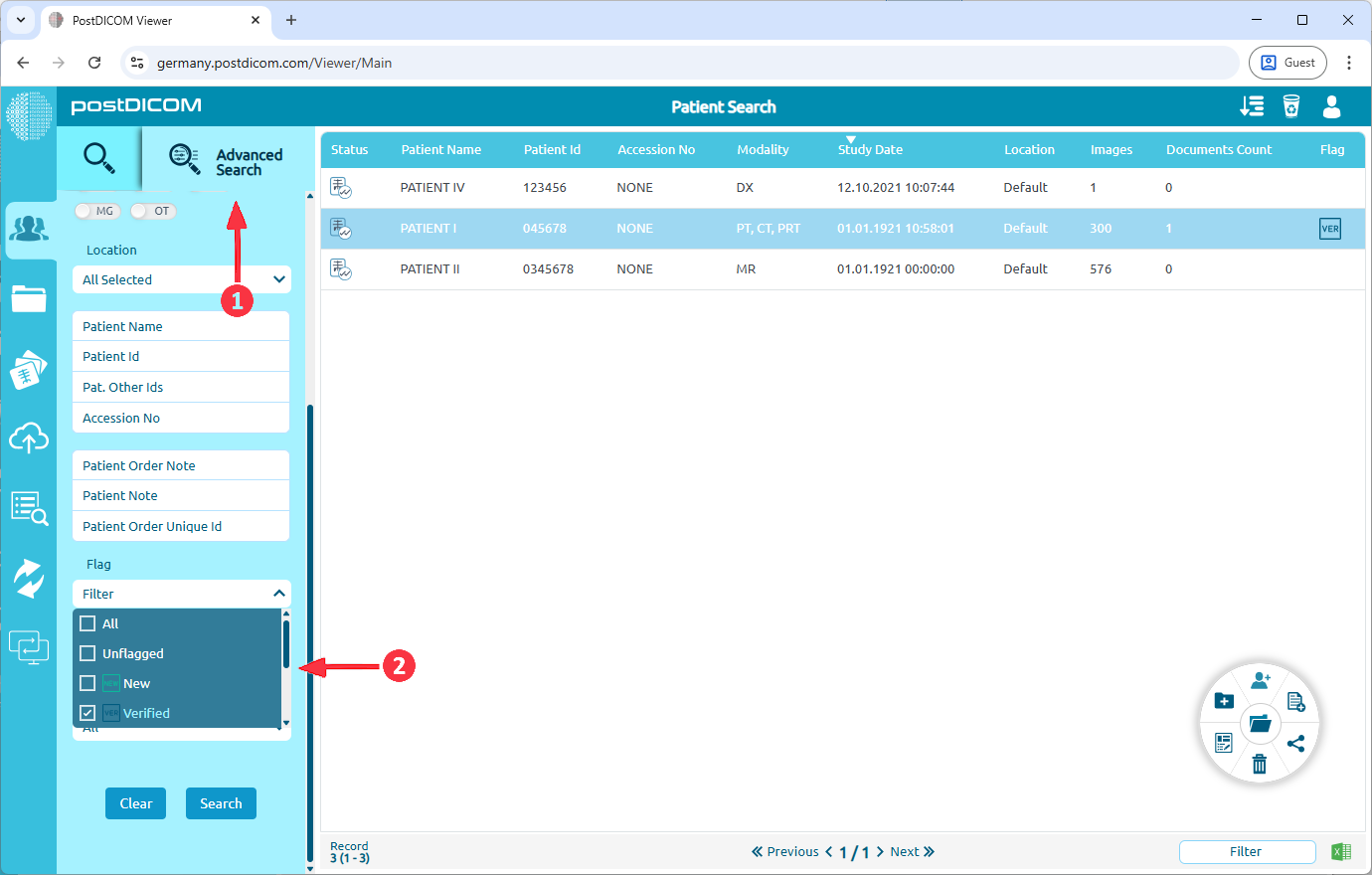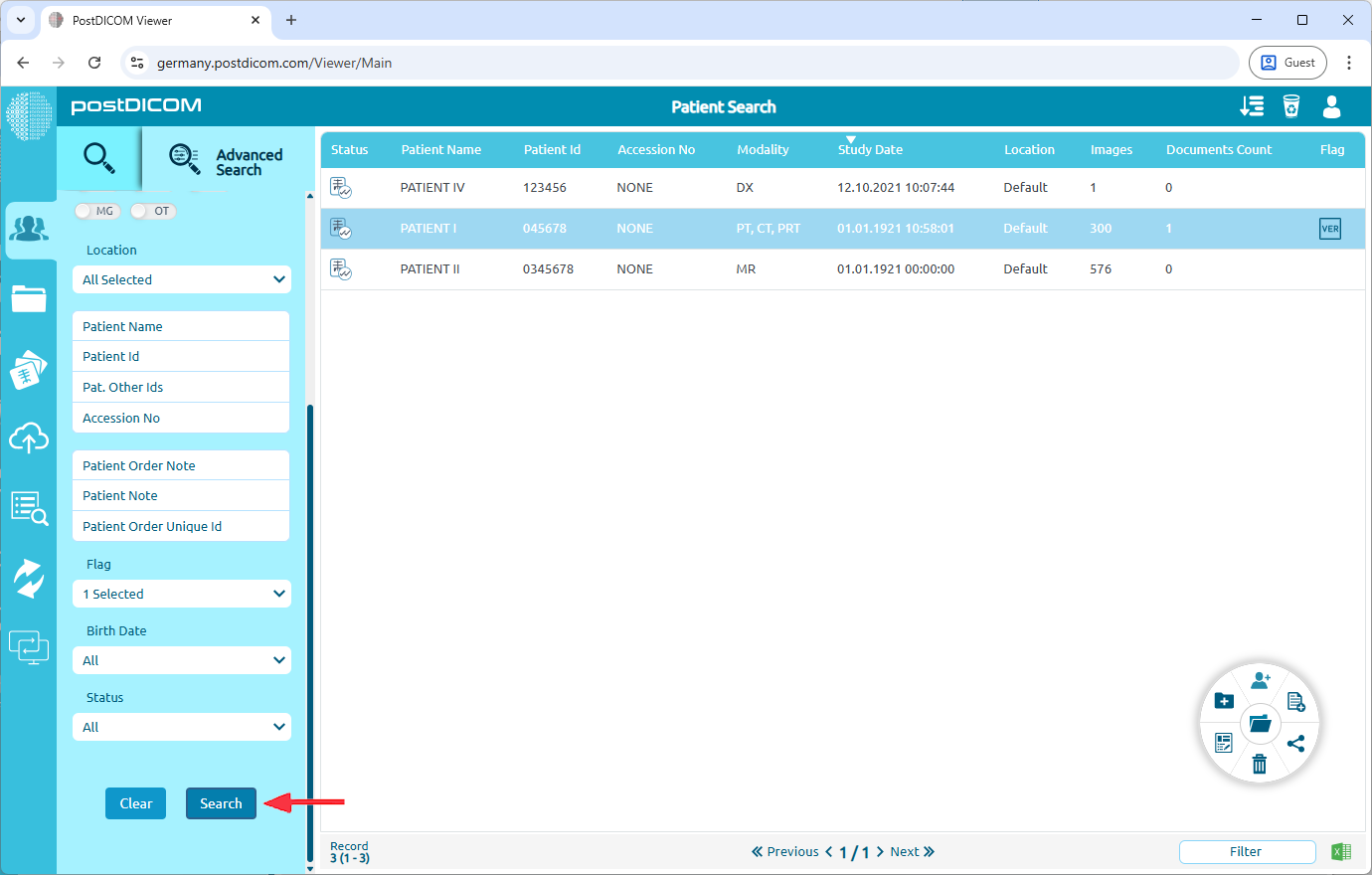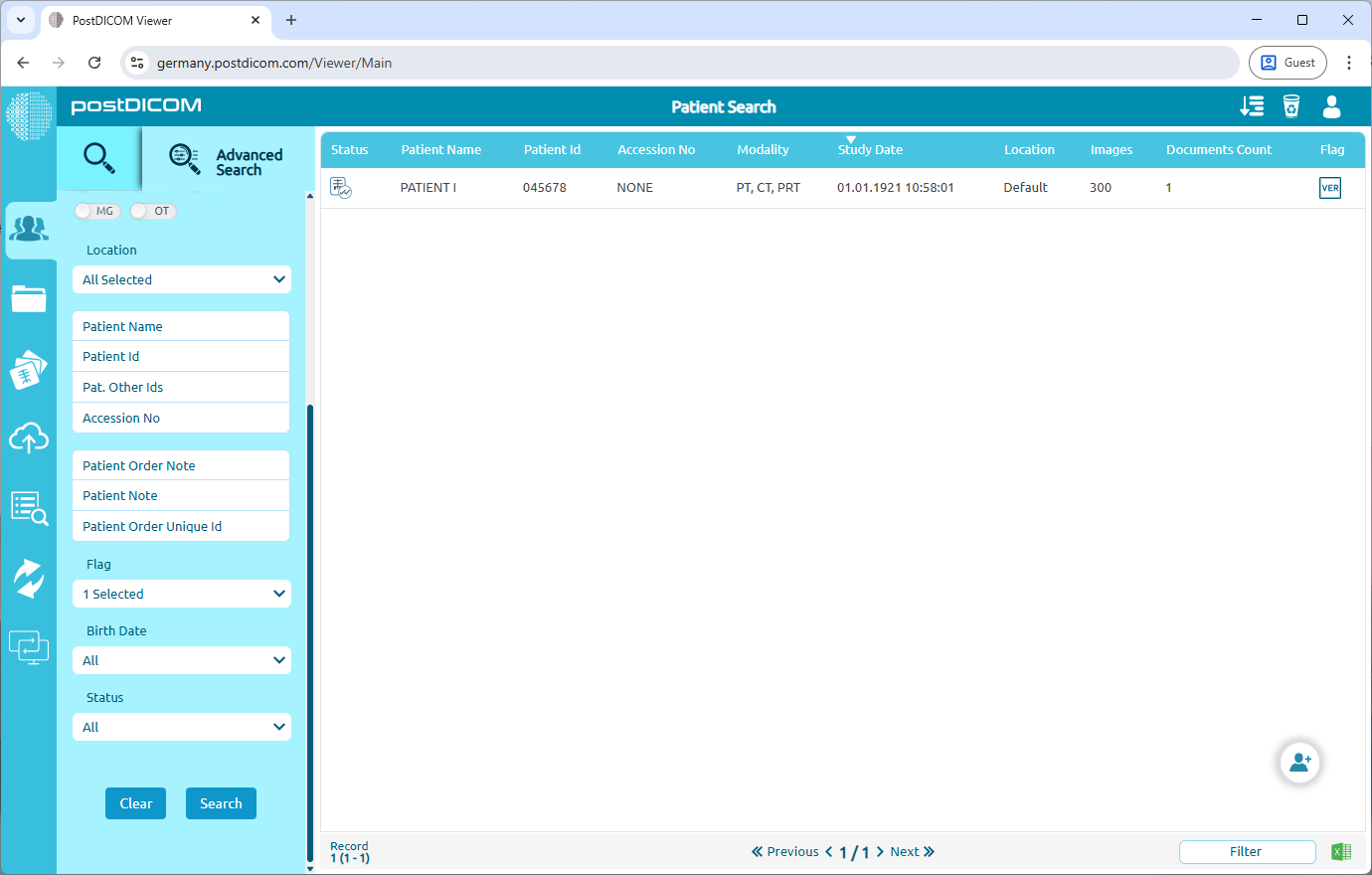By default, flags are hidden on the patient search screen. To make them visible, go to Settings.
Navigate to Search Settings.
Select Search Result Columns.
Here, you can select visible search result columns and move them to desired locations. To display flags, find Flag in the list and select it. After selecting, click Apply to save your changes.
After logging out and logging back in, you will see the Flag column on the patient search page.
To add a flag to an order, right-click on the desired order. From the context menu, select Set Flag, and then choose the flag you want to apply. You can also remove an existing flag from this menu.
You can filter patient orders by flag. To do this, go to the Advanced Search tab. Navigate to the Flag dropdown menu and select the flag or multiple flags you want to filter by.
After selecting the desired flag(s), click the Search button.
After clicking Search, the results will display only orders associated with the selected flag(s).