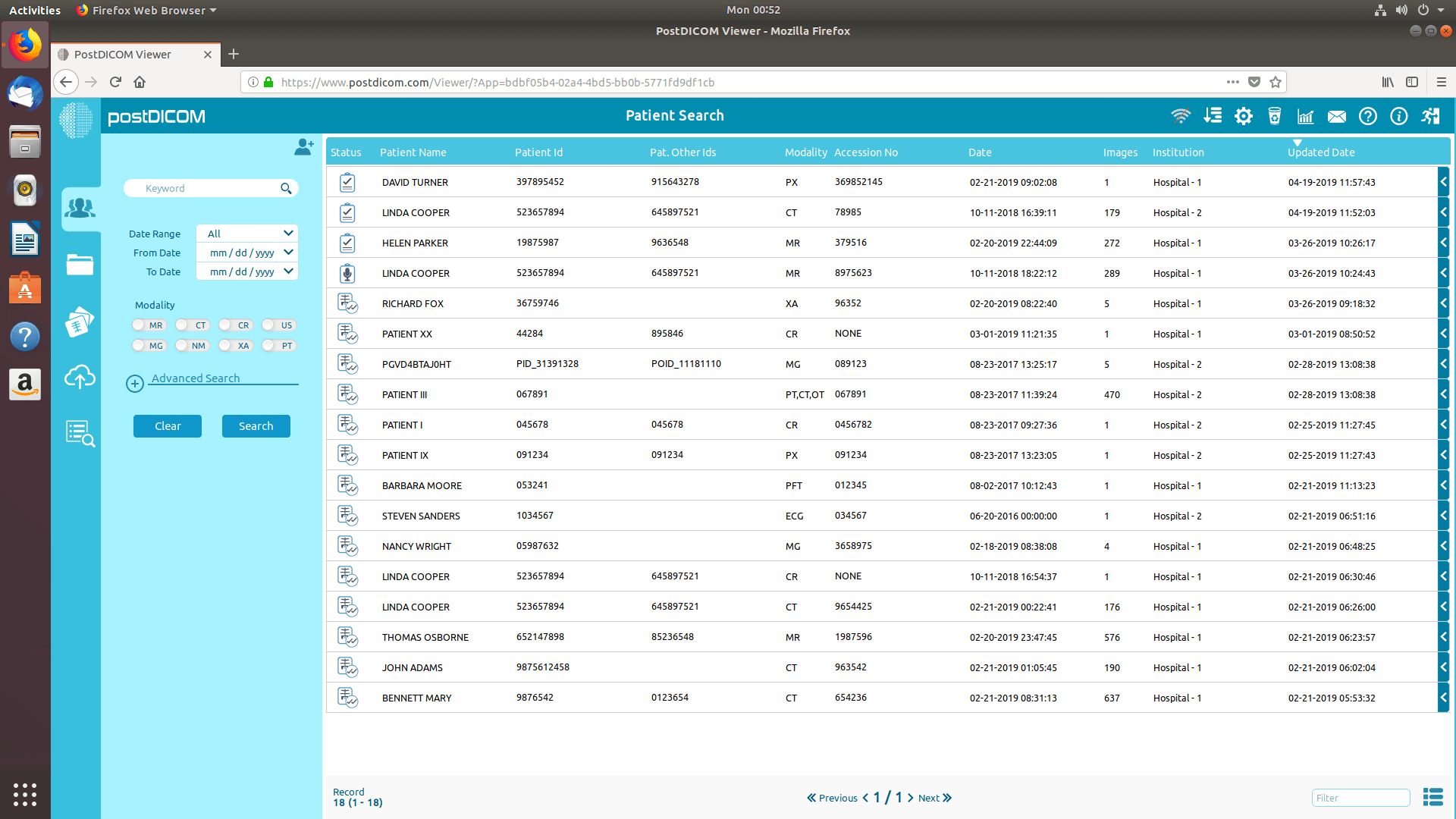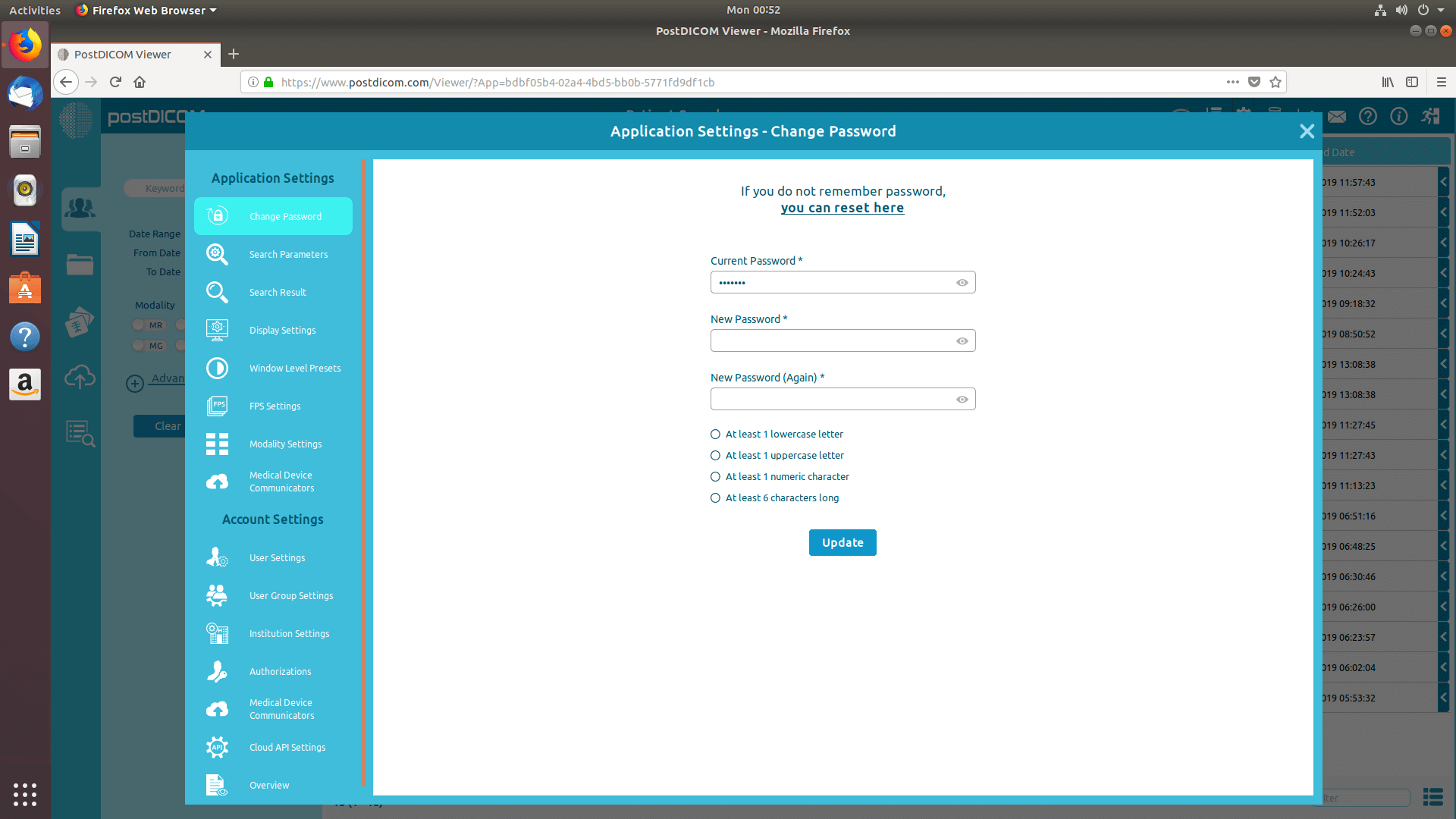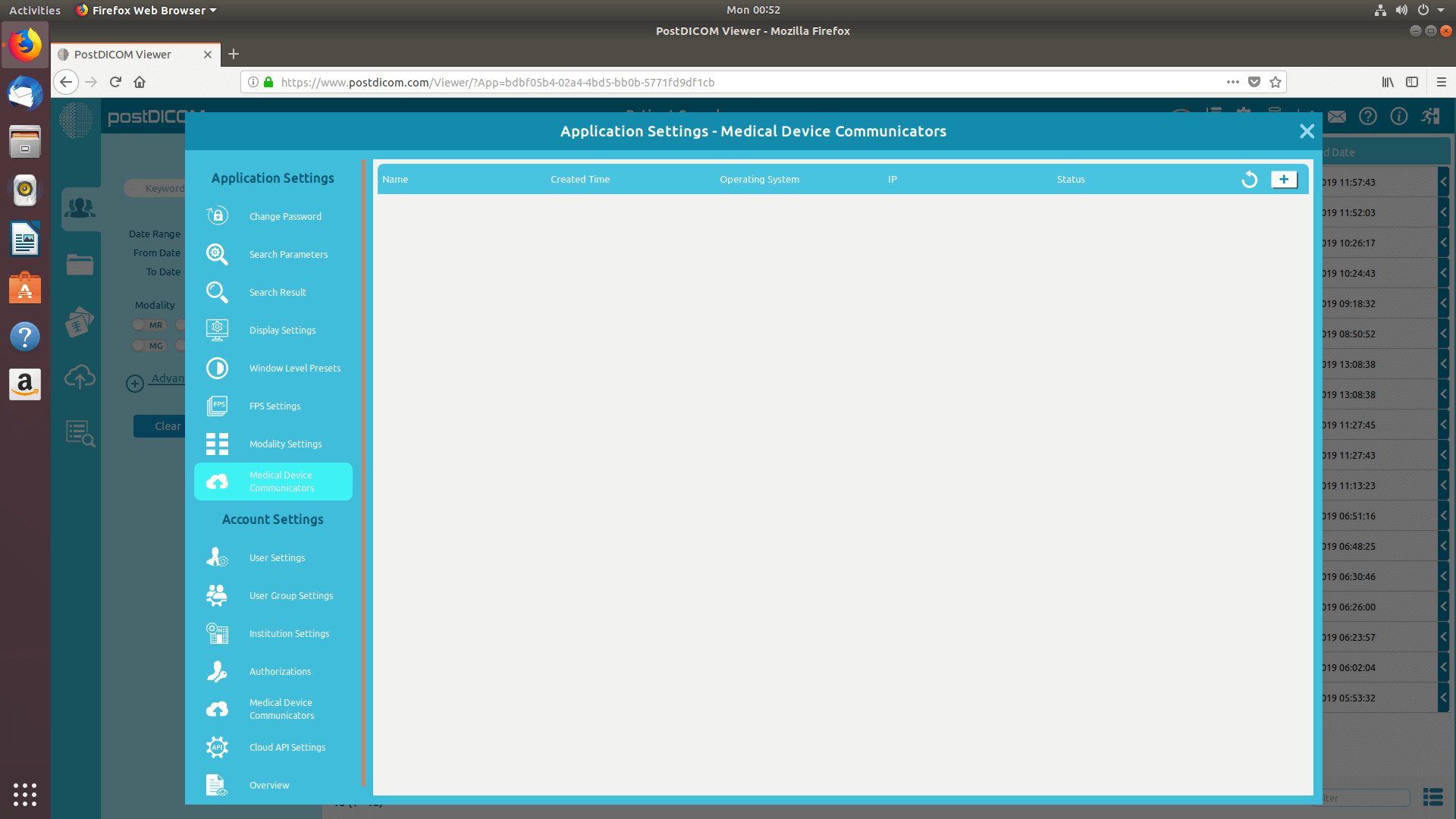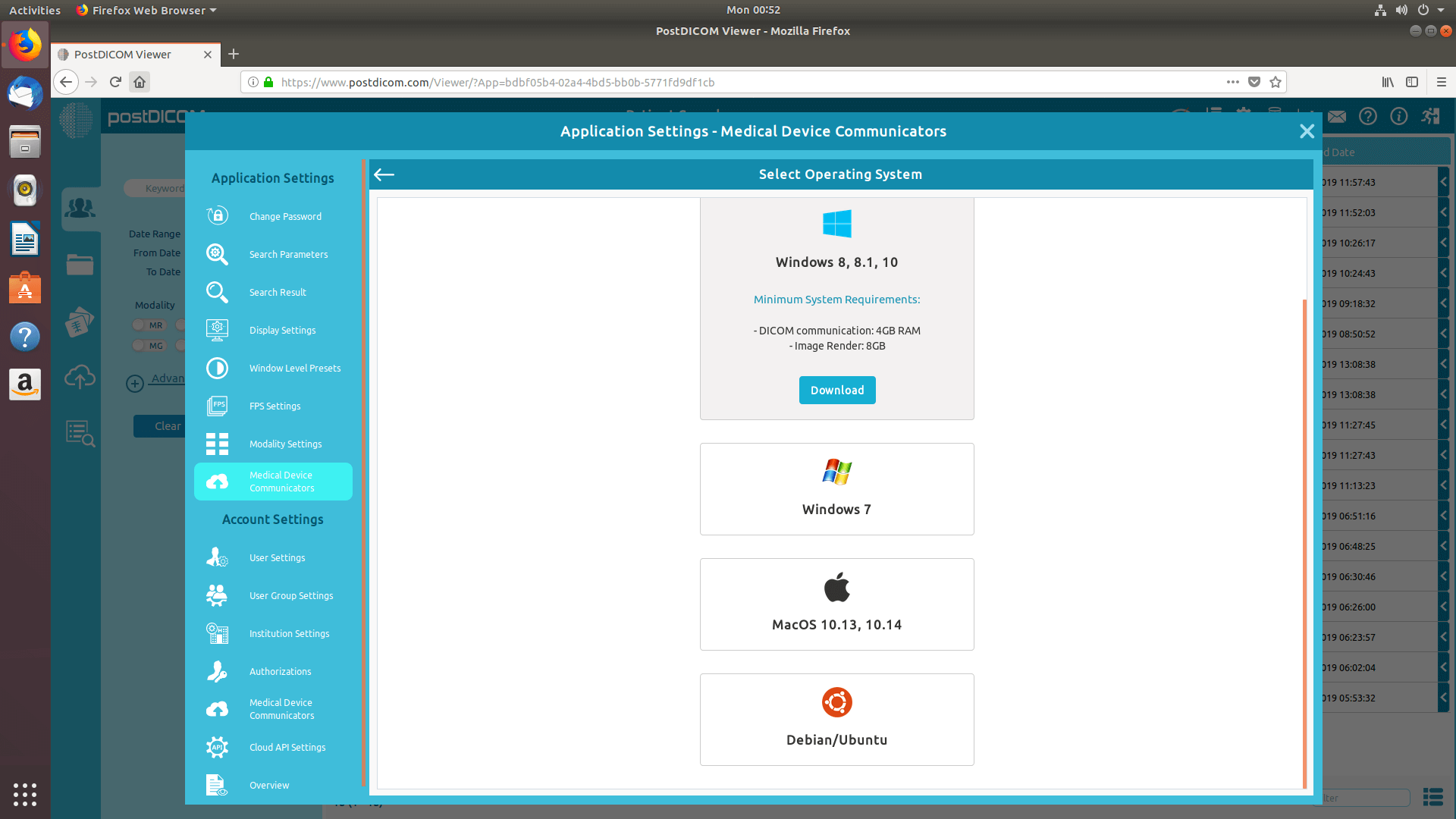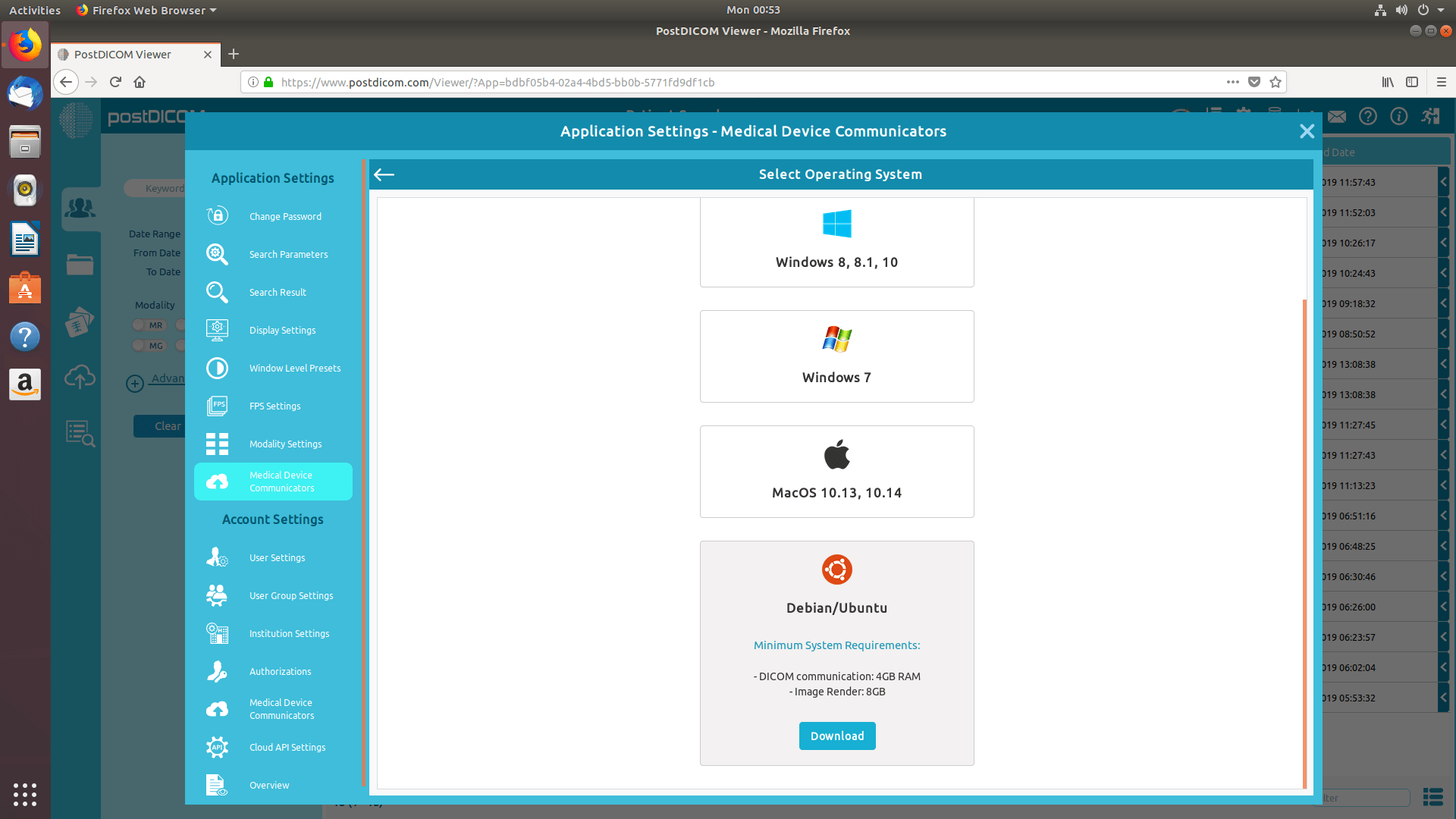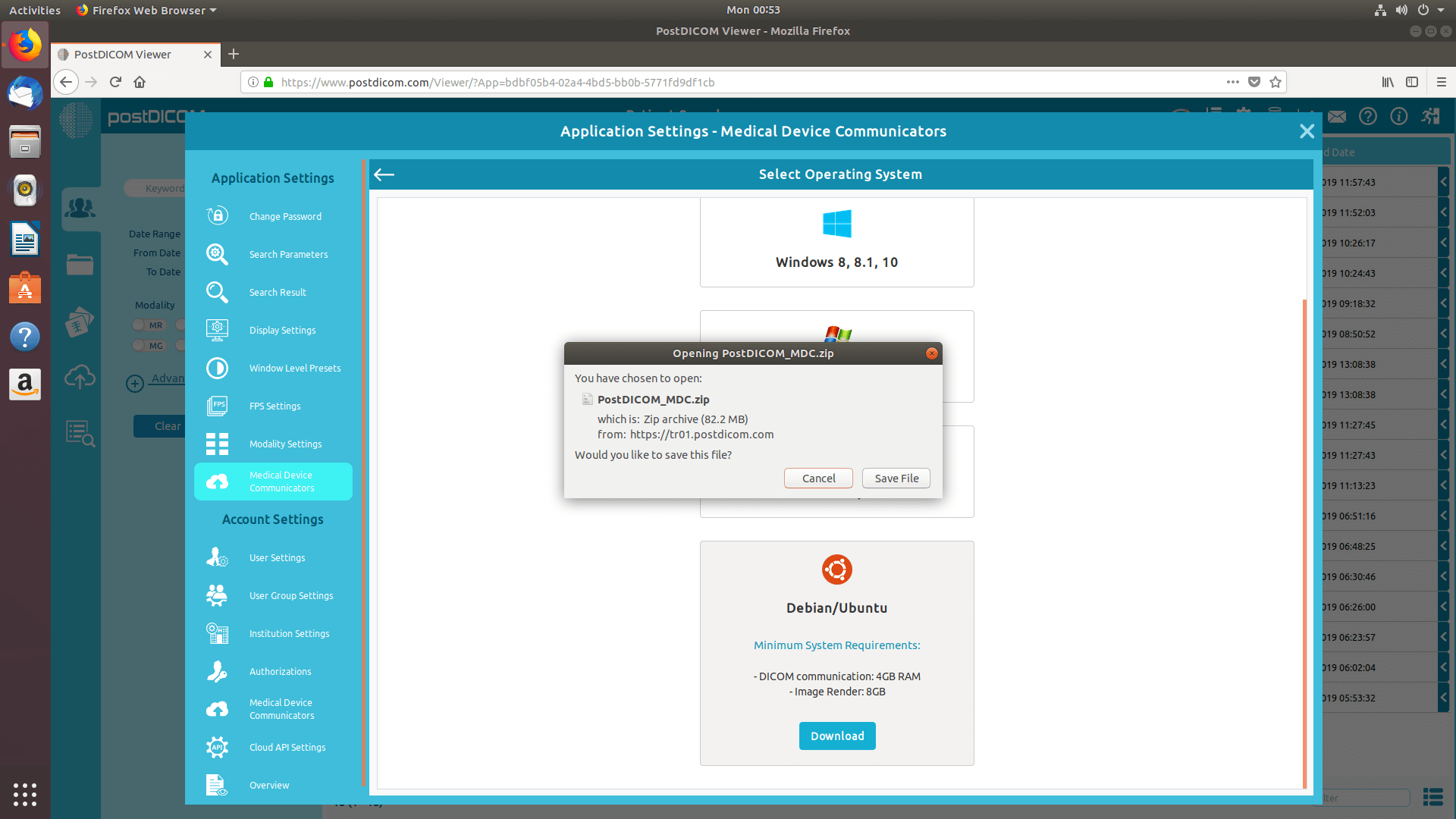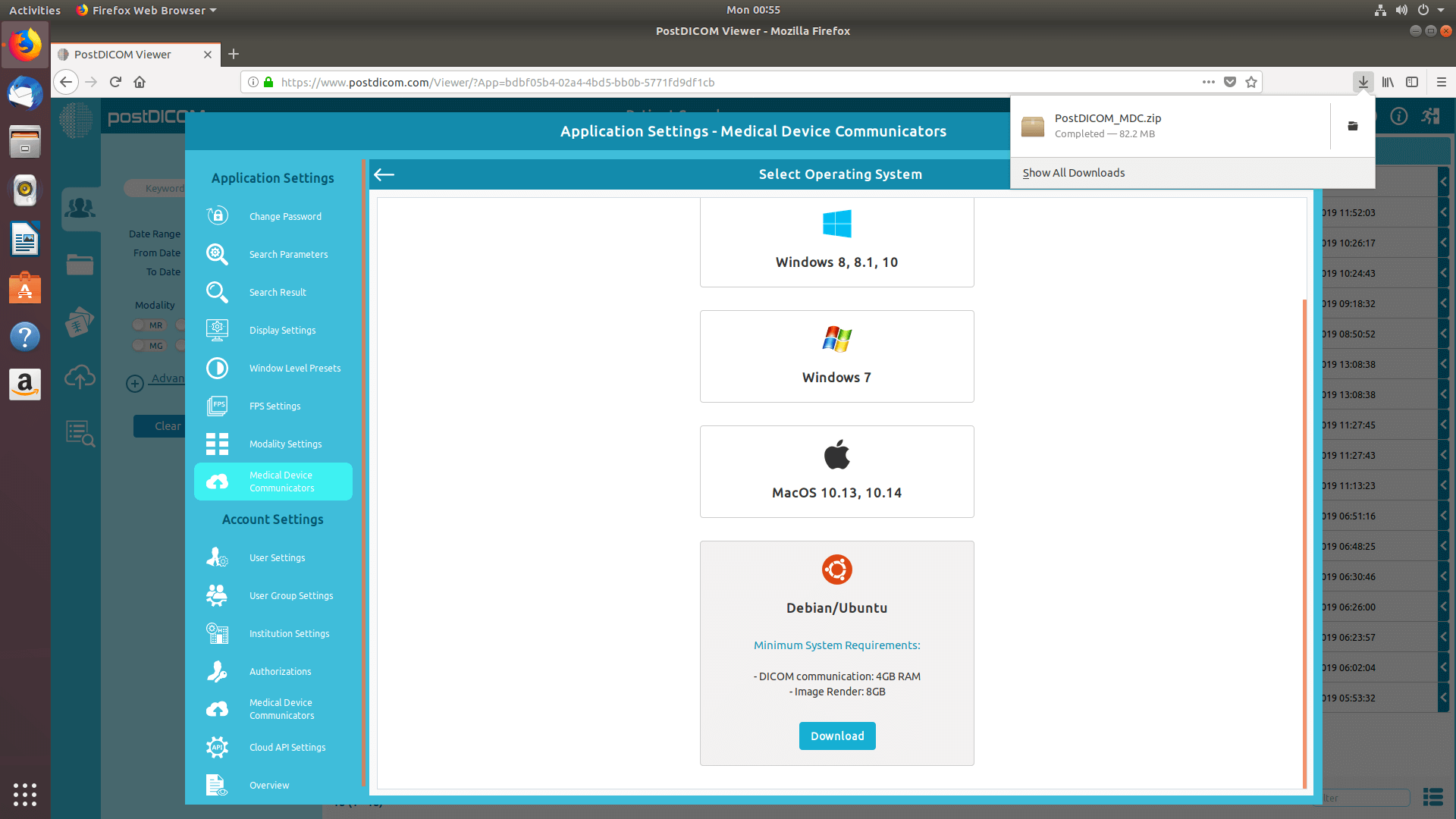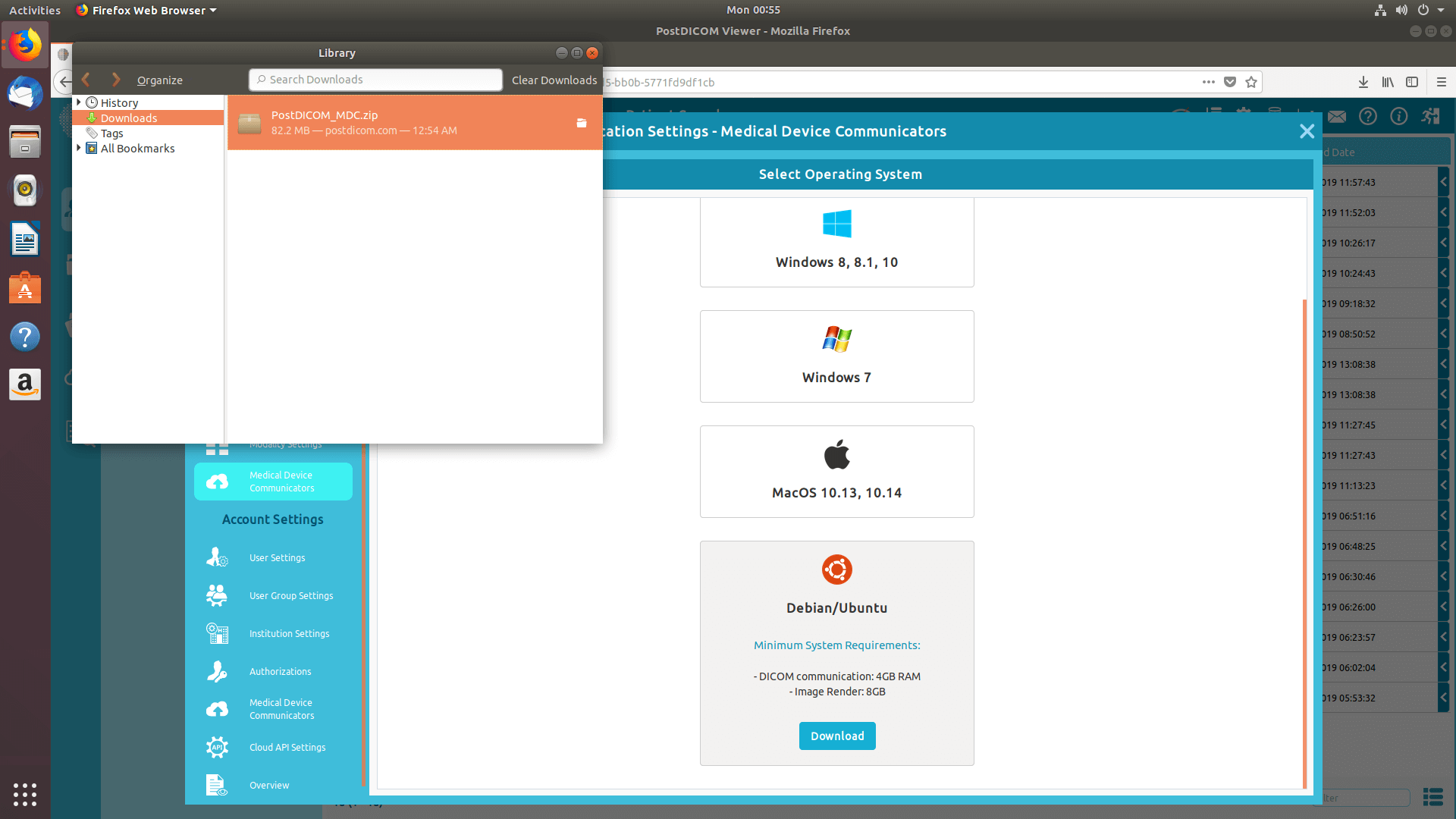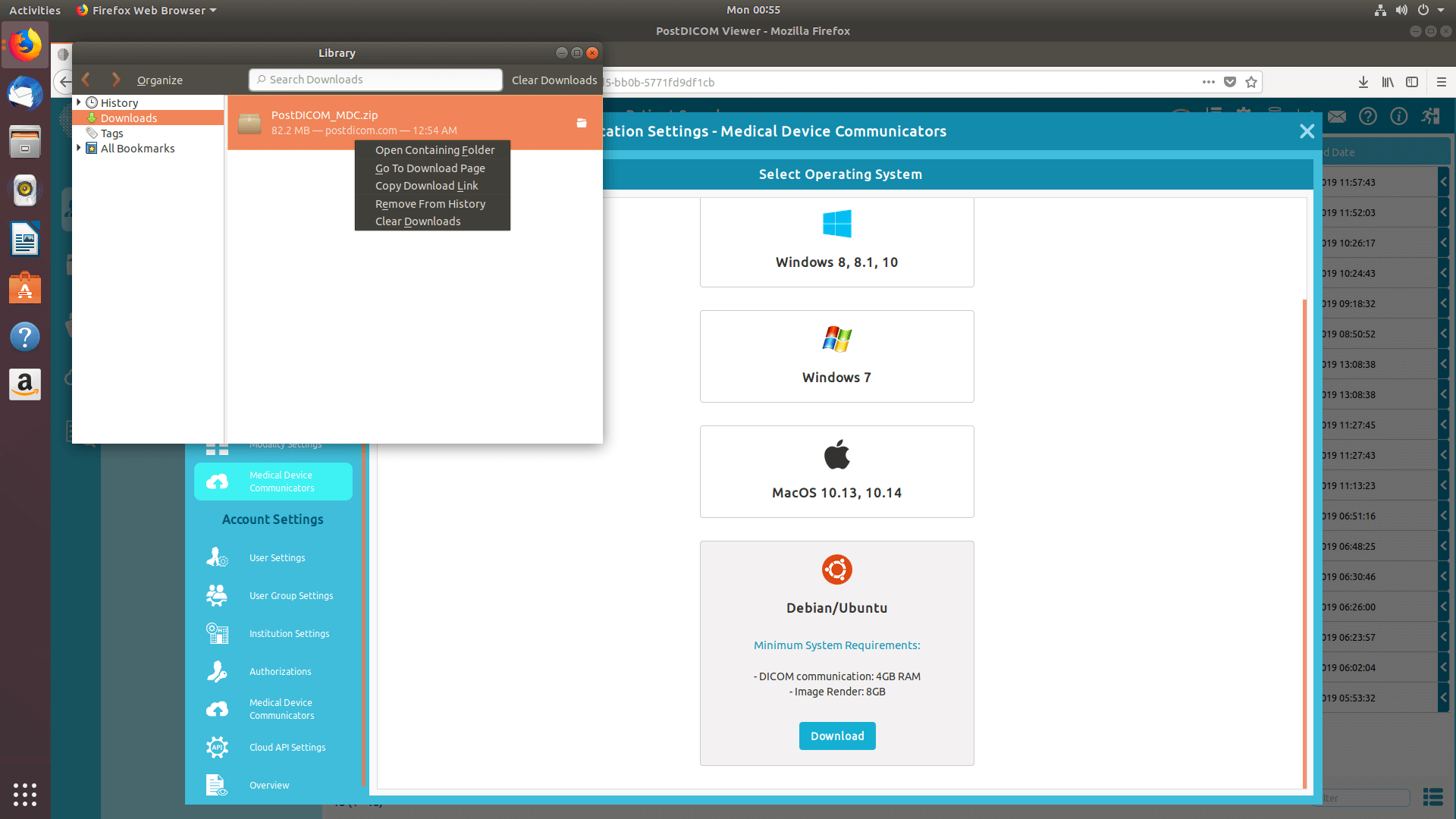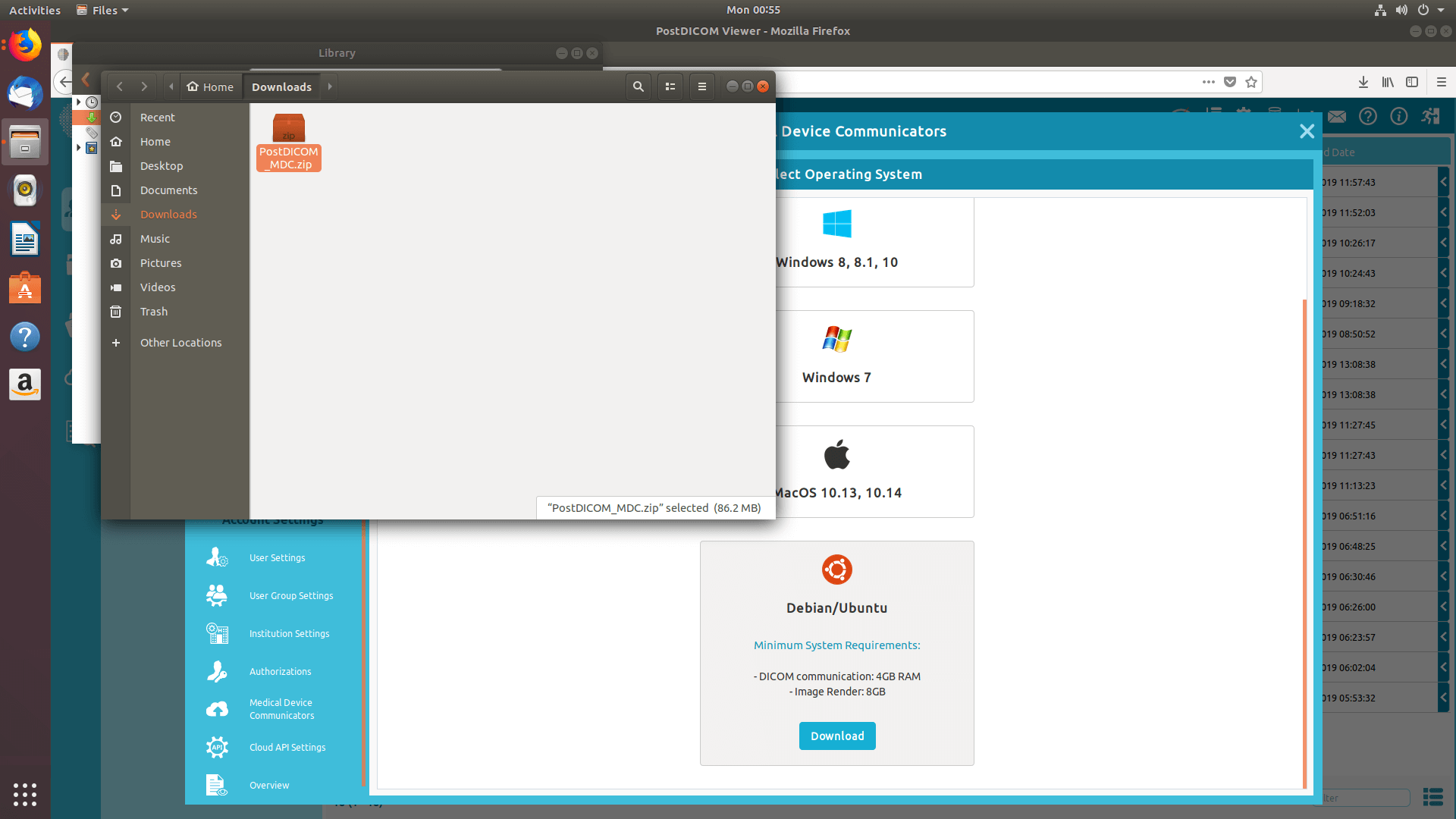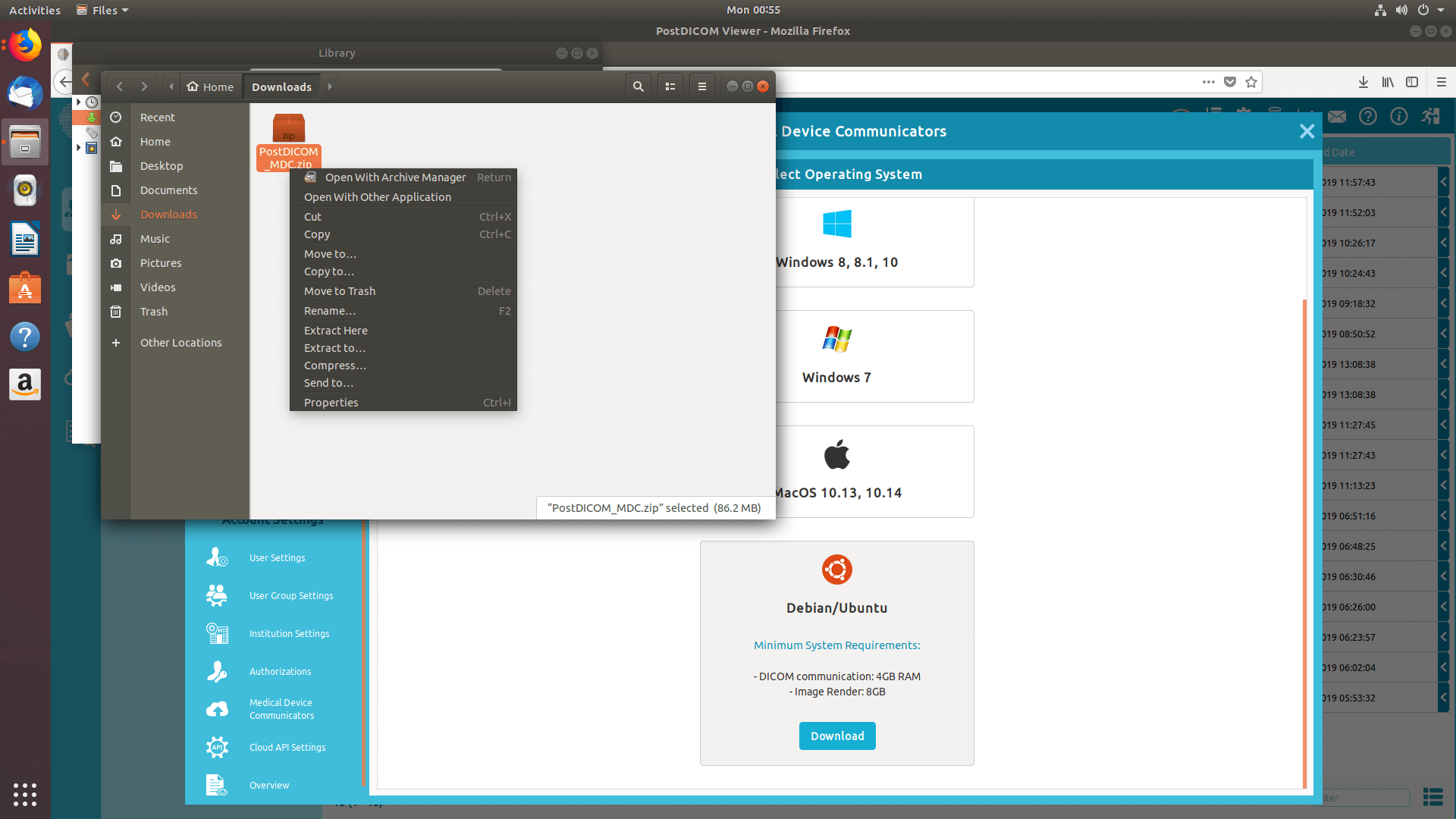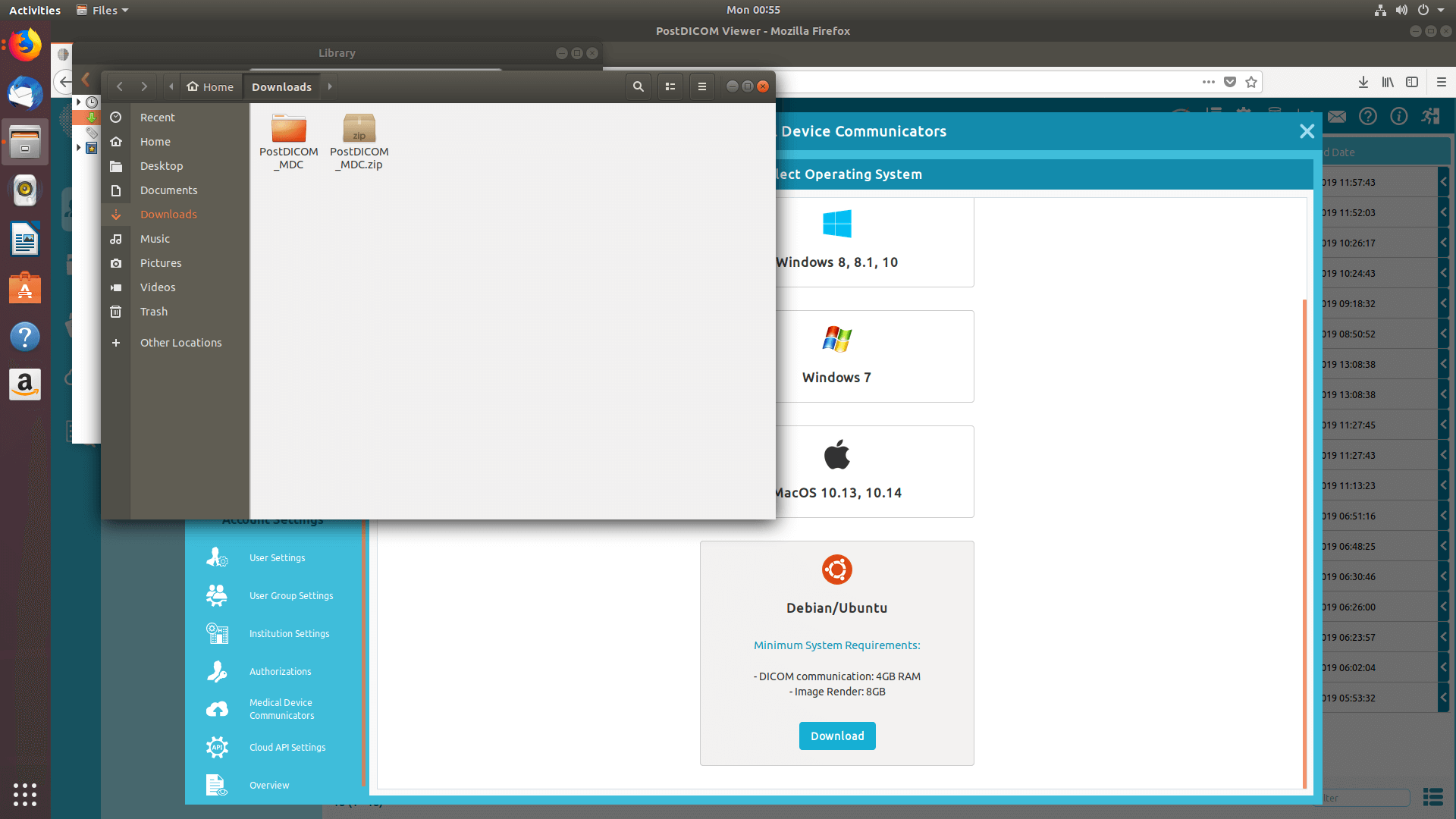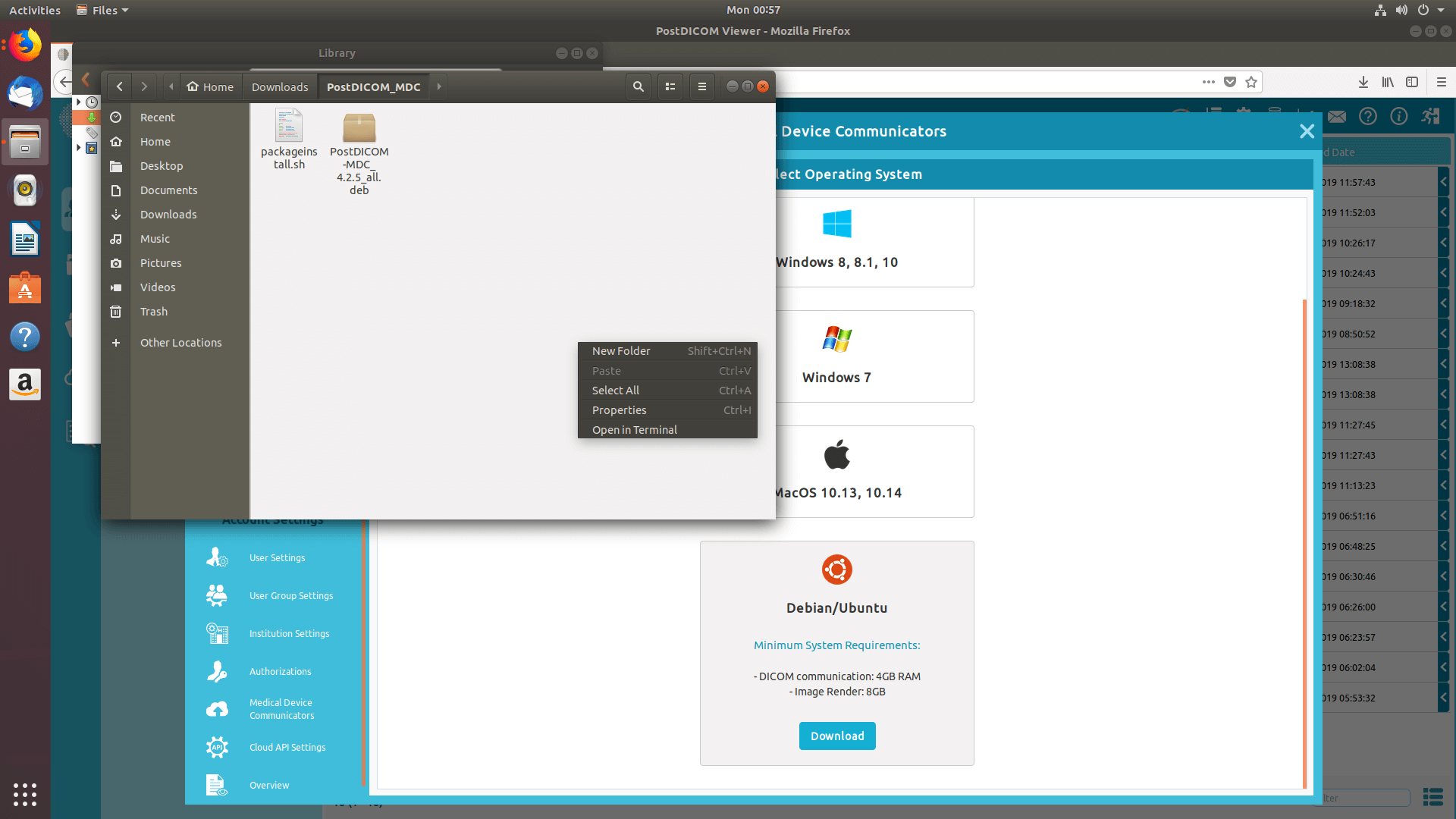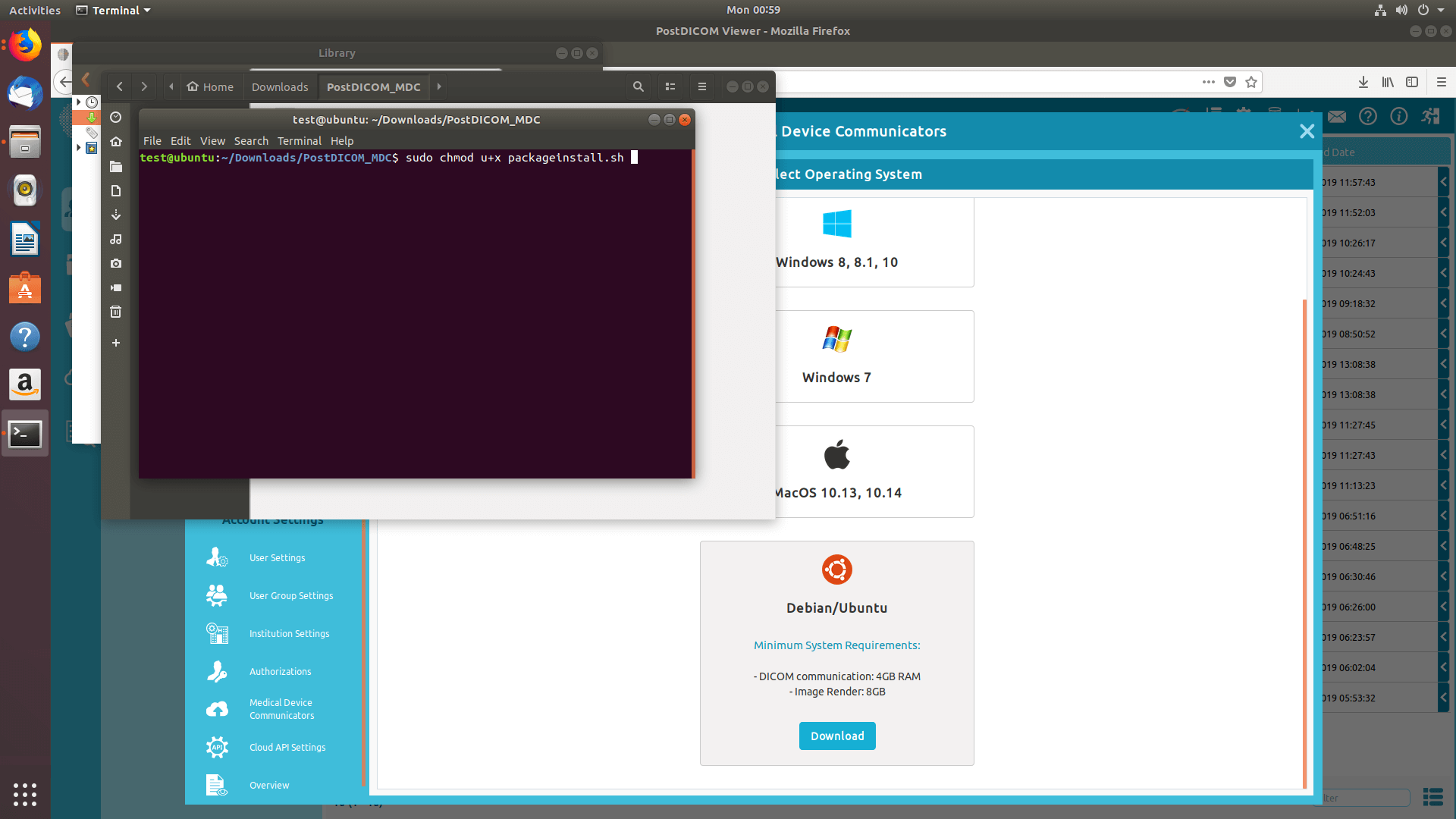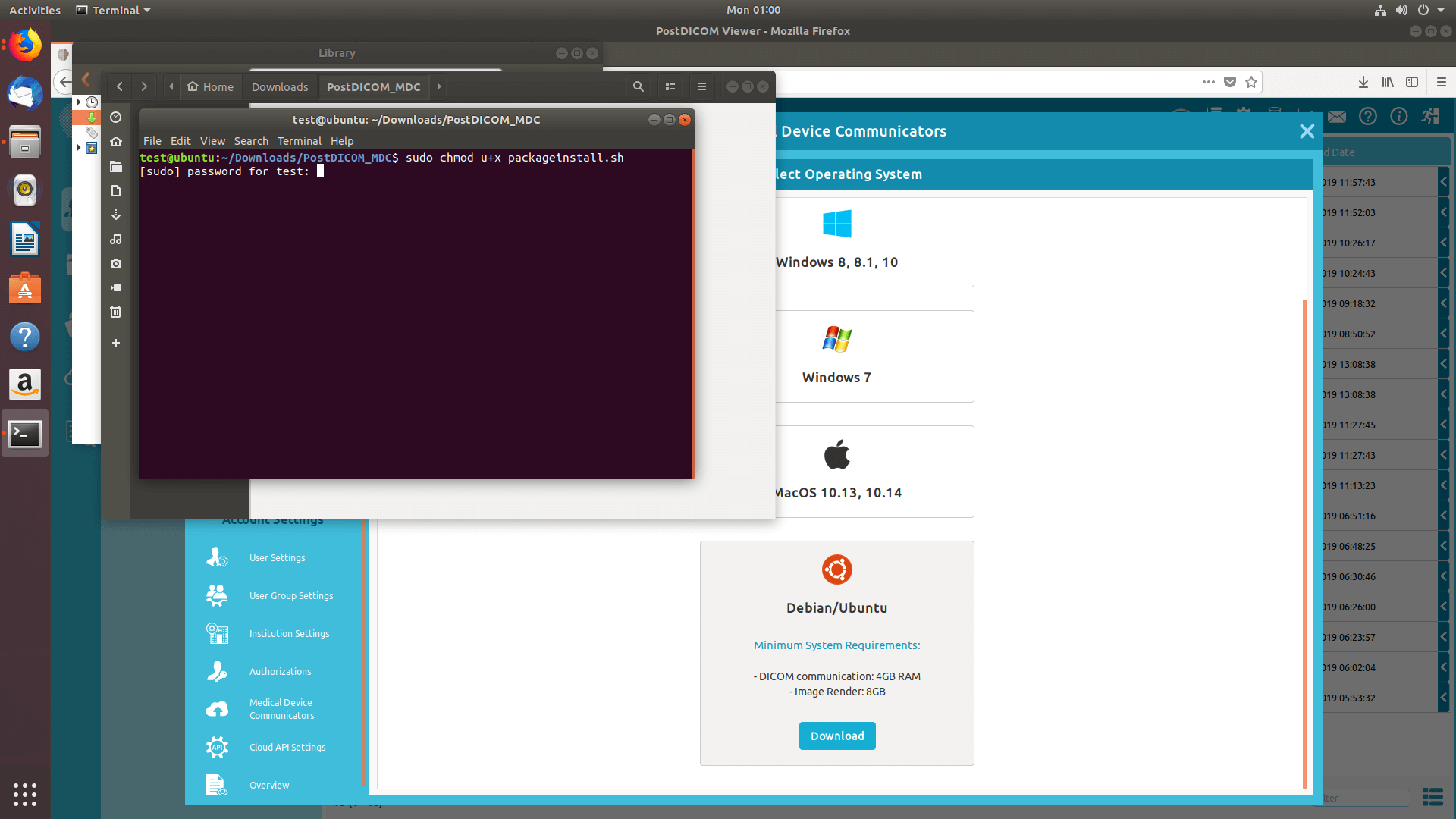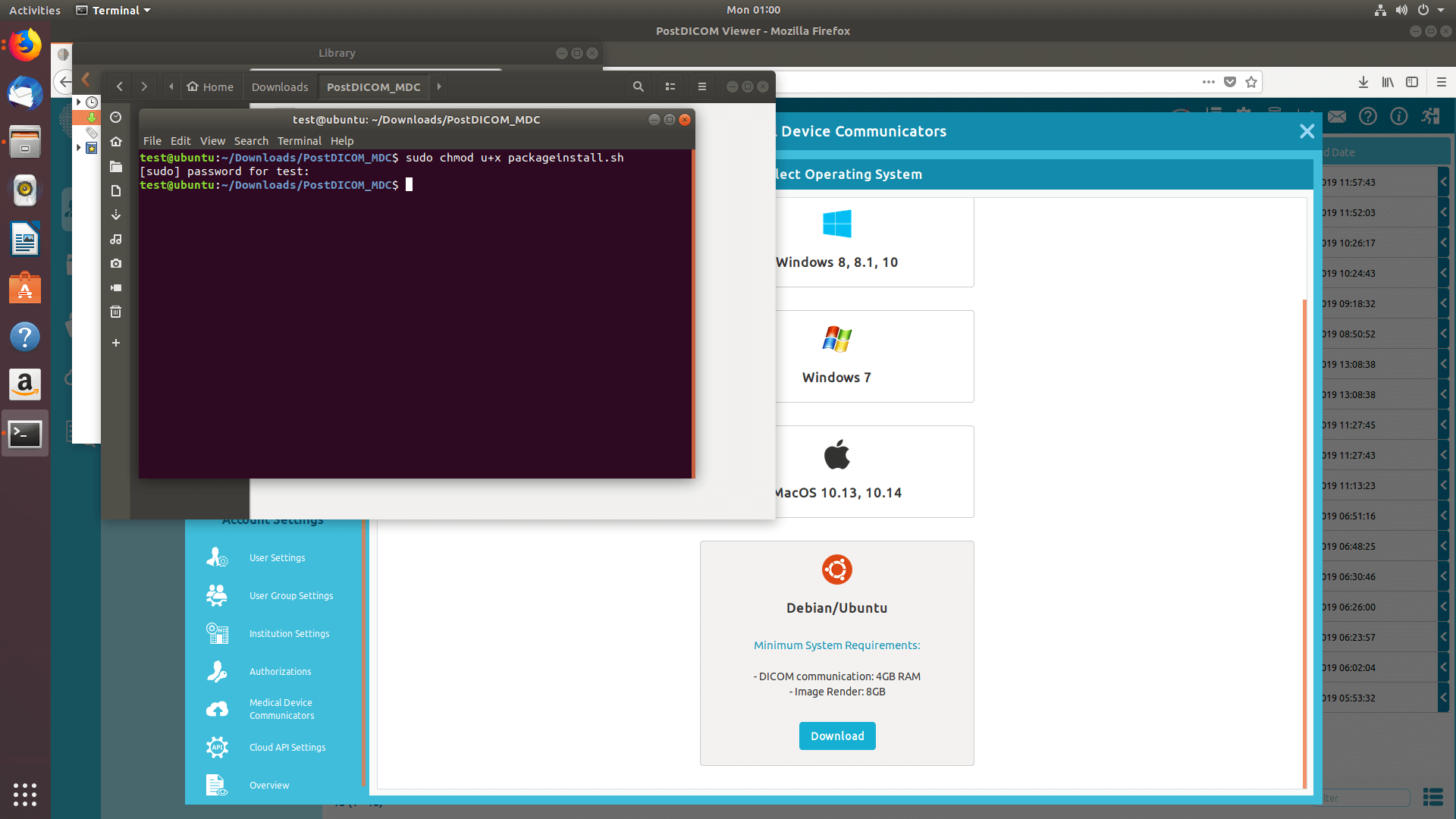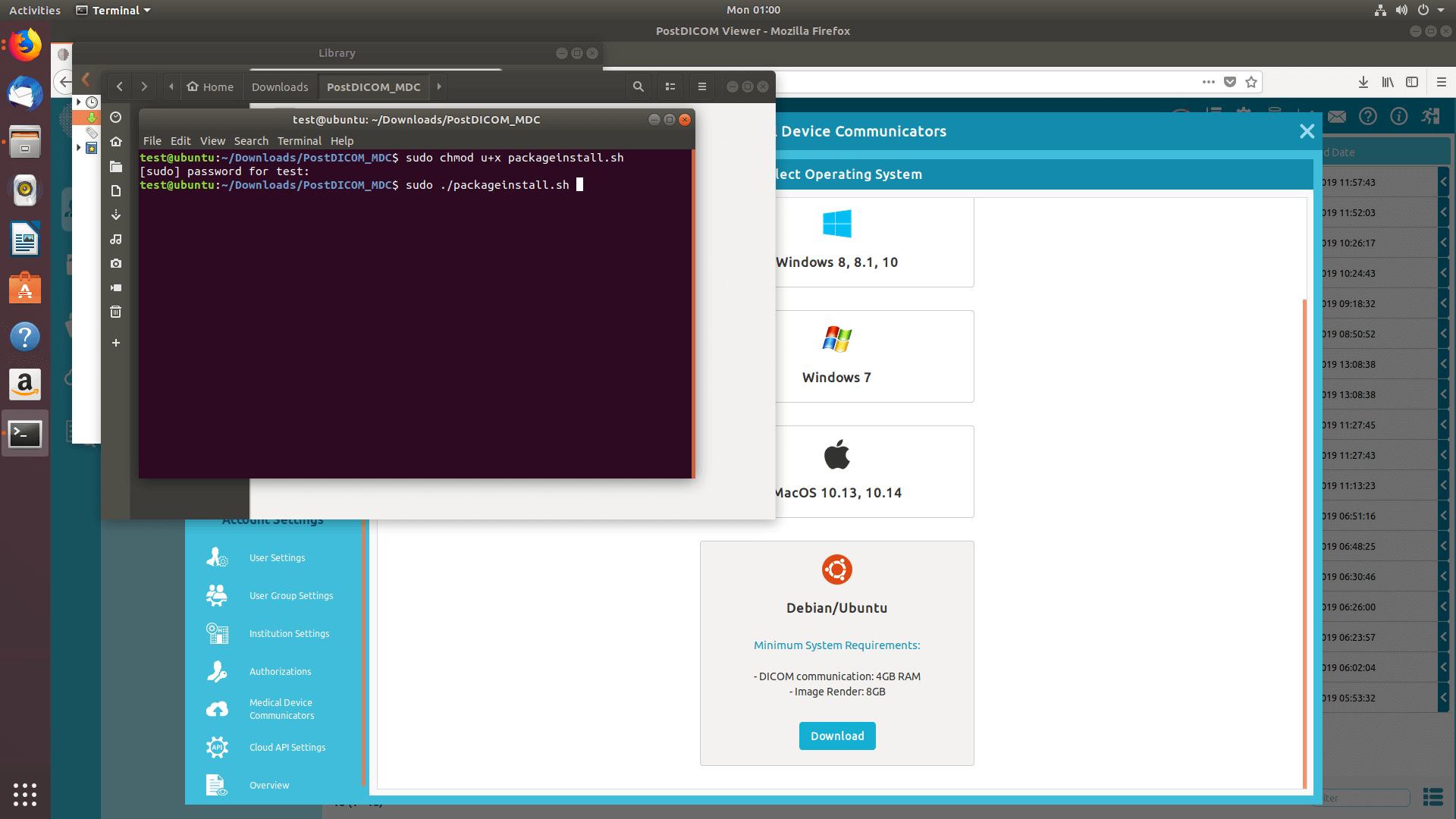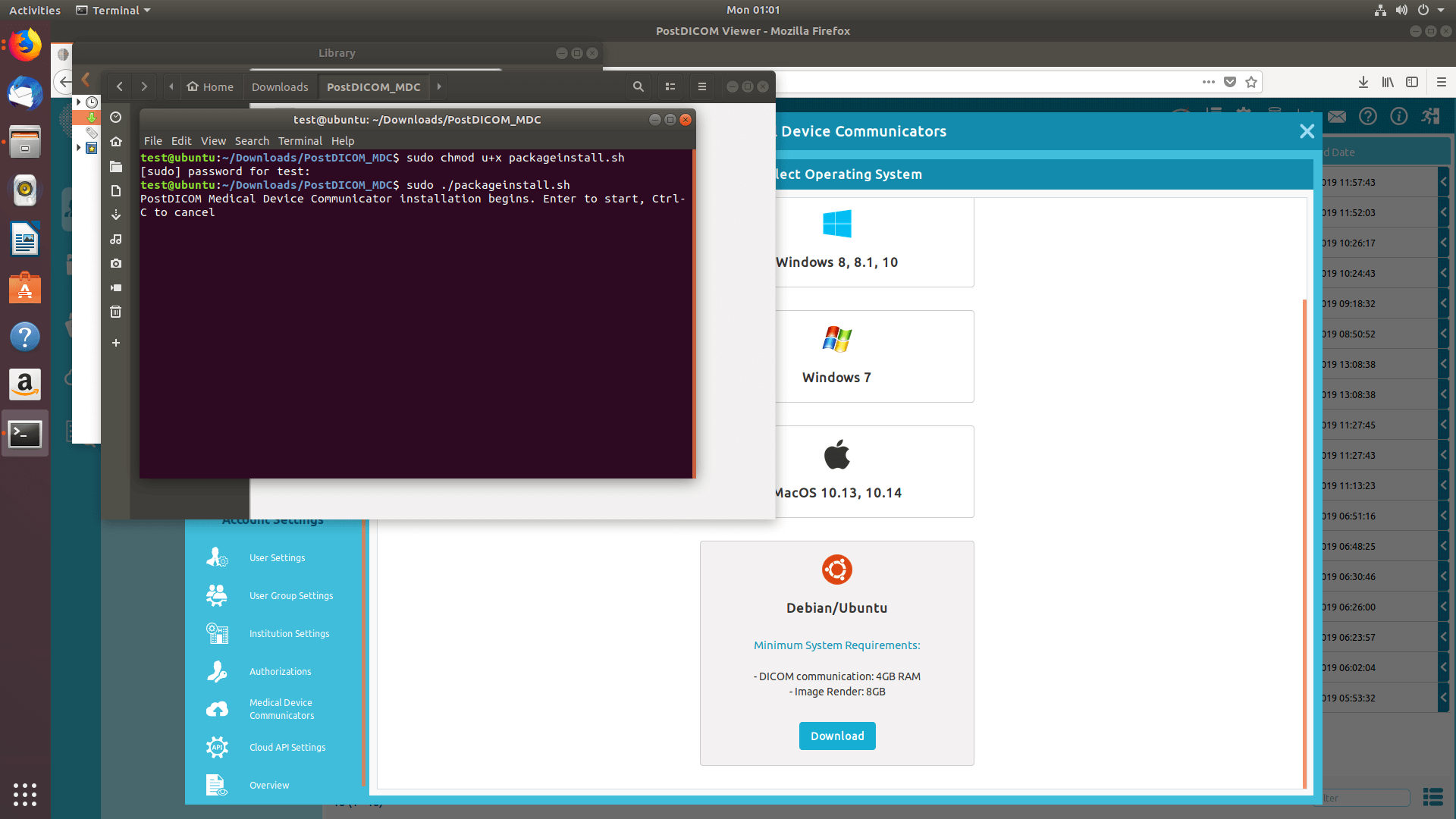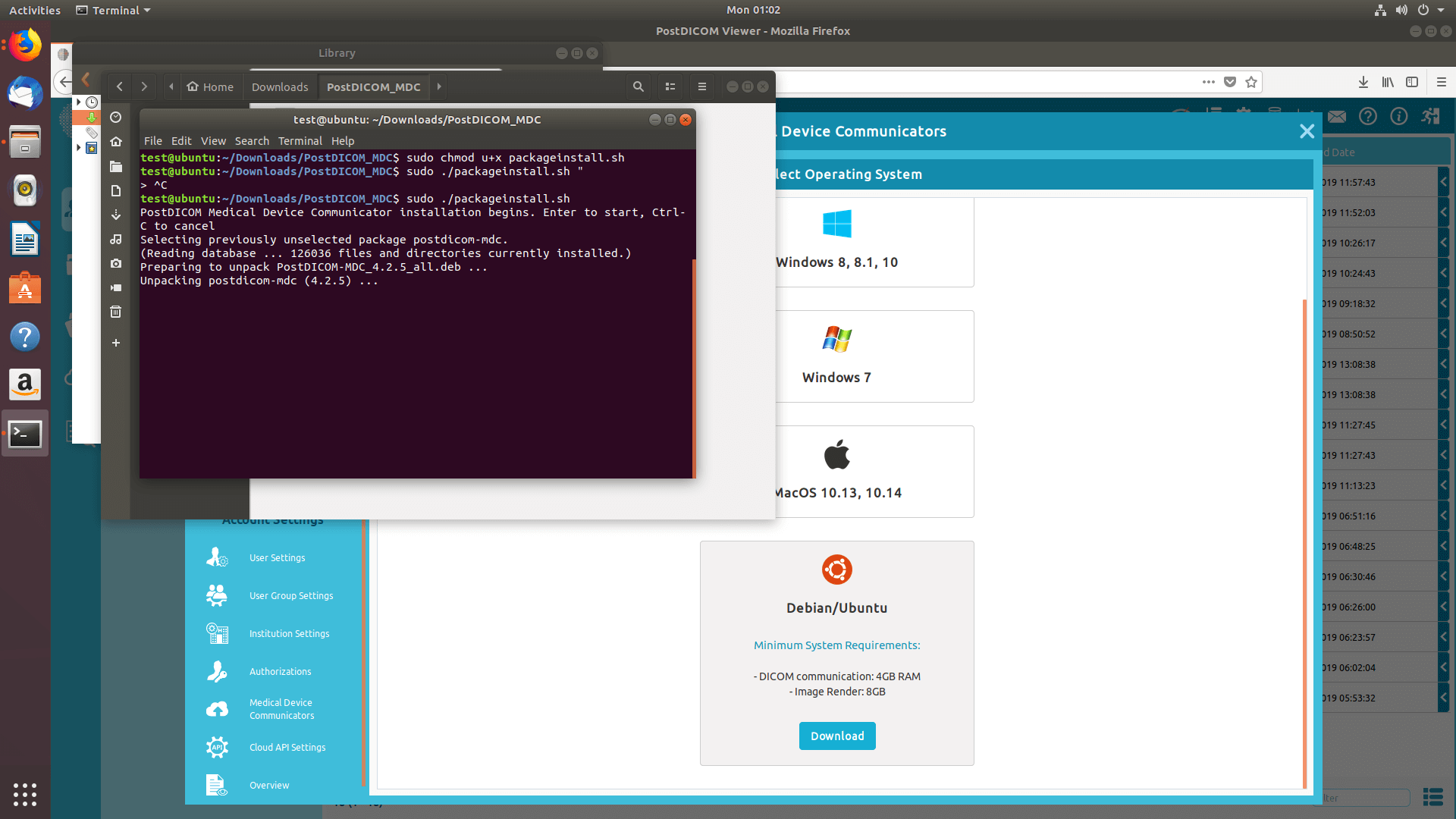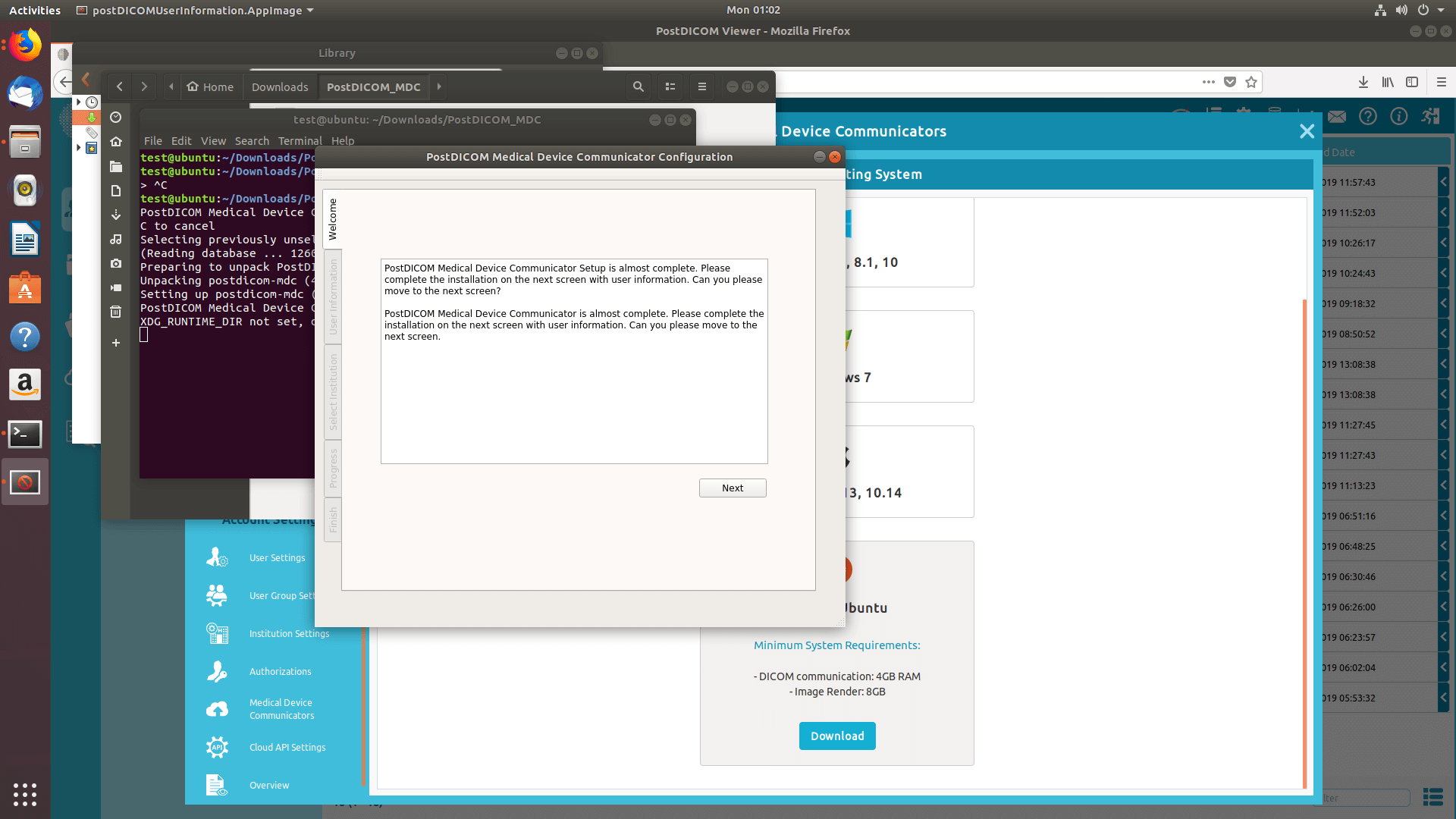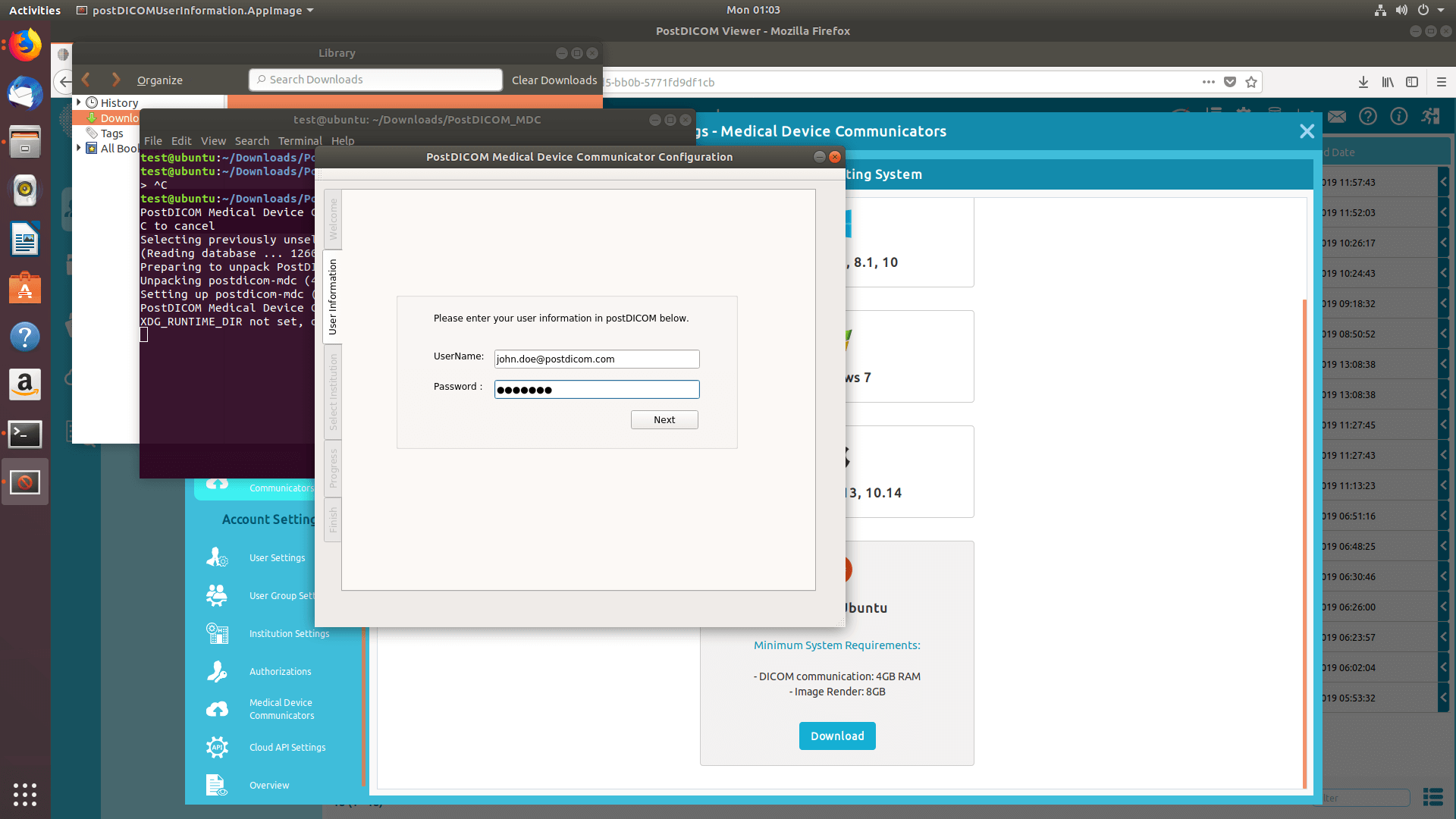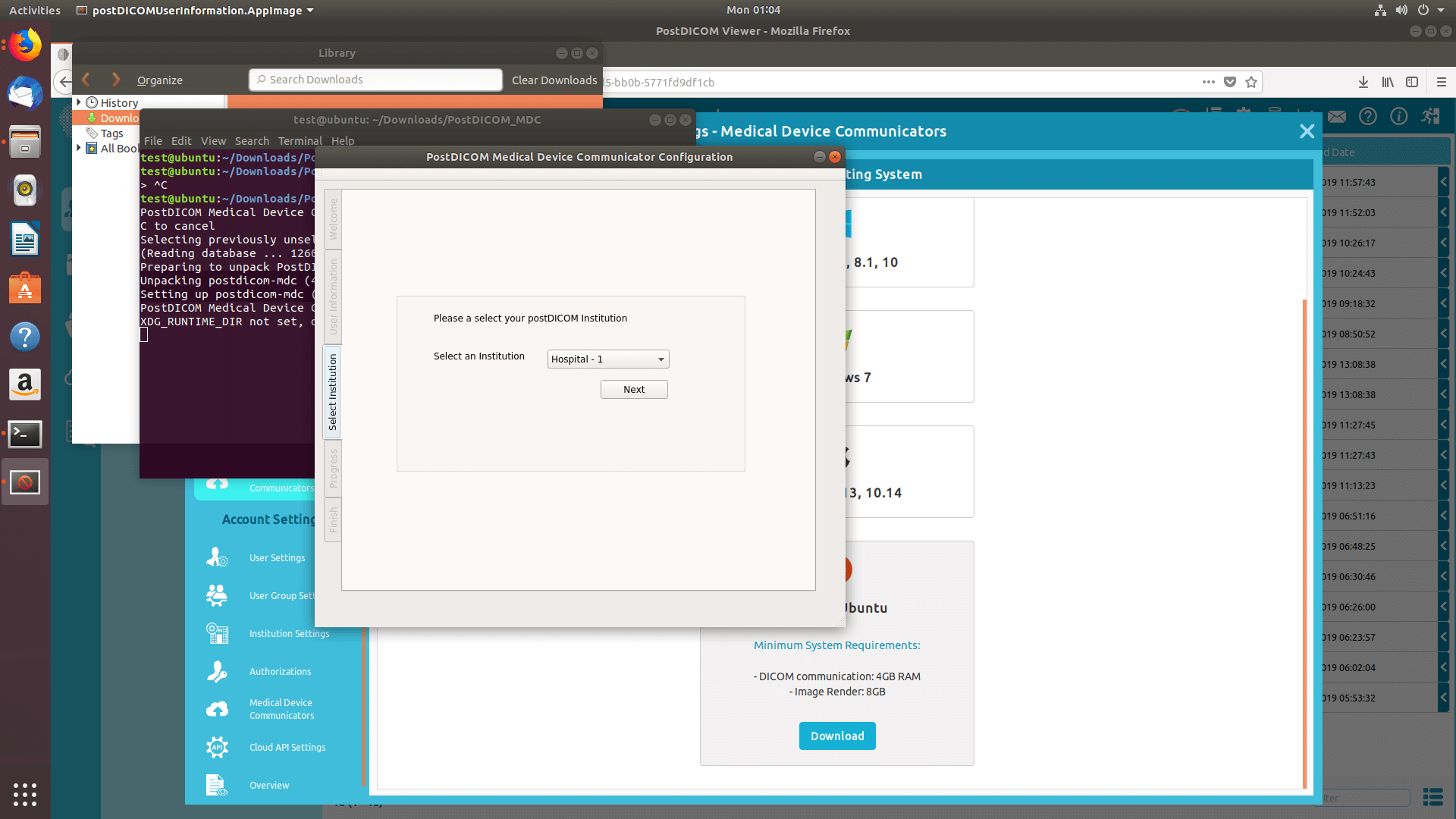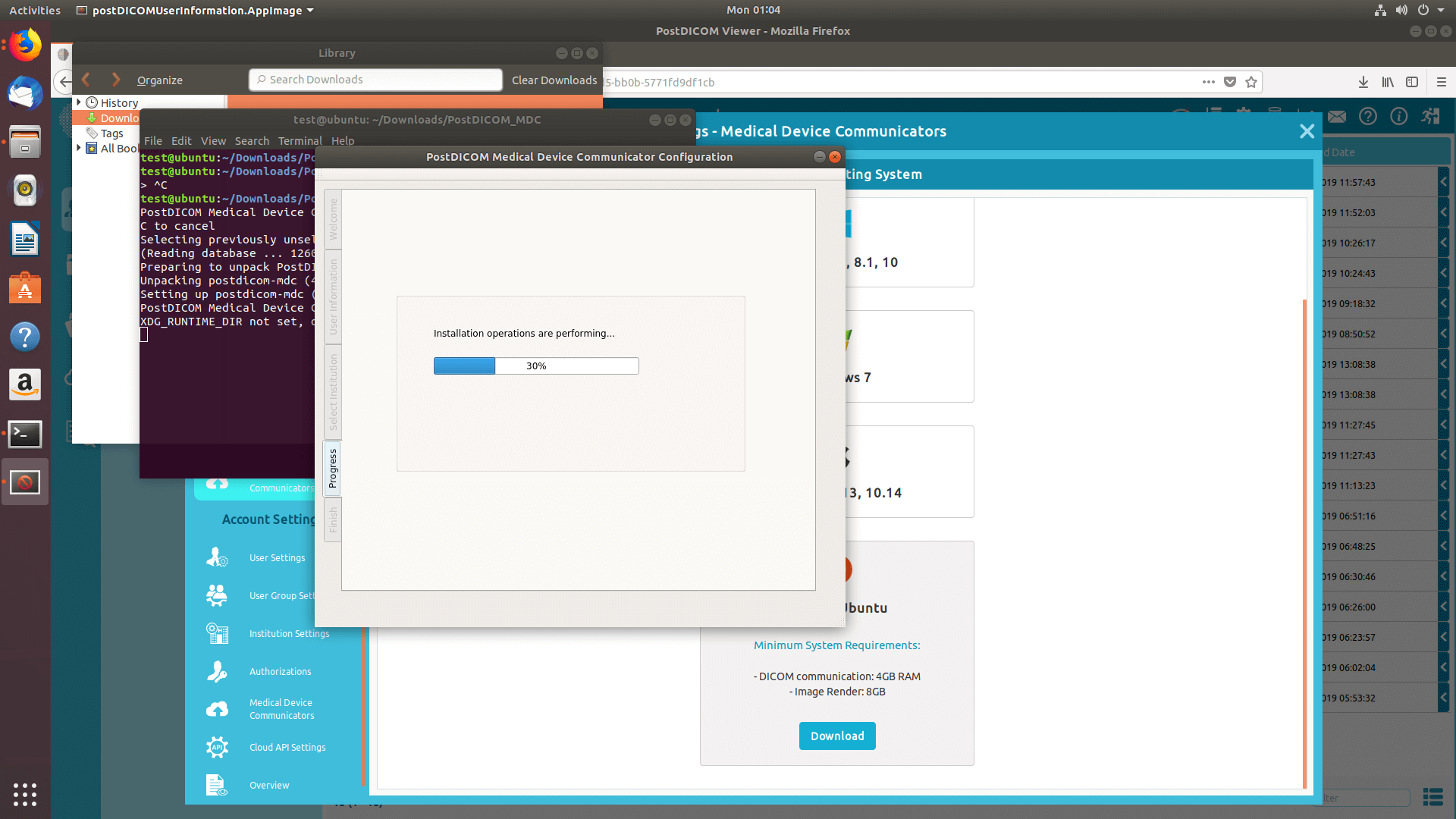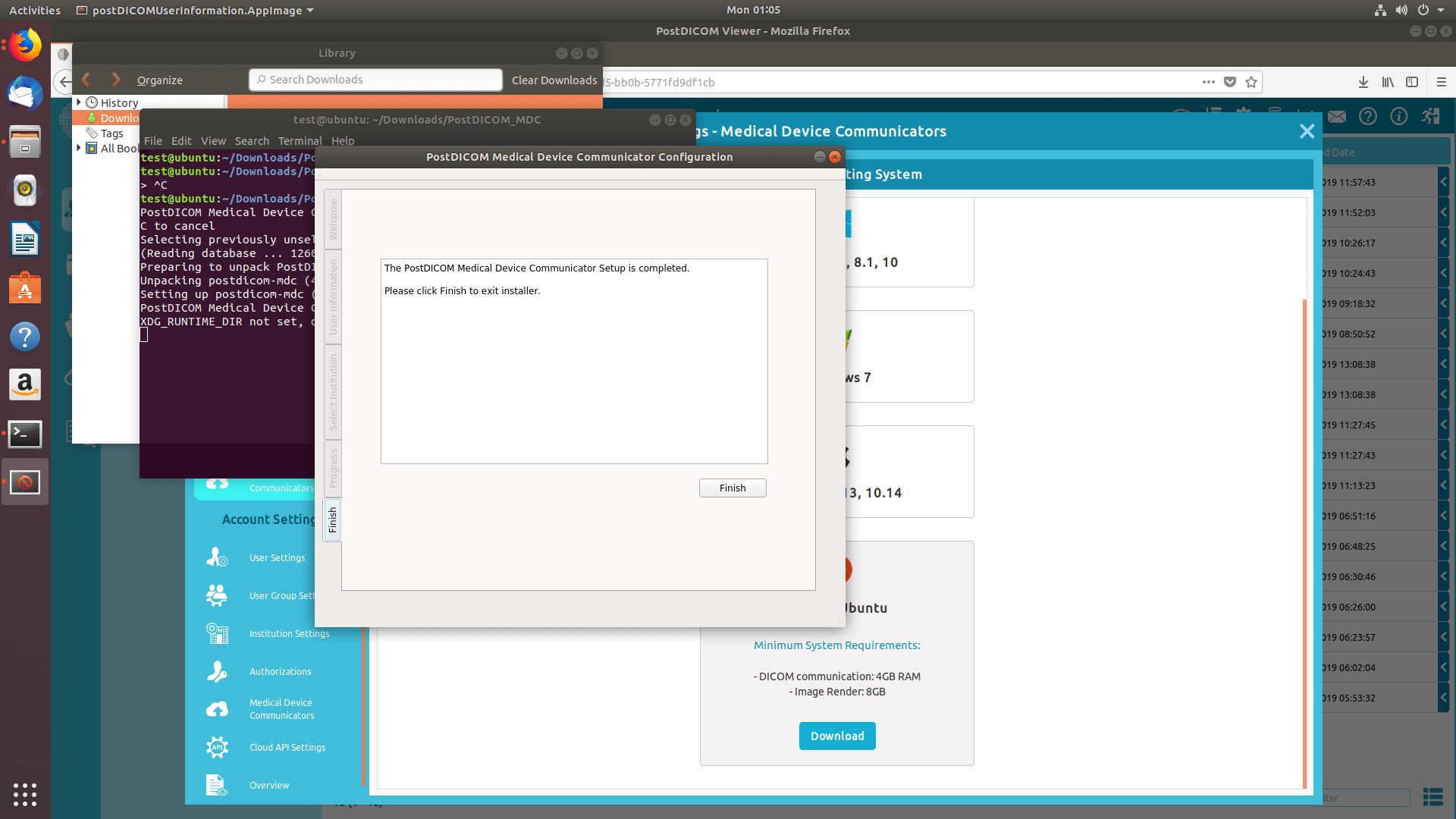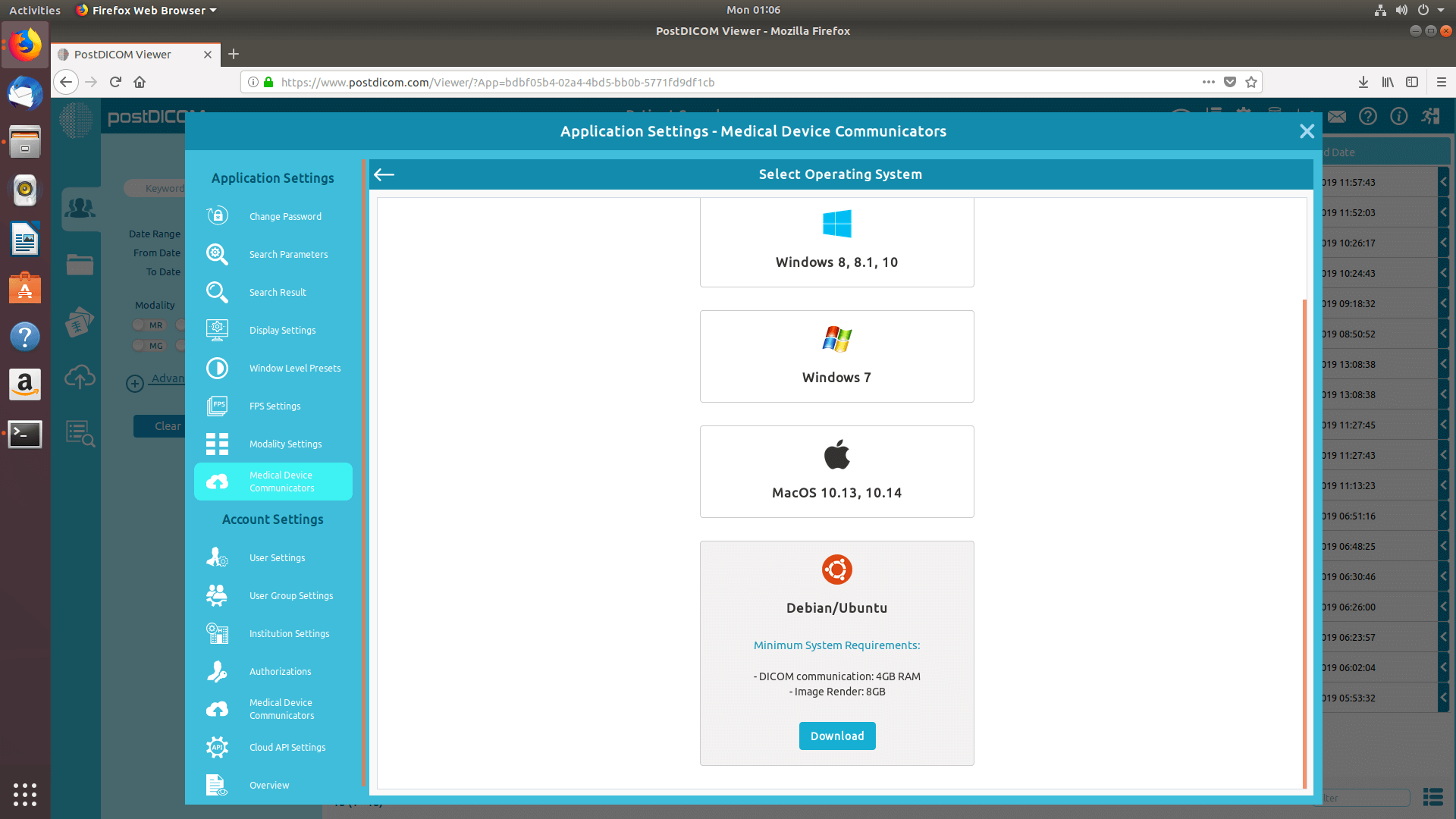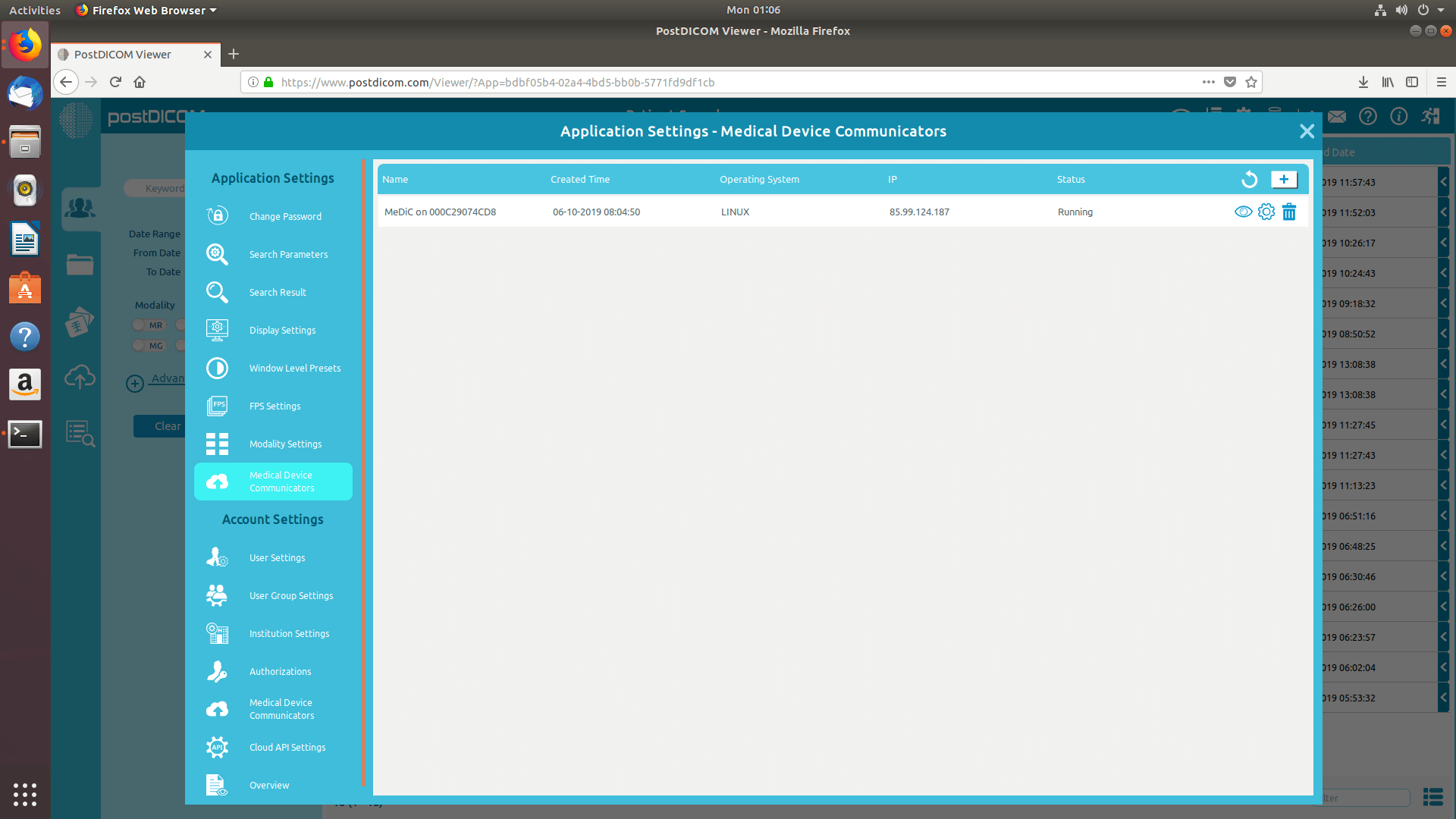Log ind på din konto og klik på ikonet „Indstillinger“ øverst til højre på siden.
I afsnittet applikationsindstillinger skal du klikke på menupunktet „Medical Device Communicators“ i venstre side af siden.
Medic applikationer af den aktuelle bruger vil blive vist på højre side af siden. For hver MeDIC-applikation vises dets navn, oprettet tid, operativsystem, IP og nuværende status. Hvis du ikke kan se din MeDIC-applikation, skal du klikke på knappen „Opdater“ for at opdatere listen over MeDIC-applikationer.
For at tilføje en ny Medic skal du klikke på knappen „Tilføj ny medicinsk udstyrskommunikator“ øverst til højre i feltet.
Formularen „Vælg operativsystem“ vises, og understøttede operativsystemer vises på formularen. MeDIC-applikationer kan køre på computere, der kører Microsoft Windows 7, 8, 8.1 eller 10. Desuden kan den køre på Macintosh-computere, der kører Apple macOS High Sierra eller Mojave. Minimumskrav til tilsvarende operativsystem kan ses ved at klikke på informationsikonet. Vælg det operativsystem, der er kompatibelt med din computer.
Klik på operativsystemet for at downloade MeDIC-opsætning til din computer.
Når installationsfilen downloades, skal du klikke på „PostDICOM_MDC.exe“ for at køre den. PostDICOM Medical Device Communicator Setup side åbnes. Klik på knappen „Næste“.
Udvælgelsessiden for destinationsmappe åbnes. Softwaren installeres i standardmappen, der er angivet i tekstområdet. Hvis du vil vælge en anden placering, skal du klikke på knappen „Skift“. Når installationsmappen er valgt, skal du klikke på knappen „Næste“.
Du er nu klar til at installere PostDICOM Medic på din computer. Klik på knappen „Næste“ for at fortsætte med installationen.
Indtast din PostDICOM e-mail-adresse og adgangskode, og klik på knappen „Næste“.
Hvis du har mere end en institution, Vær venlig, fortsæt med forsigtighed. Formularen til udvælgelse af institutioner vises, så du kan vælge den aktuelle institution for denne Medic. Dette trin er meget vigtigt. Fordi, hver MeDIC-applikation kan kun fungere for en institution. Når du sender dine DICOM-filer til denne Medic, gemmes hver fil, der modtages af denne Medic, kun i den valgte institution. Når korrekt institution er valgt, skal du klikke på knappen „Næste“ for at fortsætte.
Om få sekunder vil MeDIC-installationen blive afsluttet. Når den er færdig, skal du klikke på knappen „Afslut“ for at lukke installationsprogrammet.
Når installationen er færdig, skal du klikke på knappen „Tilbage“ for at liste dit MeDIC-program (er).
Du vil se nyinstalleret Medic i listen Medical Device Communicators med navn, oprettet tid, operativsystem, IP og statusoplysninger. Hvis du ikke kan se din MeDIC-applikation, skal du klikke på knappen „Opdater“ for at opdatere listen over MeDIC-applikationer.
Næste billede.
Næste billede.
Næste billede.
Næste billede.
Næste billede.
Næste billede.
Næste billede.
Næste billede.
Næste billede.
Næste billede.
Næste billede.
Næste billede.