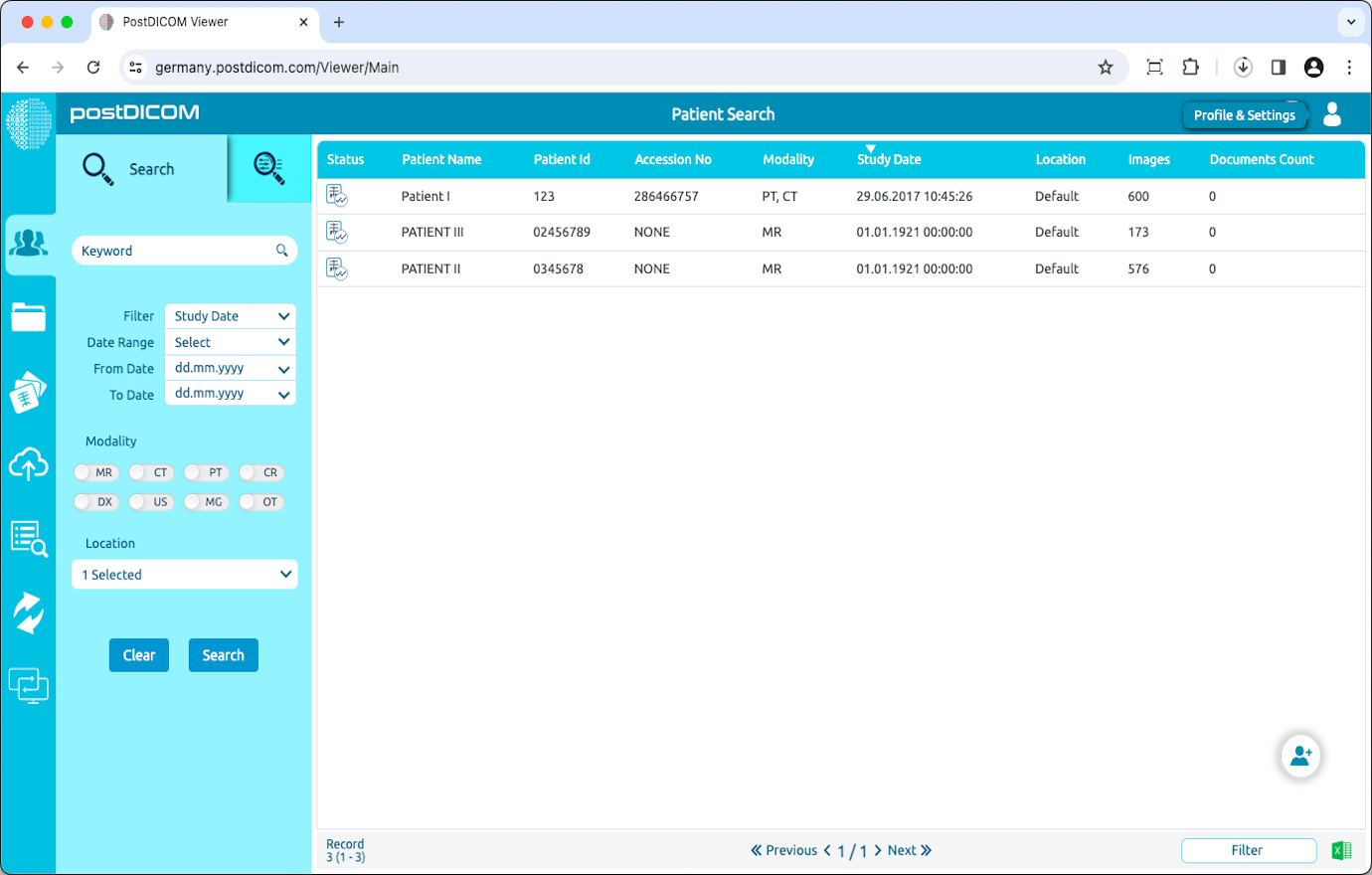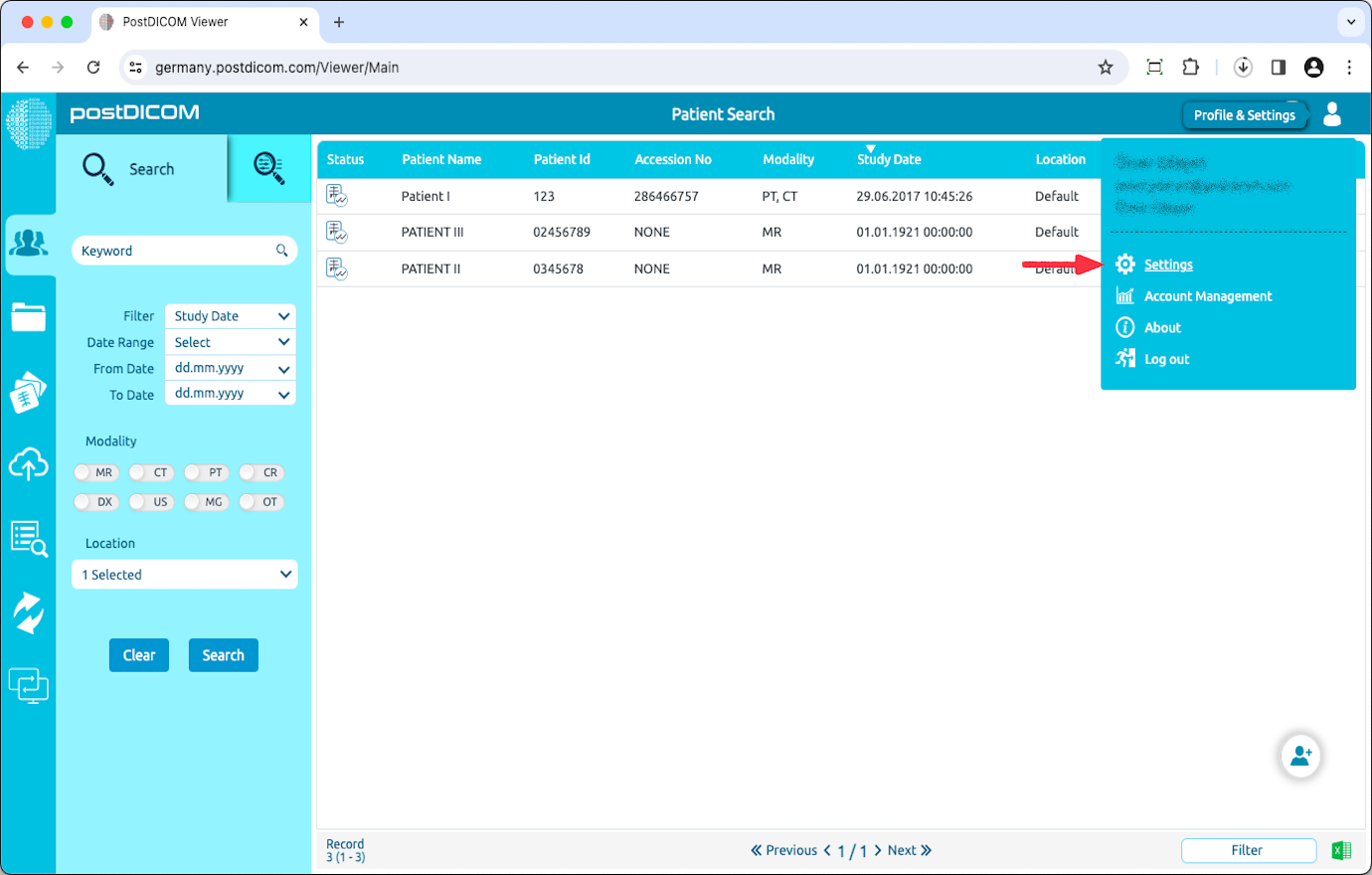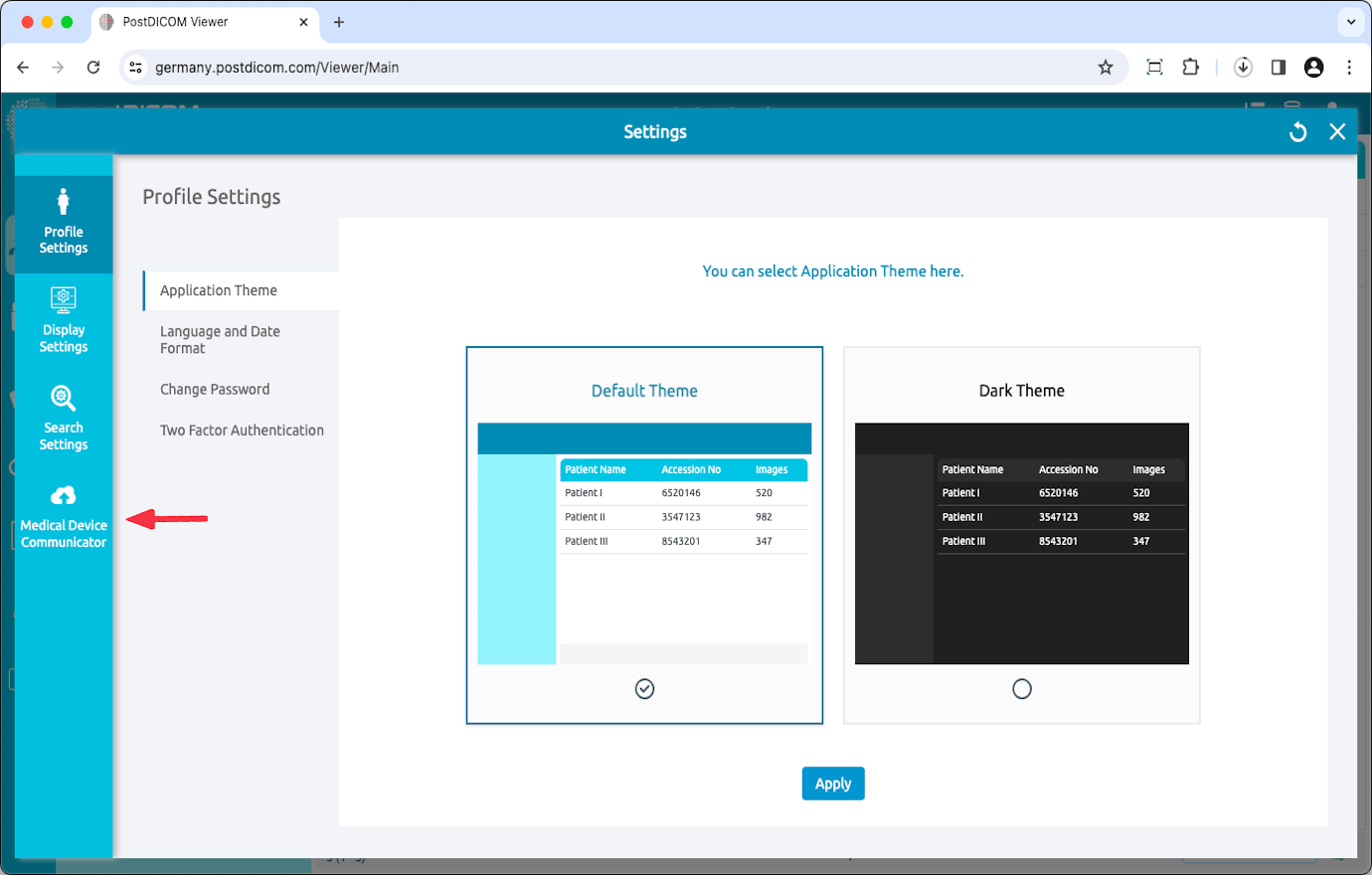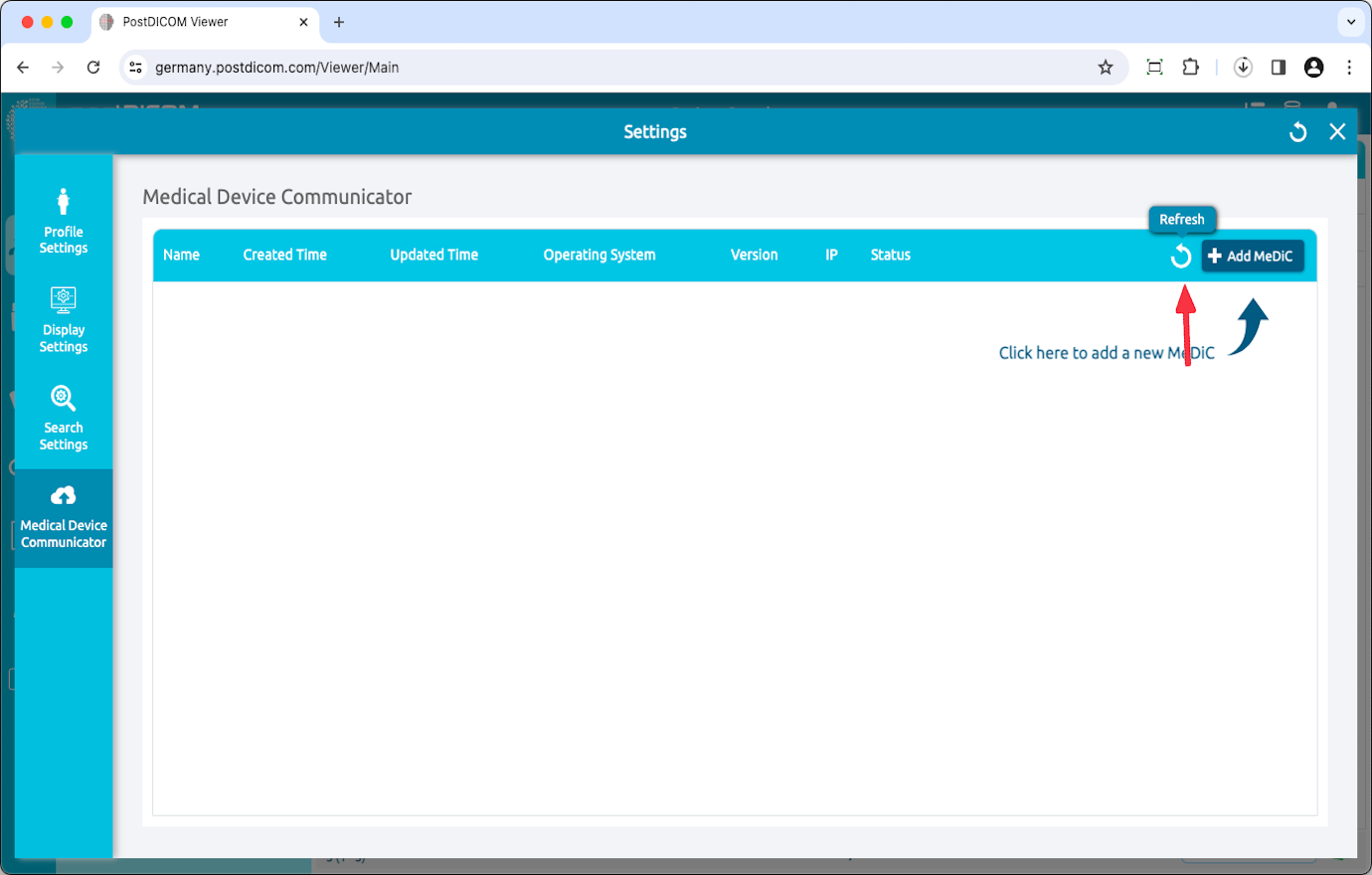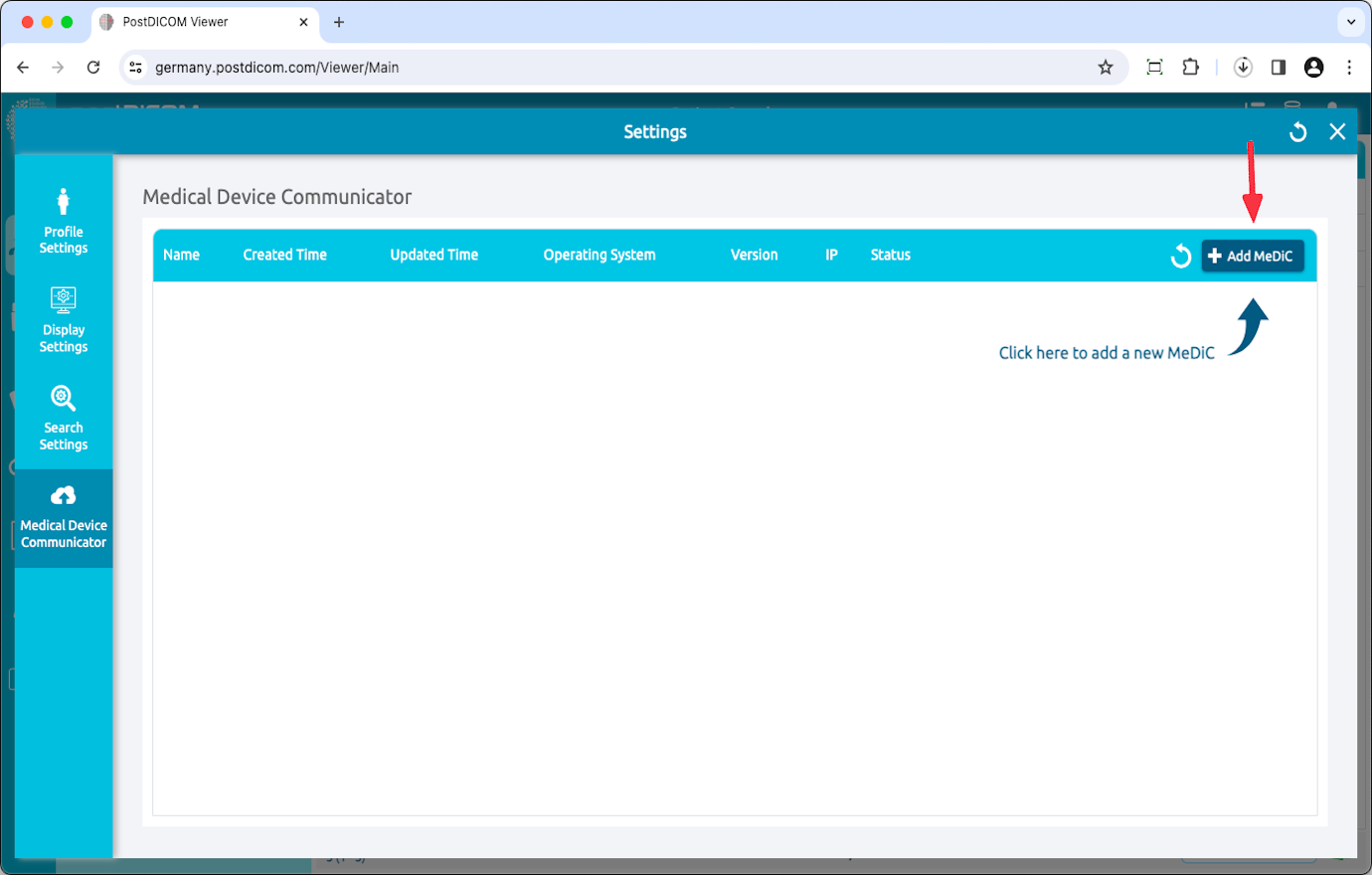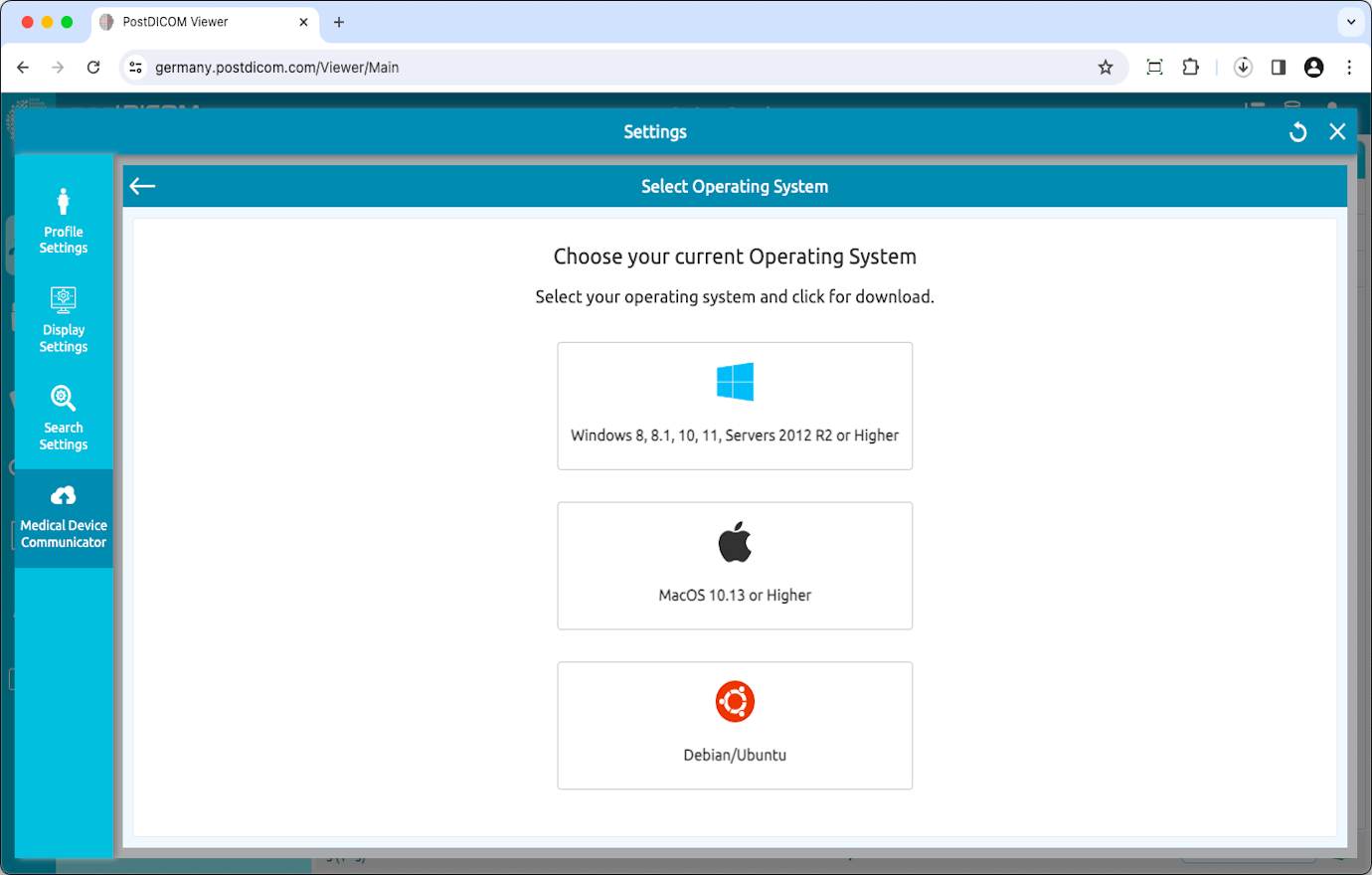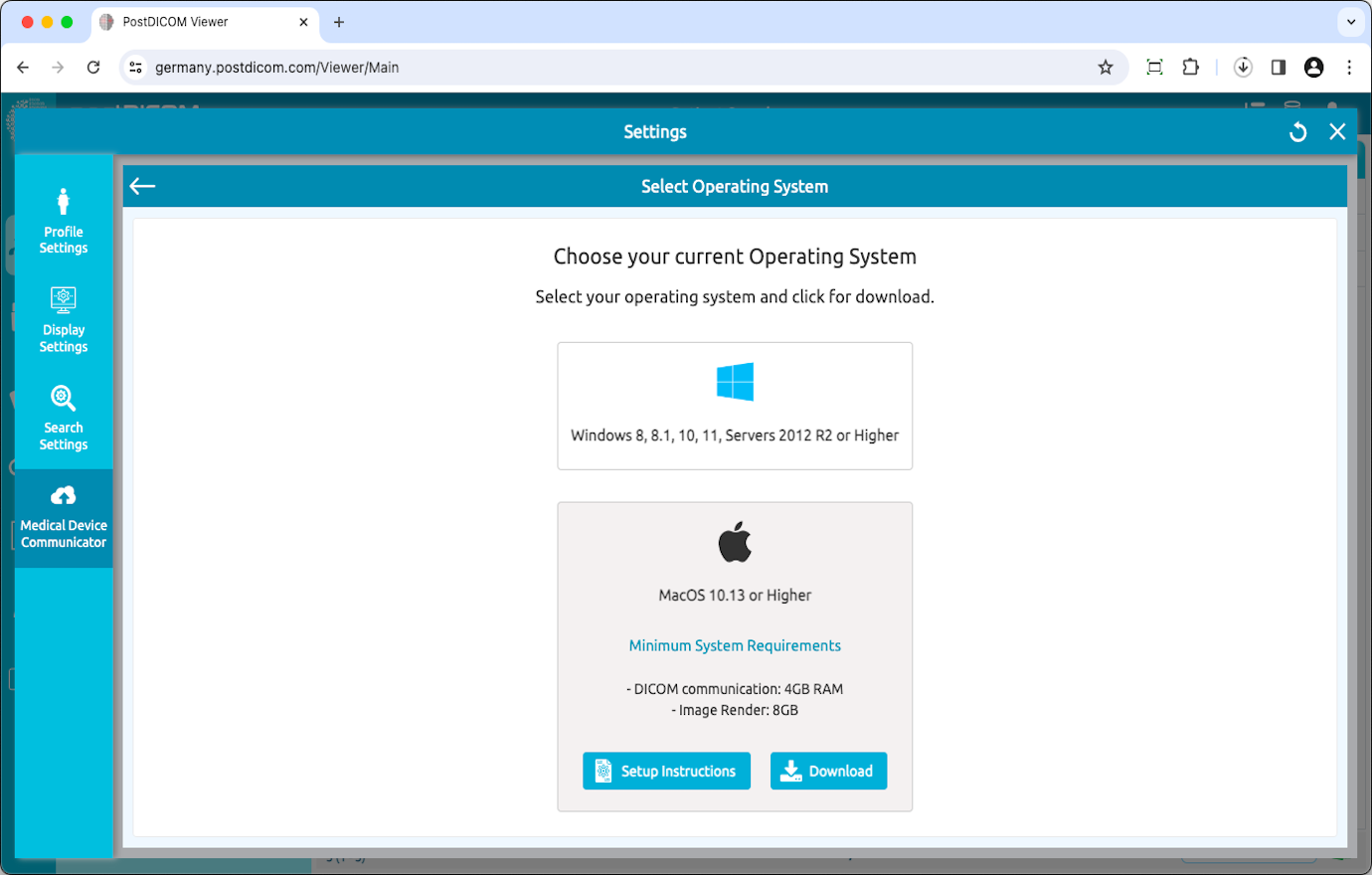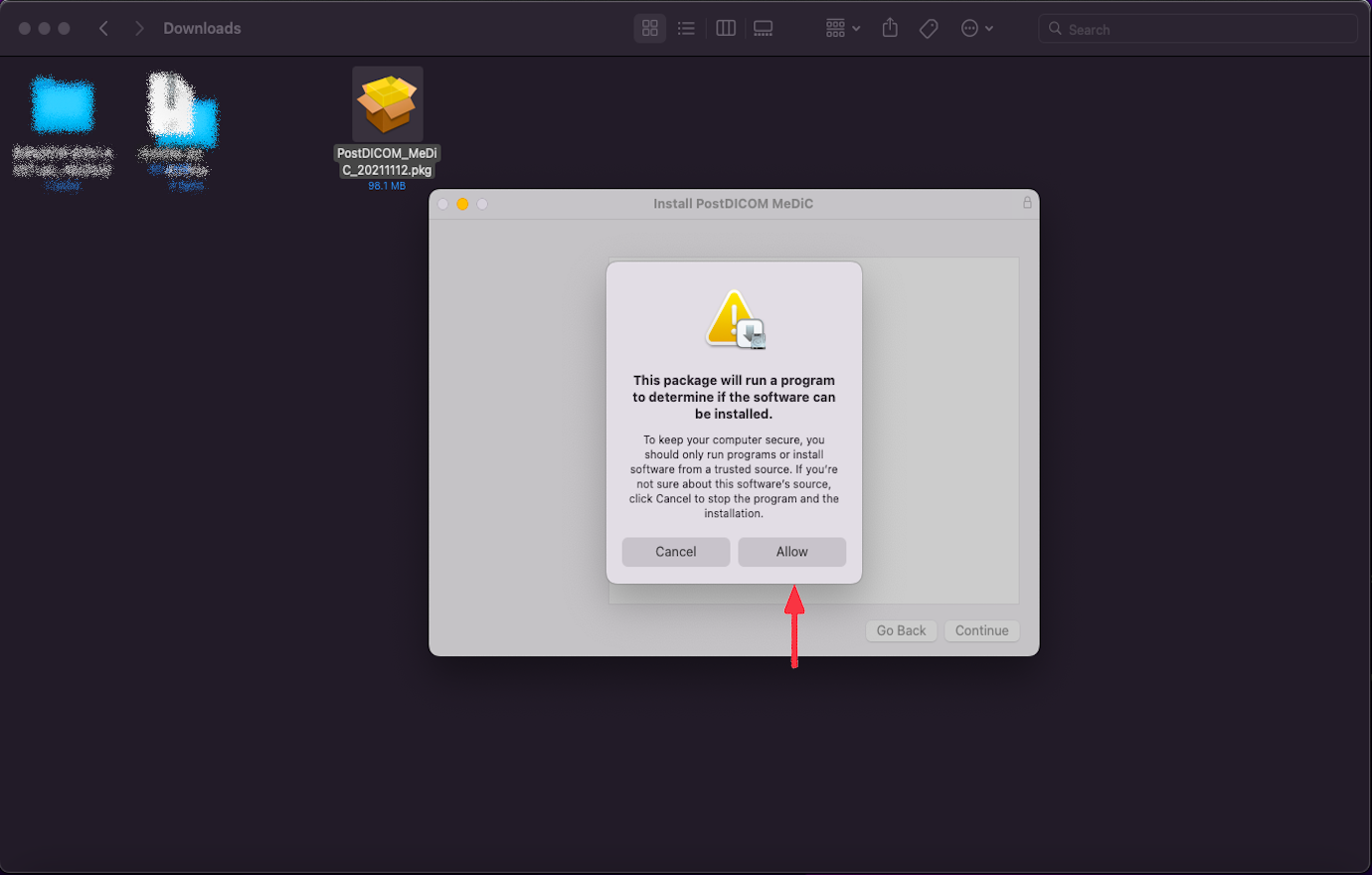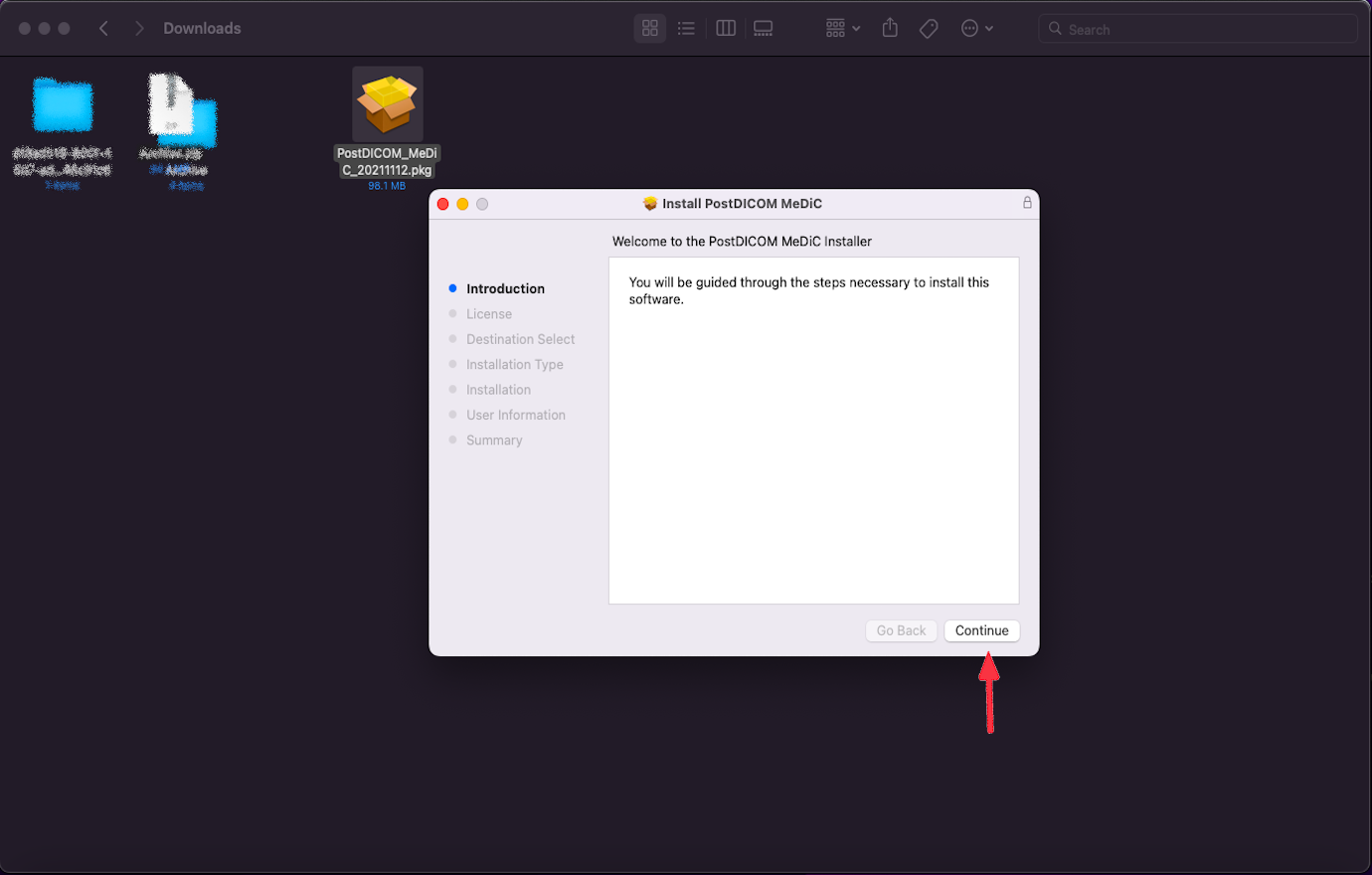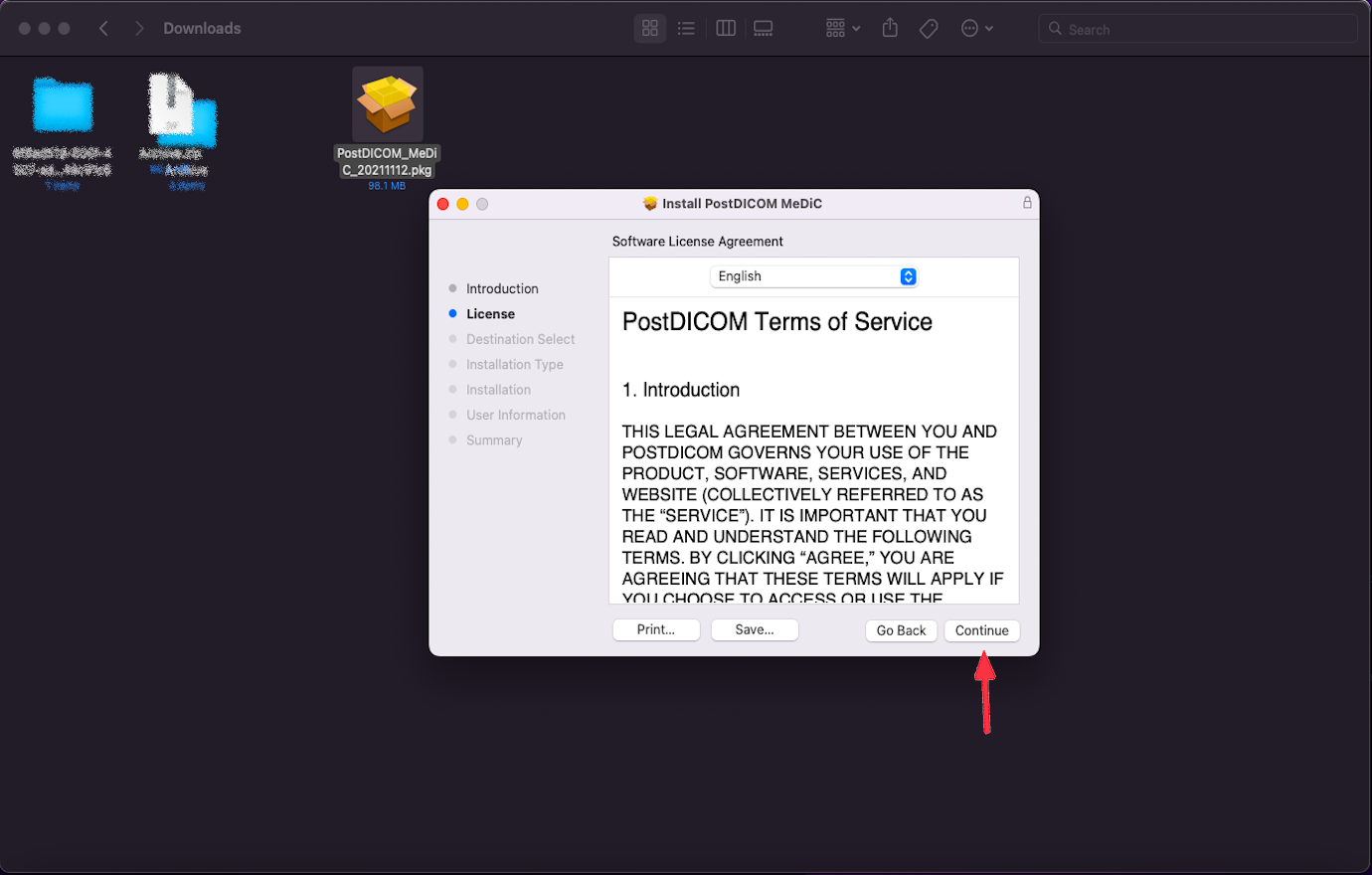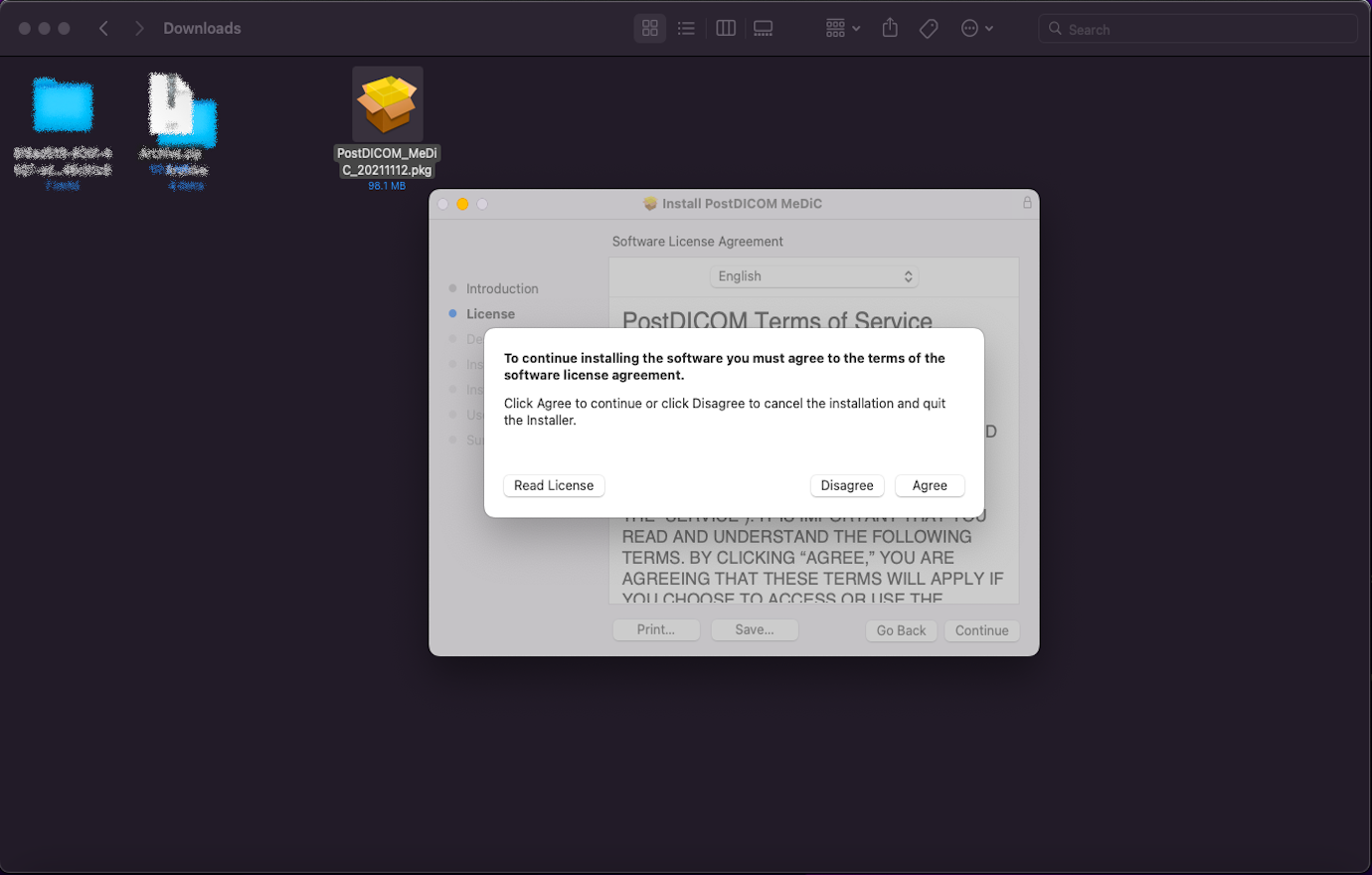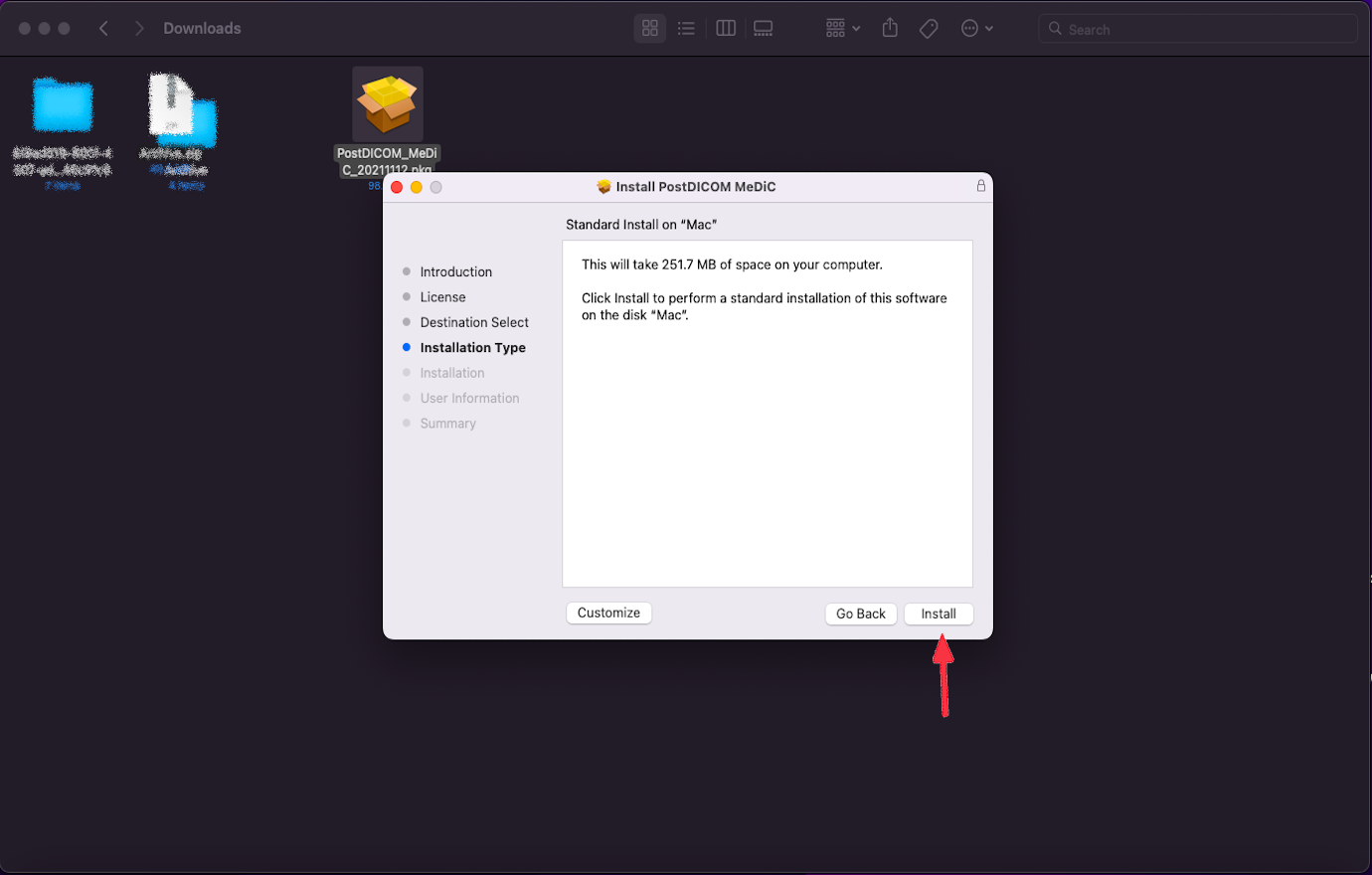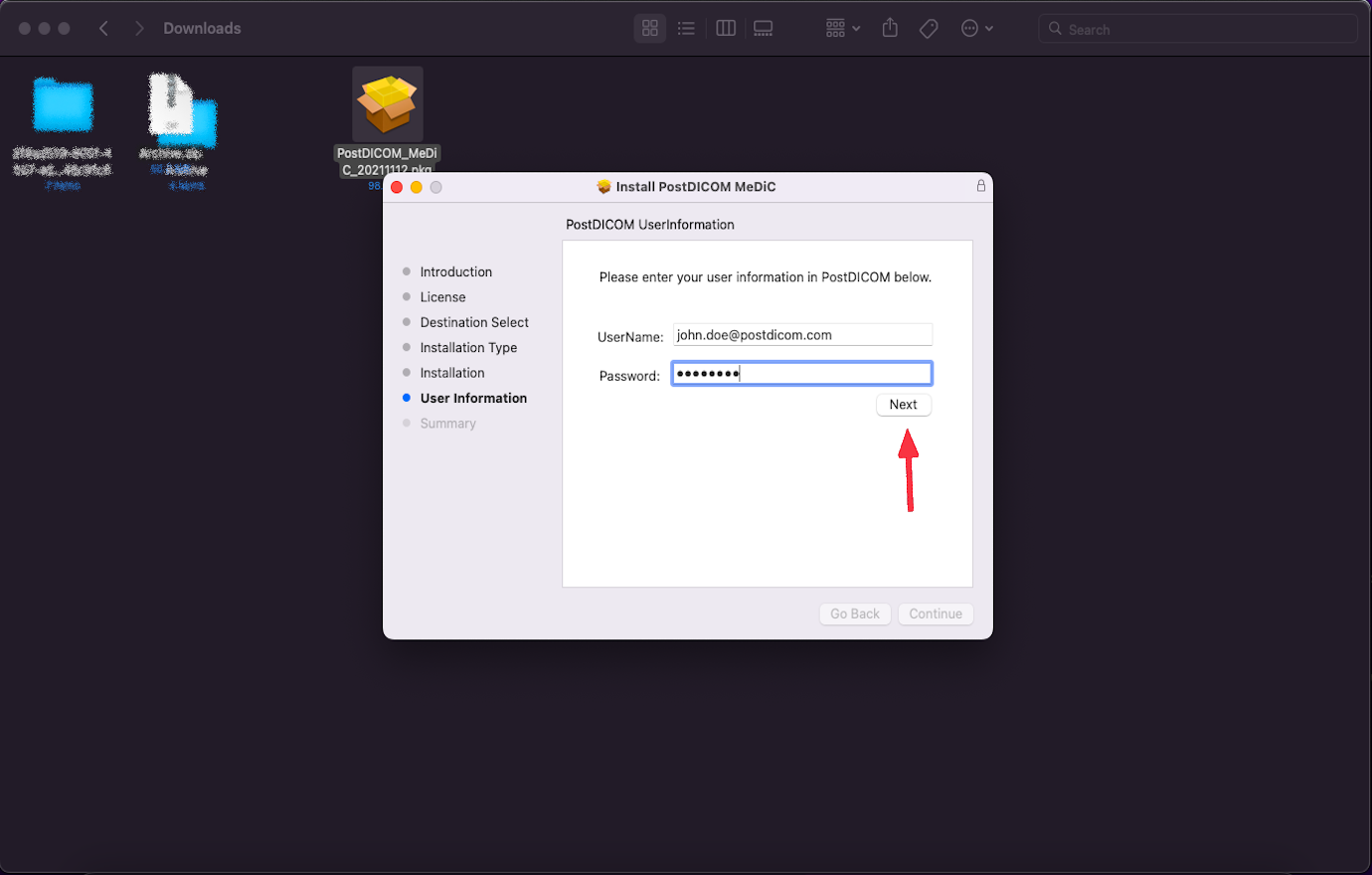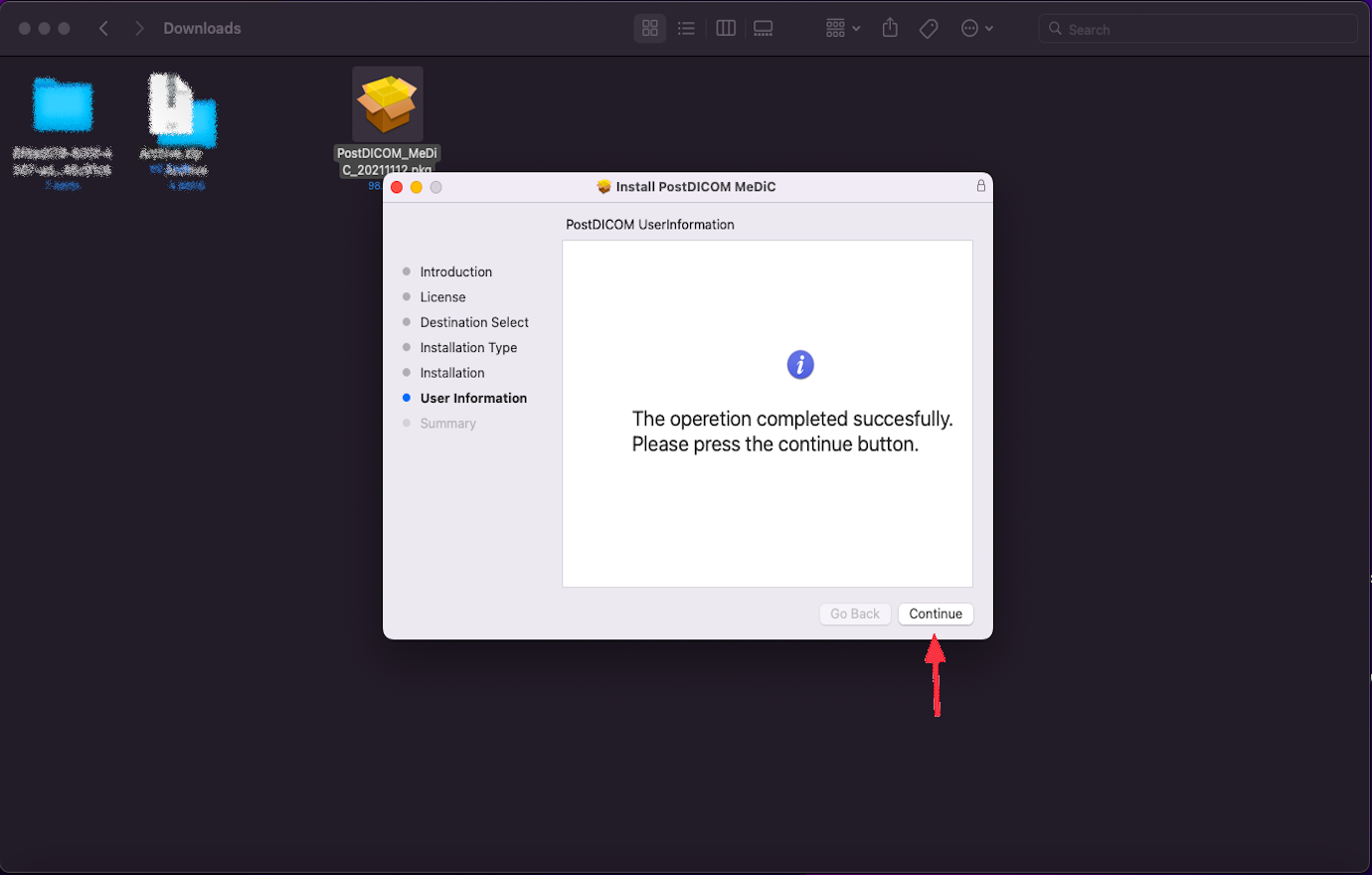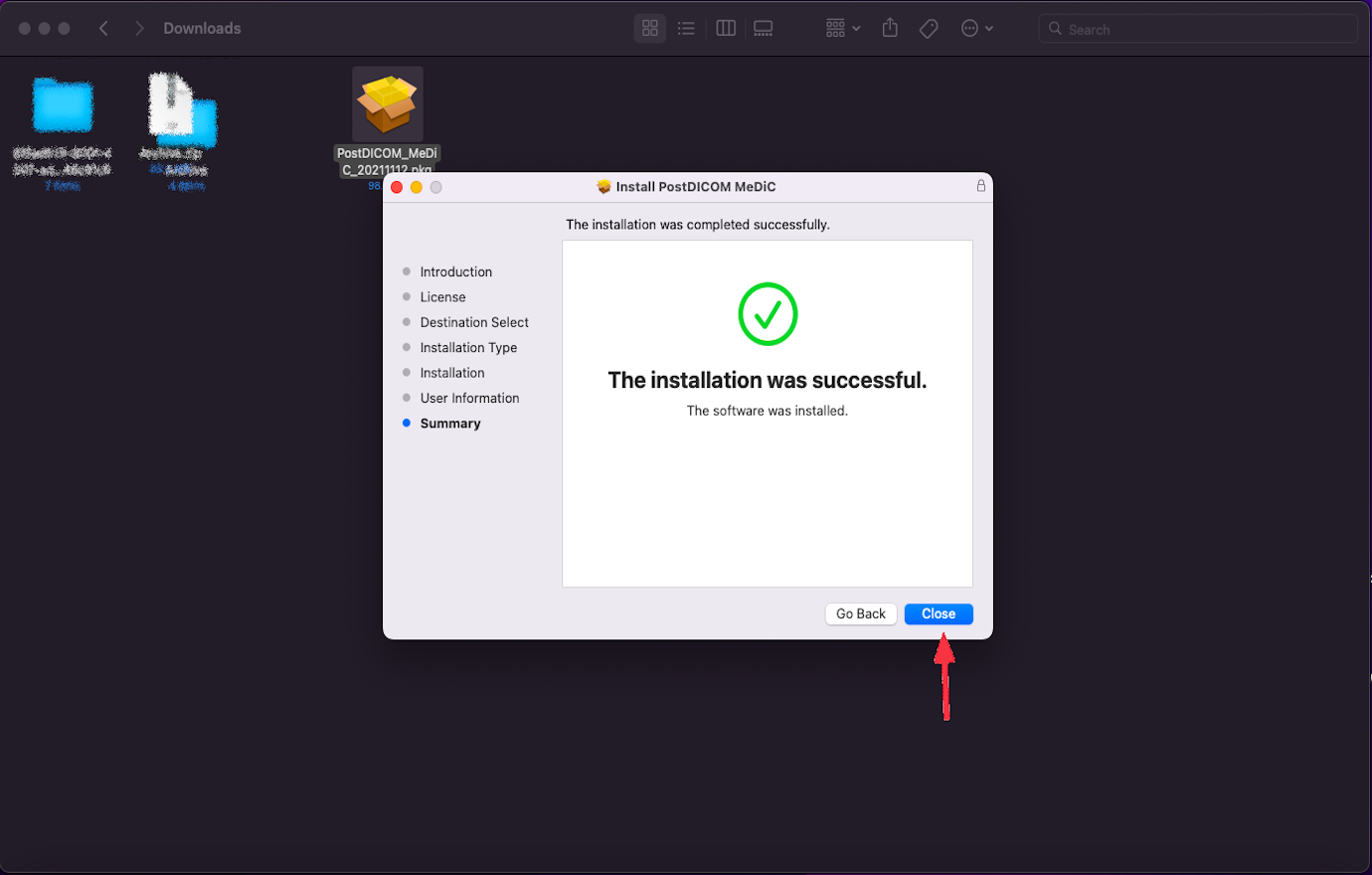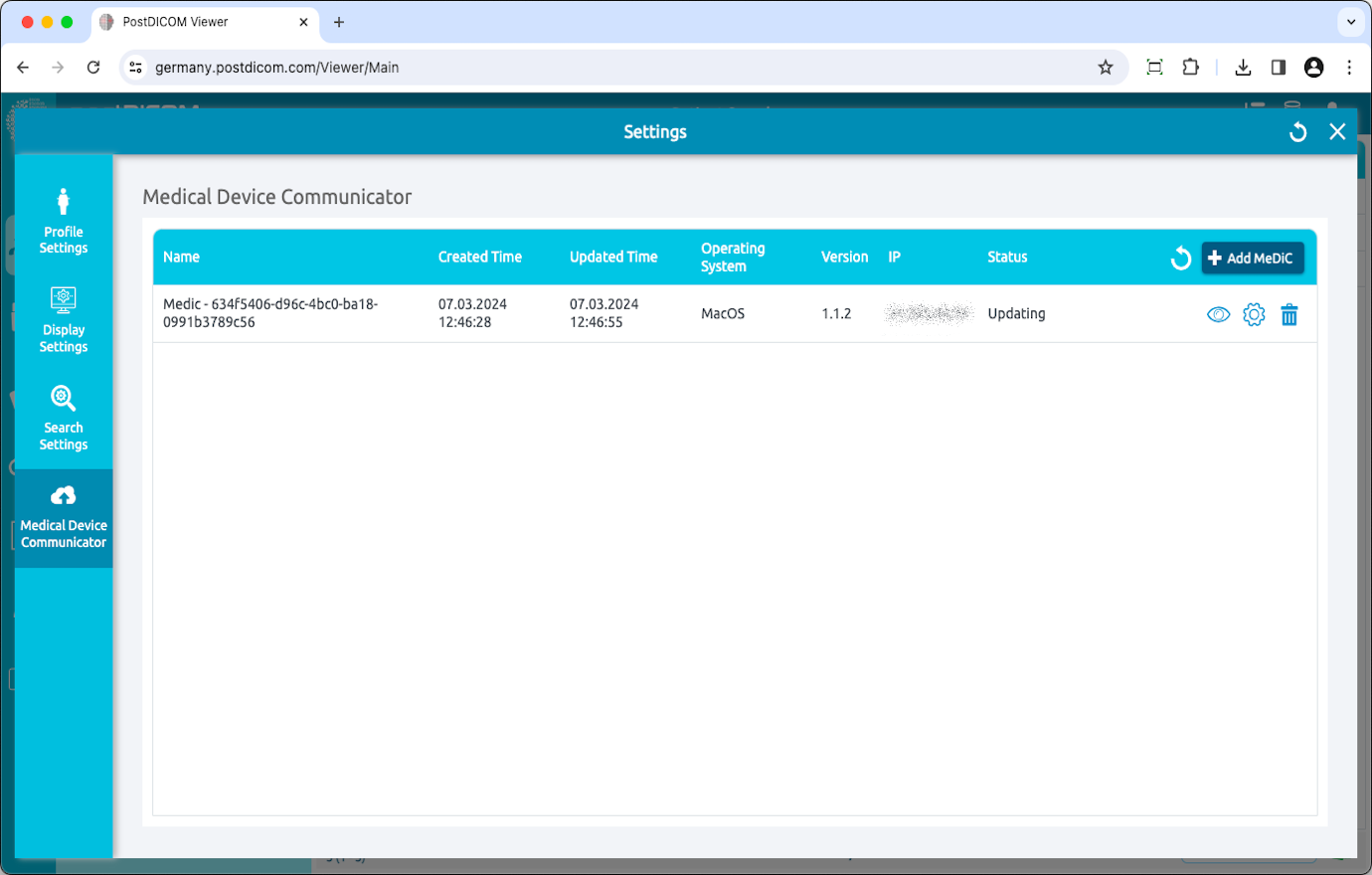Log ind på din konto og klik på ikonet „Profil og indstillinger“ øverst til højre på siden.
Klik på knappen „Indstillinger“.
I indstillingsafsnittet skal du klikke på menupunktet „Medical Device Communicators“ på venstre side af siden.
MediC applikationer fra den aktuelle bruger vises i højre side af siden. For hver MediC-applikation vises dens navn, oprettede tid, opdateret tid, operativsystem, version, IP og aktuelle status. Hvis du ikke kan se din MediC ansøgning, skal du klikke på knappen „Opdater“ for at opdatere listen over MediC-applikationer.
For at tilføje en ny MediC skal du klikke på knappen „Tilføj MediC“ øverst til højre i feltet.
Formularen „Vælg operativsystem“ vises, og understøttede operativsystemer vises på formularen. MediC-applikationer kan køre på computere, der kører Microsoft Windows 8, 8.1, 10 eller 11. Desuden kan den køre på macOS og Ubuntu. Minimumskrav til det tilsvarende operativsystem kan ses ved at klikke på informationsikonet. Vælg det operativsystem, der er kompatibelt med din computer.
Klik på operativsystemet for at downloade MediC-opsætningen til din computer.
Når installationsfilen downloades, skal du klikke på „PostDICOM_MeDiC.pkg“ for at køre den. PostDICOM Medical Device Communicator-opsætningssiden åbnes. Klik på knappen „Tillad“.
Du vil blive guidet gennem de trin, der er nødvendige for at installere denne software. Klik på „Fortsæt“.
Klik på „Fortsæt“.
Klik på „Enig“.
Klik på „Installer“. Installationen starter.
Indtast dine brugeroplysninger. Klik på Næste.
Når installationen er færdig, skal du klikke på knappen „Fortsæt“
Installationen var vellykket Tekst vises. Klik på knappen Luk.
Du vil se den nyinstallerede MediC på listen Medical Device Communicators med navn, oprettede tidspunkt, opdateret tid, operativsystem, version, IP og statusoplysninger. Hvis du ikke kan se din MediC ansøgning, skal du klikke på knappen „Opdater“ for at opdatere listen over MediC-applikationer.